Just like every other operating system, Android OS also has its fair share of problems that keeps popping up every now and then. One issue that is persistent and keeps nagging Android users is the “android.process.acore has stopped‘ error.
The issue apparently prevents you from using your smartphone smoothly as the error message will show up between your operation. Notably, the problem has been found to trigger when you try to use your phone’s dialer app to call someone or scroll through the contact list. Basically, it is related to the Contacts storage system app.
If you are also experiencing the ‘android.process.acore has stopped’ issue on your Android device and looking for solutions, then you are in the right place. In this guide, we will give you some effective tips and fixes, which you can make use of to resolve this issue. Without any further ado, let us jump straight into the article.
Methods to Fix ‘android.process.acore has stopped’ error
It is always better to understand a bit about the problem before you go ahead and apply the solutions to fix it. As for the ‘android.process.acore has stopped‘ error, the problem occurs when there is some issue with your contact’s cache data.
Cached data may get corrupted or run into trouble if you have recently moved your data from an old device to a new one, updated your phone, or due to some problem while syncing. You may also come across this issue if your phone doesn’t have enough storage space, or it is infected with malware.
Since there is no exact reason behind this problem, we have listed down a several methods, which you can try to possibly fix the ‘android.process.acore has stopped‘ error. Let us go through each solution, one by one.
1. Restart Your Android Phone
Well, it may sound simple, but a simple reboot or restart can fix multiple issues on your Android phone, or any device for that matter. Sometimes, multiple app processes running in the background can give rise to such problems.
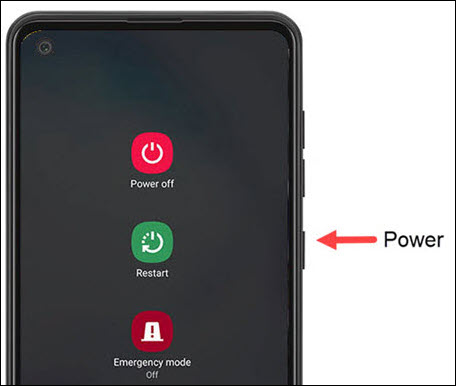
Restarting your phone can help you fix temporary glitches or errors. So, the first thing that you should do is to restart your phone and see if this fixes the issue or not.
2. Clear Cache and Data of Contact and Dialer App
Another important fix that you can try is to clear the cache and app data of the contact and dialer app. As we have mentioned above, corrupt cache or app data can cause problems such as ‘android.process.acore has stopped‘. Apps use cache files to let you use them more smoothly.
However, any issue in the cache files or data can hamper your app usage experience. Here are the steps that you can follow to clear the cache and data of the contact storage system app and dialer app.
- Go to the Settings menu.
- Scroll down and tap on Apps & notifications.
- Tap on See all X apps.
- Then, tap on the 3-dot menu icon and select Show system.
- Search for the Contacts Storage app on the app list. Tap on it.
- Now, tap on Storage & cache option.
- One by one, tap on Clear cache and Clear storage buttons.
You can follow the same steps to clear cache and data for the Phone or dialer app on your Android device and check if it helps.
3. Remove Google Account and Add It Again
For several users, removing and adding again their Google account on their smartphone has done the trick. This method will fix any conflicting issues related to contacts and your Google account. Follow the steps below to remove and read your Google account.
Remove Google Account
- Head over to the Settings menu on your Android phone.
- Scroll down and select Accounts.
- Select the Google account you wish to remove.
- Tap on the Remove account button. You need to, once again, press the Remove account option to confirm your action.
Add Google Account
- Head over to Settings.
- Select Accounts.
- Tap on the Add account option with a ‘+‘ or Plus sign and select Google.
- Enter your account details.
- Voila! This will re-add your Google account.
4. Update Messenger Apps
If you make use of Facebook and Messenger apps, then it is recommended that you check if your device has the latest version of the apps installed. Older apps can run into contacts syncing issues and thus, resulting in the ‘android.process.acore has stopped‘ error.
5. Disable Sync for Messenger Apps
Syncing issue is one of the main reasons you would come across this problem. If you use a messaging app such as Facebook or Messenger, then it is advised that you stop the sync process for messenger apps, and check if it resolves the issue. Here are the steps.
- Open the Settings menu on your Android smartphone.
- Navigate to the Accounts section.
- Here, you need to tap on Messenger.
- Now, under Account sync, make sure it is turned off.
- Similarly, turn off sync for other messenger apps as well and see if this helps.
6. Reinstall Messenger Apps
Even after turning off account sync doesn’t help, then you can proceed to uninstall the app and reinstall it again on your device.
For that, simply head over to the Google Play Store and search for the Messenger app. Open the app description page and hit the Uninstall button. Alternatively, you can long-press on the app icon and select the Uninstall option from the popup menu.
Once the app is uninstalled, go to Google Play Store and install the app again and use your mobile and check if it is performing normally or not.
7. Factory Reset
If none of the above solutions works for you, then as a last resort, you can opt for the factory reset option. Do note that performing this method will wipe off entire data on your phone. So, before you factory reset your Android phone, make sure that you have backed up all of your important data.
To factory reset your phone, follow the below steps:
- Open the Settings menu on your phone.
- Select System > Reset options.
- Choose Erase all data (factory reset), and finally hit the Erase all data button.
After the factory reset is complete, set up your phone and examine if this fixes the ‘android.process.acore has stopped‘ issue or not.
Wrapping Up
While you will come across multiple issues similar to the ‘android.process.acore has stopped’, the process of resolving involves one of the above-mentioned methods.
Moreover, you should opt for the last option of factory reset if none of the solutions worked for you. Feel free to let us know which one of the above methods solved the problem for you, or you have any other method that helped you fix it.
"Android" - Google News
September 07, 2021 at 11:10PM
https://ift.tt/3hf4MYR
How to Fix “android.process.acore has stopped” Error - Gotechtor
"Android" - Google News
https://ift.tt/336ZsND
https://ift.tt/2KSW0PQ
Bagikan Berita Ini
















0 Response to "How to Fix “android.process.acore has stopped” Error - Gotechtor"
Post a Comment