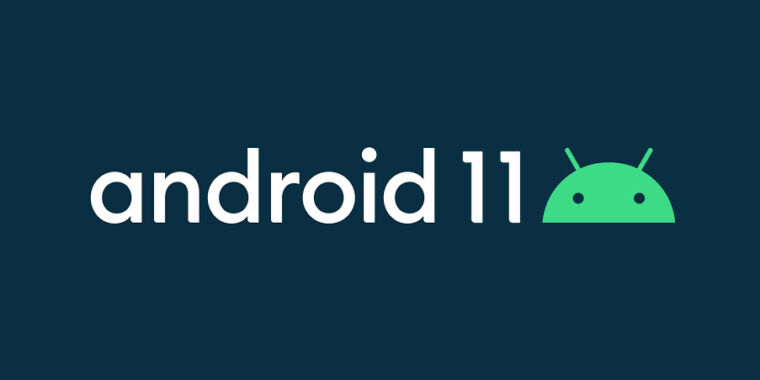
It came out much later in March than we expected, but yesterday Google launched the second developer preview for Android 11, the next big version of Android due out at the end of the year. Despite the coronavirus disrupting just about every part of normal life, Google posted the same schedule it did with Preview 1, indicating that the plan is still to have a preview release every month. (Elsewhere in Google, the Chrome team is taking a different approach, and pausing releases for a while.)
Anyway, here's the important new things in this release.
Even more notification changes
-
The notification looks under construction, but right now it uses a lot more vertical space with these giant headers.Ron Amadeo
-
There's a history button at the bottom, but it disappears if you don't have any notifications.Ron Amadeo
-
The notification history. Nothing here works like you would expect it do. You can't interact with anything under "Recent notifications," and notifications from "today" just jump to the settings.Ron Amadeo
-
If you flag a contact as "important," their notification icon will be their profile picture.Ron Amadeo
-
New notification settings: you can block silent notification from the status bar, and you can access conversation settings from a special menu. I am not sure why these are just part of the app notification settings.Ron Amadeo
The notification panel is all kinds of different in Preview 2. Google went crazy with notification category titles. Precious space in the notification panel is now sucked up by giant titles labeled "Conversations," "Alerting Notifications," and "Silent Notifications." These are not only hard to read because they are text on a semi-transparent surface; they also don't make a ton of sense. "Alerting notifications" is used for everything that isn't silent or a conversation, but is a music player really an "alerting" notification? Is Google Maps?
Semantics aside, I was really hoping the notification panel would be more conservative of vertical notification panel space, not more wasteful of it. These giant titles suck up space that could be used to display more notifications, and they don't really add anything. A lot of the design here seems like it's under construction. Even the quick settings spacing at the top is all messed up.
Google has a hidden experiment in Android 11 that does save a ton of vertical space: XDA Developers found a setting that separates the notification panel and the quick settings into separate panels, just like Apple's Control Center. This would free up space in the notification panel, and after that, maybe spending some space on titles wouldn't be so bad? These still seem huge. Separating the notification panel and the quick settings sounds like a great idea. The two panels are in no way related, I always know which one I'm aiming for when I navigate to the panel, and I never want to look at one panel and then the other. There really is no reason for the two panels to be roommates.
Just like in Preview 1, anything identified as a "Conversation" notification gets a special long-press menu. The menu has been tweaked a bit in this release, with a carot button for labeling a contact as "important" just like in Gmail's priority inbox. Labeling a contact as "important" will change the notification status bar icon from the app icon to that person's profile picture. Google is really taking advantage of high-resolution displays here.
New buttons have come to light
There's a new button at the bottom of the notification panel called "History," which will open the new Notification History screen. Just like it sounds, this is a big list of all the notifications that have arrived lately. Before, notifications completely vanished when you dismissed them, and if this happened accidentally, it was a major bummer. As an analog to a browser history, a notification history sounds great, but there's a few oddities in this build. First, the history shortcut only shows up if you have an active notification in the notification panel. This seems like a bug, like Google gave the "history" button the same behavior as the "clear all" button and called it a day. Ideally, the history button would always be in the notification panel, and if you do something like accidentally press the "clear all" button, you'd be able to easily jump to the history. The second oddity is that there's no other way to access the notification history other than this little button. An option in the "Notifications" section of the settings seems appropriate. It's a beta.
The Notification History screen itself is strange too. You get a list of old notifications, but they don't work like notifications. At the top are "Recently Dismissed" notifications, and tapping on these does absolutely nothing—there's no way to interact with "Recently Dismissed" notifications at all. Below that are notifications from "Today," and unlike the first section, these are bundled by app. You can expand the app bundle with a tap, and then tapping on each notification will jump to the notification settings.
I assume the point of notification history is to catch that one notification you accidentally dismisses, in which case I hope the final version of notification history ends up working like a copy of the notification panel. The notification panel gives you access to every control you could want, and right now the history screen does not. In the panel, you can tap on a notification to open the app, swipe it to the side to access snooze, and long press to access quick notification settings like setting the importance. There's also a gear you can tap on to jump to the main notification settings. Making the notification history work like the notification panel would be a lot more predictable, and have more functionality. Right now the Notification History is a complete surprise that doesn't make any sense.
Grab bag
-
The new screen recorder popup.Ron Amadeo
-
The screen recorder notification is considerably more noticeable.Ron Amadeo
-
Developer options: we have a mystery"enhanced connectivity" checkbox. There's also this "Wireless ADB" screen, which will pair with a QR code someday.Ron Amadeo
-
Keyboards can now animate with the app, making for a smoother transition.Google
Progress continues on the native screen recorder. There's not a better pop-up, a countdown start timer in the status bar, and a dramatic red "YOU ARE RECORDING" notification that is sure to get anyone's attention. You can enable the recording of touch points, which is nice, and XDA found evidence that there will be an option to record internal device audio in the future.
It wouldn't be a developer preview without a new mystery developer option, and with this release, we have a checkbox for "enhanced connectivity." Who wouldn't want that? (We really have no idea what this does.)
There's an option for "Wireless ADB" (That's "Android Debug Bridge," a feature controlling the phone via a command line) which has been possible for a while with an annoying command-line setup that requires hunting down IP addresses. This new screen suggests you'll be able to connect by scanning a QR code in the future, which sounds very handy. To make this work, it seems like you'd need to generate the QR code from your development PC, and as far as I know, there's no way to do that yet.
Google's blog post mentions that keyboards can now synchronize their animation along with the app. Previously, when you opened the keyboard, it would slide up and cover the app input field, and then after a second, the app would redraw and the input field would pop into place above the keyboard. Now, if everything is developed correctly, the input field should stick to the keyboard as it rises up, making for a smooth transition.
And speaking of smooth, apps now have an API to set their preferred frame rate. Speedy high-refresh displays are the big new feature in smartphone lately, and this API will let apps set a preference like 60Hz, 90Hz, 120Hz, or whatever other crazy refresh rate manufacturers come up with. I don't think there's a reason a normal app would need to do this, but I could see it being useful for some games.
The new Web-based Android installer
While it's not directly Android 11 related, this second preview release is the first time Google's new Android Flash Tool has been used for a major software release. Over at flash.android.com, there's a super-easy Web-based Android installer for your phone, and it will walk you through everything needed to go from a stock phone to flashing a new build of Android. You'll be instructed to enable developer mode, unlock the bootloader, pick a build, and go through the whole flashing process, with lots of reboots along the way.
-
Whoa! This Web-based Android installer is pretty neat!Ron Amadeo
-
Let's start from the beginning. First up: permissions. (Also, no, I don't feel like restarting Chrome right now. Deal with it.)Ron Amadeo
-
Chrome wants to talk to your phone.Ron Amadeo
-
"Please tick these checkboxes so we can do our thing."Ron Amadeo
-
Pick your phone.Ron Amadeo
-
Ready to install this build on this phone.Ron Amadeo
-
The red "don't touch your phone!" warnings are really necessary, since the phone doesn't do a great job of communicating that a flash is happening. Only the browser has a progress bar.Ron Amadeo
-
We're installing! That was so easy.Ron Amadeo
-
It's done!Ron Amadeo
Normally, you would need to download drivers, download part of the Android developer kit, download the OS build, and do all sorts of unzipping, file management, and command-line work to make this all work. The Web tool, even for the tech-savvy user, is way faster and easier. Google can even encode the build version in the URL, so rather than a big dropdown of devices and builds, the latest build for a Pixel 4 XL is at https://ift.tt/3de6vdl. Just click it and follow the instructions. (That's not to say non-tech savvy users should do any of this, by the way. Android 11 is an unstable alpha right now.)
Besides a slick UI and a lot of work on Google's back end to make this work, a big enabler is Google's "WebUSB" API, which allows a browser to talk to your plugged-in phone. WebUSB isn't a W3C standard, so you'll need a Chromium-based browser to use it. Even the Android version of Chrome will work, so you can actually use an Android phone to install Android on another Android phone.
Listing image by Android
"Android" - Google News
March 20, 2020 at 01:30AM
https://ift.tt/2IYTZ3J
Android 11 Preview 2 hands on: More polish and a new install method - Ars Technica
"Android" - Google News
https://ift.tt/336ZsND
Shoes Man Tutorial
Pos News Update
Meme Update
Korean Entertainment News
Japan News Update
Bagikan Berita Ini














0 Response to "Android 11 Preview 2 hands on: More polish and a new install method - Ars Technica"
Post a Comment