
Android 12 has a big bag of tricks, including an all-new design.
James Martin/CNETAndroid 12, the next operating system that will power Android phones and tablets, is starting to take its final form. With the release of the second public beta in early June, Google added new privacy features that were announced as part of the update but were nowhere to be found in early test builds.
For example, the new Privacy Dashboard is now live in Android 12, giving you a minute-by-minute look at which apps are accessing your private data. The new system alerts that tell you when an app is using your phone's microphone and camera, as well as the controls to instantly revoke access, are included too. You can download and install Android 12 if you have a compatible phone and are willing to brave the risks of a beta version.
There are plenty of shiny new features in Android 12 that we can't wait to begin testing out. For example, notifications and the quick-settings panel have a new look that's a welcome change. Pixel owners will be the first to test out a new custom color feature that uses the color of your wallpaper to change your entire phone's system colors. It looks like a lot of fun.
Those features are on top of ones we already knew about from the developer beta. Again, you can install Android 12 right now if you have one of the phones that it's available for. But keep in mind that beta previews are full of bugs and random issues, so if you decide to take the plunge, be ready to live with some annoyances. Below are six features we can't wait to use and you're sure to love as well.

New tools for keeping tabs on your privacy
Google has really stepped up its privacy efforts in Android 12, catching up to features the iPhone gained with iOS 14, and even passing it in some regards. There's a new Privacy Dashboard that makes it easy to quickly see which apps are accessing which private data and how often. You can then revoke access if you find an app doing something you don't want.
You can find the new dashboard by opening the Settings app, then going to Privacy > Privacy Dashboard. There, you'll see a chart detailing which privacy categories have been accessed during the last 24 hours. If you tap on the menu button in the top right corner, you can tell your phone to include system apps in the chart as well as third-party apps. Tap a category, such as camera, and then view a timeline that details when an app accessed your camera, for how long and whether it was done in the background.
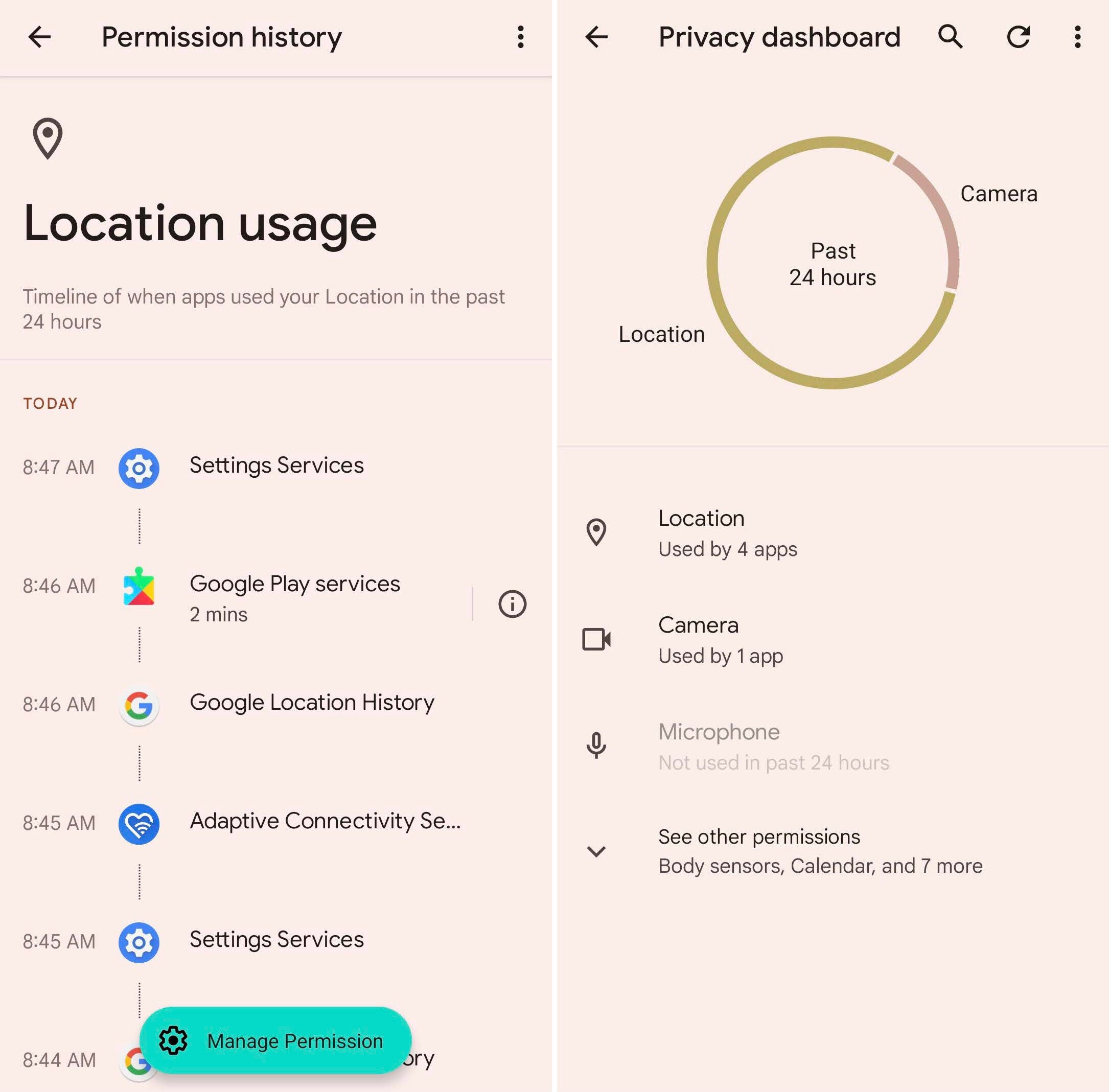
The new Privacy Dashboard makes it easy to see what data was accessed and when.
Screenshot by Jason Cipriani/CNETA warning when apps are using your camera or microphone
Once you're up and running with Android 12, you'll notice that a new indicator has been added to the top menu bar to show when an app is accessing your camera or microphone, and when you see it, you can swipe down from the top of the screen to view your quick-settings panel and turn access off. The indicator shows up where battery percentage is normally found.
If you add two new tiles to your quick-settings pane after updating your phone or tablet, you'll be able to turn off systemwide access to either camera or microphone with just a tap.
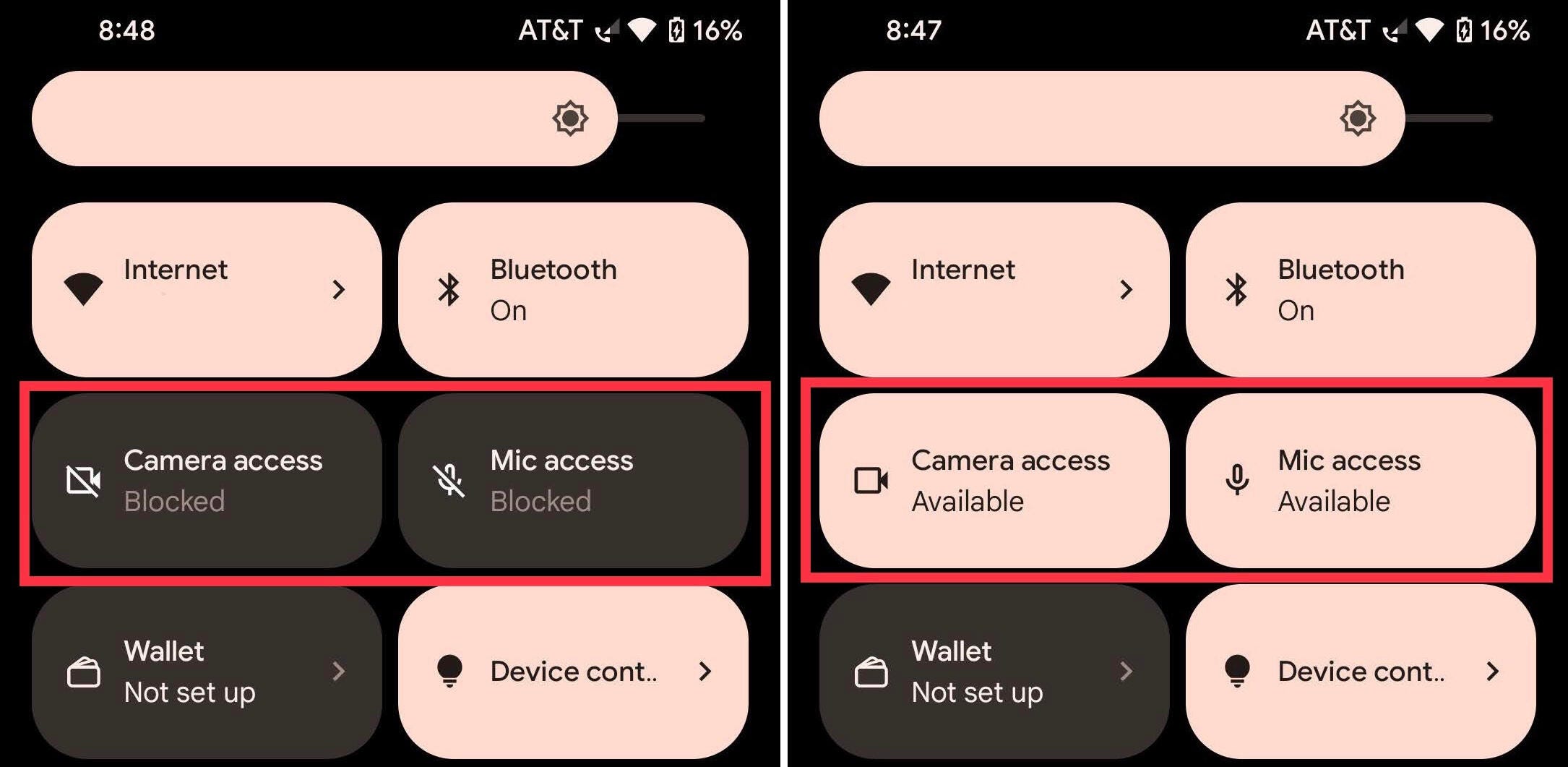
Android 12 microphone and camera controls.
Screenshot by Jason Cipriani/CNETCustom color themes for Pixel phones
If you have a Pixel phone, you'll be one of the first with access to Android 12's new color palette feature and redesigned widgets. That means whenever you set a new wallpaper image, Android will pick the dominant colors and adjust the rest of your phone's system colors.
The colors will be used in the notification shade, lock screen, volume controls and the redesigned widgets. You don't have to do a thing other than change your wallpaper. In my testing, it took about 30 seconds before the colors switched.

Android 12 has been completely redesigned with a new look.
GoogleA new double-tap gesture to get things done
Apple's iPhone has a cool feature that lets you tap on the back of the phone a set number of times to trigger an action of your choosing. It looks like Google is going to use that idea by adding a new double-tap gesture.
On my Pixel 5, I went to Settings > System > Gestures > Quick tap and turned on the new feature. Once it's enabled, you'll see a list of actions that you can trigger. The list currently consists of taking a screenshot, playing and pausing media, seeing recent apps, opening the notification shade, launching Google Assistant or opening an app of your choosing.
When you're in the settings panel for Quick Tap, you can test out how soft or hard a tap is needed to trigger it. A small notification will show up at the bottom of the screen when you successfully activate it.

Phones like Samsung's Galaxy Note 20 will benefit from Android 12's one-handed mode.
Lexy Savvides/CNETBig screens on phones are easier to use one-handed
For the last few years, the iPhone's Reachability feature has made it easier to use a large-screen phone with one hand. In Android 12 there's a new one-handed mode feature that does the same thing. Turn it on by going to Settings > System > Gestures > One-Handed Mode and slide the switch to the On position.
To use it, swipe down on the bar that's at the bottom of your phone's screen. Doing so will pull the interface down to the middle of your display, putting whatever's at the top of your screen within reach.
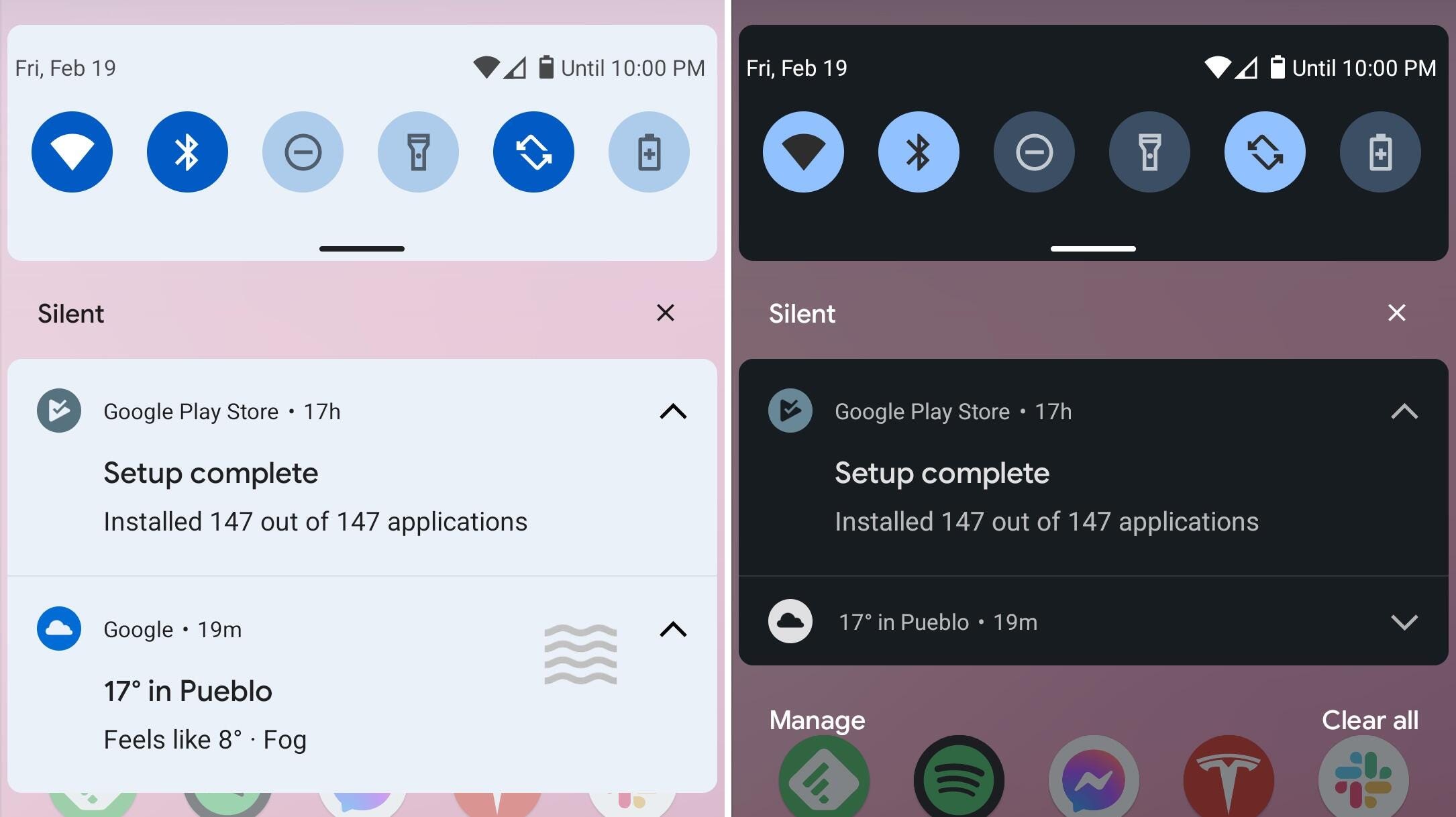
Interface changes are coming.
Screenshots by Jason Cipriani/CNETA small change to how notifications look
This is a minor change and one that's sure to be expanded in future updates. The notification panel has a new look that's very subtle. When you're using the light theme, there's a blue tint to the notification shade and the app icons are more pronounced. It shows a glimpse of the new approach to the interface that we expect to see more of in future releases.
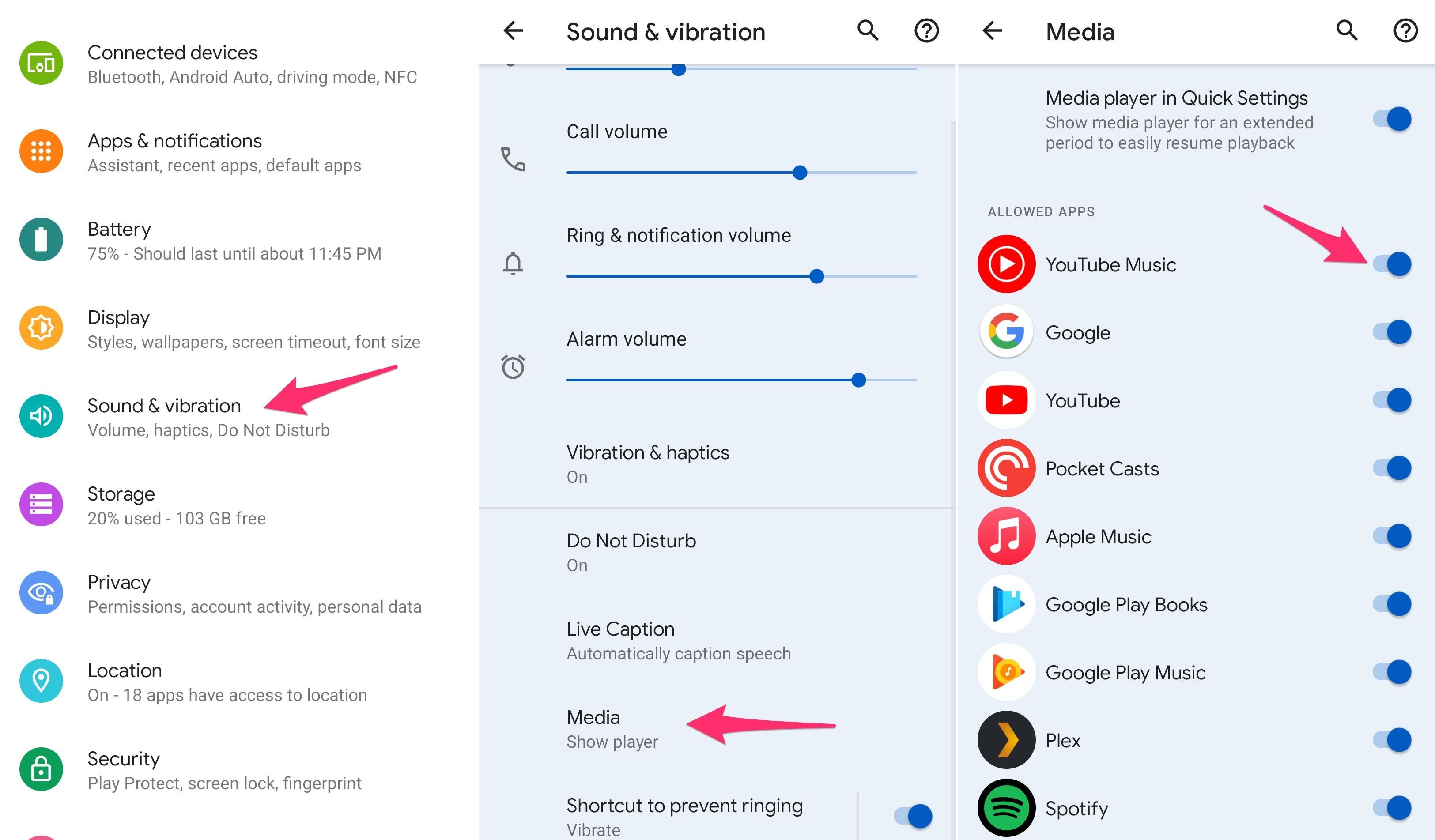
Media controls are no longer an every-app affair.
Screenshots by Jason Cipriani/CNETMedia apps don't all need to take over controls
Instead of allowing every app that plays audio or video to use the quick-settings media control panel, Android 12 adds the option to turn off individual apps. For example, if you want to be able to control playback of Spotify in the quick-settings panel shade, but you don't really want YouTube taking up space, you can turn it off for YouTube.
Open Settings > Sound & vibration > Media and turn off all of the apps you want to ban.
There's more to come...
There's undoubtedly more to be found and discovered in Android 12 as Google continues to release updates and get closer to the final version. As we do, we'll be sure to update this post. There's a lot to be excited about and we can't wait to check it all out. Until then, make sure to bookmark this page and check back frequently. In the meantime, make sure to check out our favorite Android 11 features. And, if you insist, here's how you can install the Android 12 public beta right now.
"Android" - Google News
June 16, 2021 at 06:15PM
https://ift.tt/3pXgydL
Android 12 features you'll love, like Quick Tap and a new privacy dashboard: Here's how they work - CNET
"Android" - Google News
https://ift.tt/336ZsND
https://ift.tt/2KSW0PQ
Bagikan Berita Ini
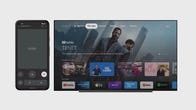

















0 Response to "Android 12 features you'll love, like Quick Tap and a new privacy dashboard: Here's how they work - CNET"
Post a Comment