Q: I have a Samsung smartphone. How do I get my phone's calendar to show me occasions like birthdays, wedding anniversaries and such so that those events carry over from year to year?
— Norman M., Sebastian
A: While all Samsung phones run the Android operating system, not all use the same calendar app.
Samsung's Galaxy series smartphones, for example, usually come with a company-branded calendar app on them called (appropriately enough) "Samsung Calendar." Meanwhile, non-Galaxy Samsung devices tend to have the Android staple Google Calendar pre-installed on them.
(Note: You can install Google Calendar on Galaxy devices as well but must do so manually from the Google Play store if you would prefer to use it over Samsung Calendar.)
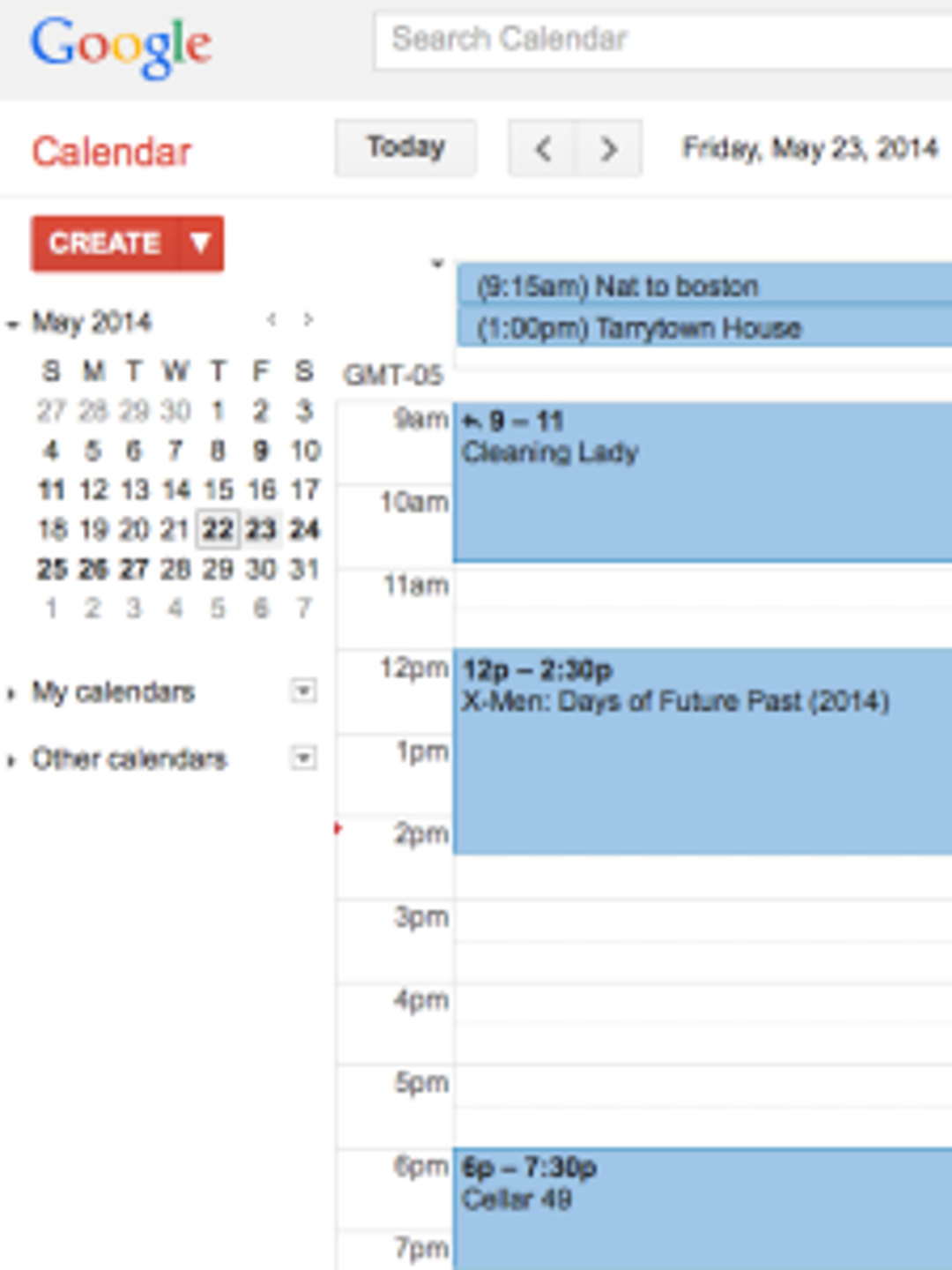
Both apps accomplish more or less the same overall task load, though they do carry different designs, with Samsung Calendar possessing a much sleeker look and feel than Google Calendar. Both also offer many of the same features and use many of the same commands to accomplish their tasks. Both also have computer and/or browser-based counterparts as well, which let you enter information on a PC and then sync it to a phone with ease. This makes data entry easier to accomplish, especially if you have a lot of information to enter.
More: Computer help: What can I do about a noisy fan?
More: Tech support: What to do about errors when copying image files or documents onto a new drive
But they are not replicas of one another and while some tasks start the same between them (like creating events), others involve entirely different sets of steps to accomplish (like making those events "recurring").
Having said that, below you'll find illustrated step-by-step instructions on how to create events in both apps as well as how to make those events "recurring." "Recurring," it should be noted, is the term given by these apps to events that repeat in one variance or another, such as annually (birthdays, anniversaries), weekly (morning meetings), monthly (bill pay reminders) and more.
To create events and make them recurring in Google Calendar, please visit this URL:
https://ift.tt/2M644NQ
To create events and make them recurring in Samsung Calendar, please visit this URL:https://ift.tt/36CDjK1
For more information on using Google Calendar, including several helpful tips and tricks, please visit this URL: https://ift.tt/3dakmkt
For more information on using Samsung Calendar, including several helpful tips and tricks, please visit this URL: https://ift.tt/3eo8lYT
Untangling the web
dinneratthezoo.com
Professional food photographer Sara Welch created this tantalizing destination in 2006, soon after she found herself needing to change her day-to-day cooking routines after having three kids within two years. Now her blog serves as a great resource for anyone looking to create quick and healthy meals for a full house of finicky eaters. Visitors will find hundreds of easy-to-please recipes here (each featuring several delicious-looking images) ranging from "Dinners" to "Desserts," as well as helpful sub-sections for "One Pot Meals" and "Slow Cooker" dishes. Click on the main navigation to browse or use the search bar to find a specific recipe. Happy cooking!
Contact Eyal Goldshmid at egoldshmid@yahoo.com.
"Smartphone" - Google News
May 27, 2020 at 09:21PM
https://ift.tt/2AdivNc
TCPalm tech support: How to create recurring events on a Samsung smartphone - TCPalm
"Smartphone" - Google News
https://ift.tt/2QXWyGT
https://ift.tt/2KSW0PQ
Bagikan Berita Ini














0 Response to "TCPalm tech support: How to create recurring events on a Samsung smartphone - TCPalm"
Post a Comment