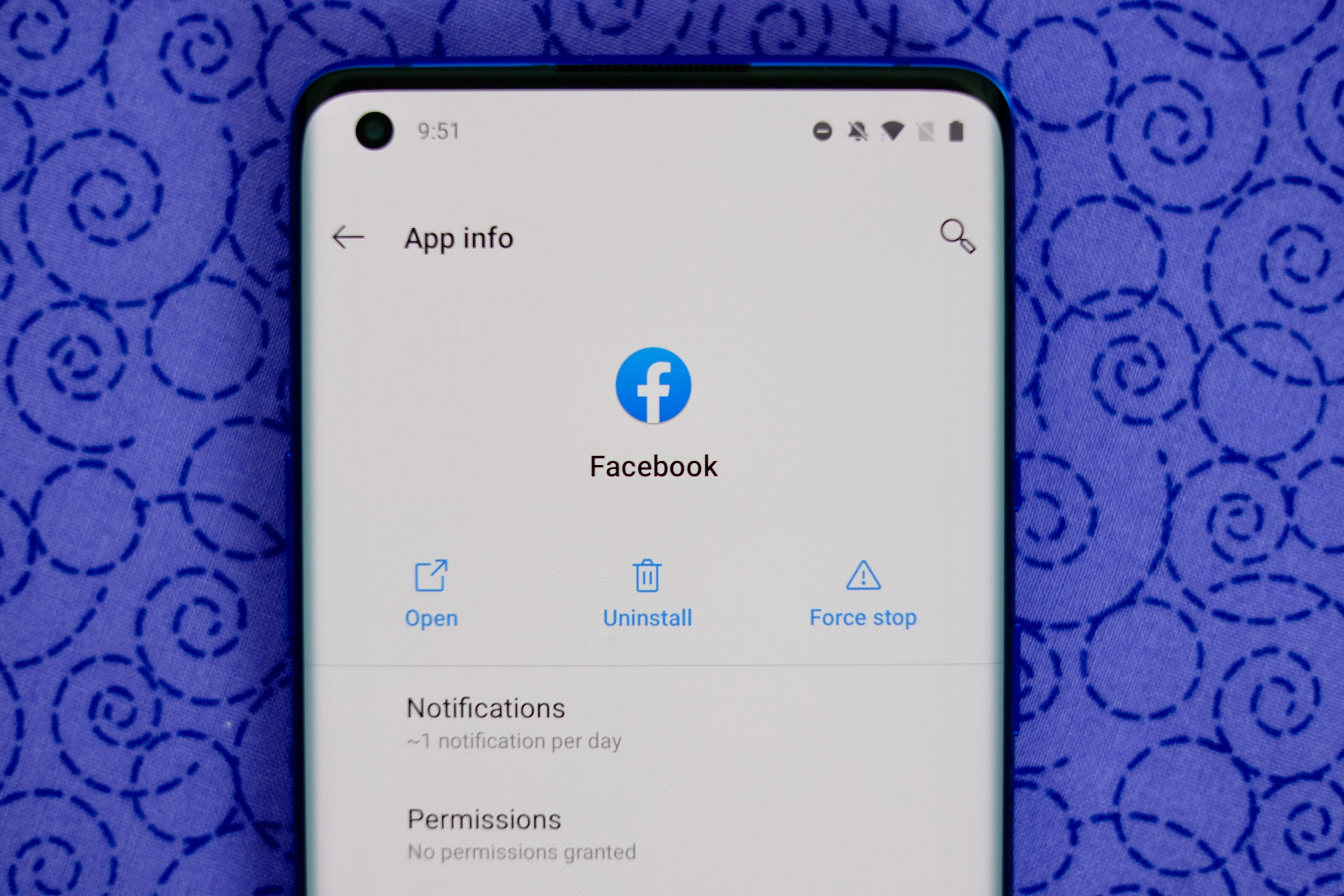
Take a few minutes to go through your apps and clear out the junk.
Jason Cipriani/CNETOver the years, my Android phone has accumulated countless apps that I set up, used for a day or two, then never looked at again. The number of apps I actually use are outnumbered by the single-serving apps that clutter up the app drawer and eat away at precious storage space.
Single-use apps far outnumber the apps that I use on a daily basis. Whether it's the latest social network that everyone is joining or a random game that I installed to keep me entertained for a few minutes, I have too many apps.
Not only do extra apps clutter up the app drawer, but they take up precious storage space on my phone. Admittedly, I need to get better at routinely taking a few minutes and uninstalling apps I'll never use again. Deleting an app on your Android phone or tablet is a straightforward process, taking just a few seconds to complete. But as is often the case with Android phones, not every phone uses the same method. I found four different ways you can uninstall an app on your Android phone, explaining each one in detail below.

The tried-and-true method for all Android devices.
Jason Cipriani/CNETA method that works on every Android phone
The tried-and-true method for deleting apps from your Android phone or tablet is simple: Long-press on the app's icon until the app shortcut's popup shows up. You'll either see an "i" button or see App Info; tap it. Next, select Uninstall.
It's simple and works on every Android device I've ever used.
Three alternative ways to delete apps
As with all things Android, not all phones work the same way and there are multiple ways of achieving the same task. For example, you can view a list of all apps installed on your phone in Settings > Apps & Notifications (sometimes it's just listed as Apps).
Selecting an app will show you the same App Info screen you can access from the app shortcut, complete with the Uninstall button. For some, seeing a list of all of your apps in one place that you can easily scrolls through instead of swiping through your home screens or app drawer is a better way to cut the fluff.
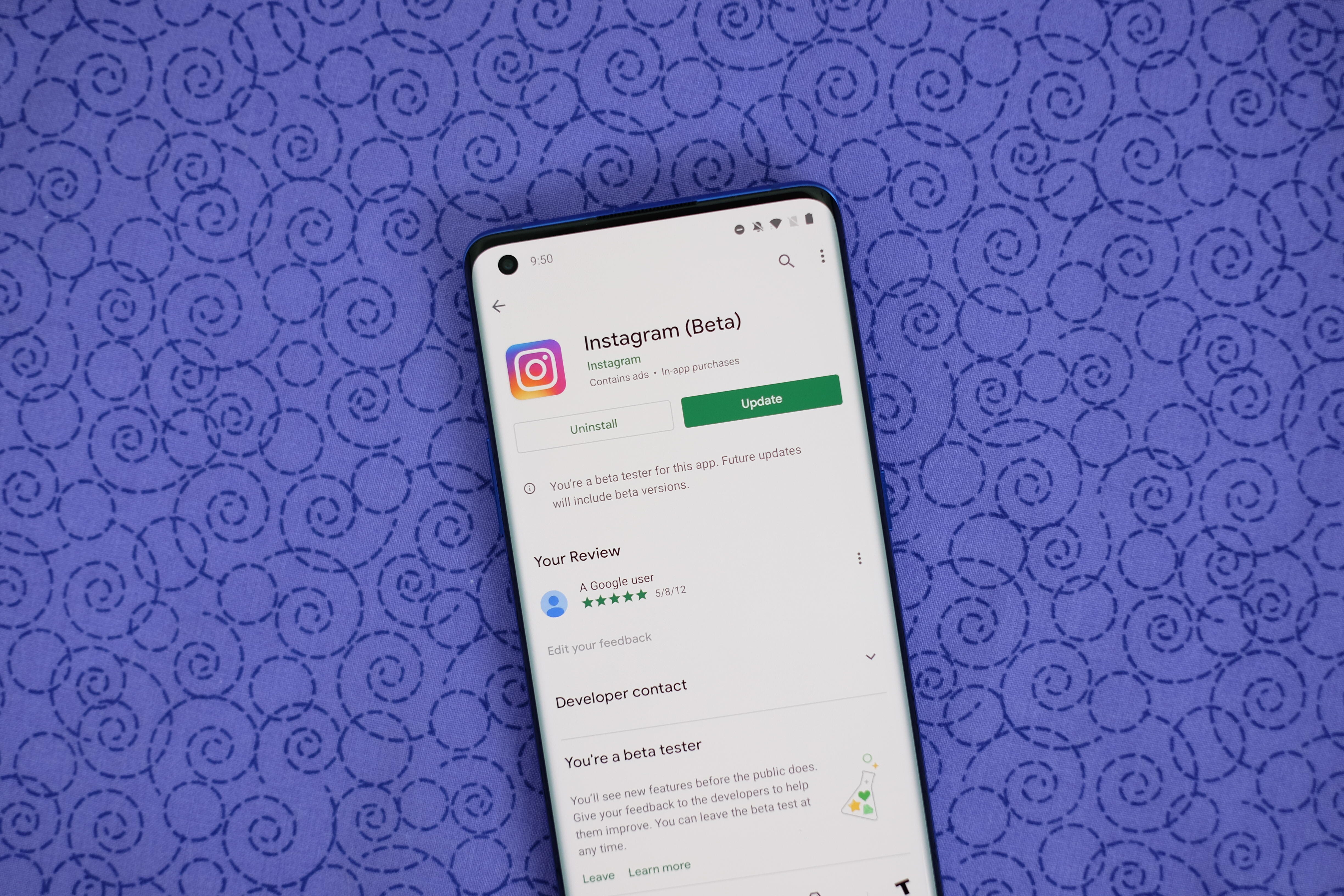
You can also uninstall from the Play Store.
Jason Cipriani/CNETYou can also use the Play Store to uninstall apps by viewing an app's Play Store listing and selecting Uninstall next to the Open or Update button.
Not all phones are created equal. On Samsung and OnePlus phones, for instance, you don't have to go through the extra step of selecting App Info after a long press on the app icon. There's an Uninstall option built right into the app shortcuts menu, making the process much easier and quicker.
After deleting apps to give yourself some extra storage and thin out your app drawer, make sure you look at these settings you should change. It's also a good time to give your phone a privacy tune up by going through the privacy settings to help you protect your personal data. Oh, and don't forget about the hidden Android features we found and love. We know you'll love them too.
"Android" - Google News
June 25, 2021 at 05:15PM
https://ift.tt/3gQWSVP
4 ways to delete all those Android apps you downloaded on a whim and never use - CNET
"Android" - Google News
https://ift.tt/336ZsND
https://ift.tt/2KSW0PQ
Bagikan Berita Ini















0 Response to "4 ways to delete all those Android apps you downloaded on a whim and never use - CNET"
Post a Comment