The keyboard is a key part of your Android experience. You’re constantly interacting with it, tapping out texts, composing emails and conducting internet searches. But you don’t have to live forever with the keyboard that came with your phone.
There’s an exciting world of Android keyboards out there that let you change up your typing experience with new looks, functions and features.
Chances are good your Android phone already has Google’s stock Gboard keyboard. It’s a great keyboard with Google Search integrated into it, but you just might find a different one that you’ll love even more. Here are some of our suggestions.
RELATED: 10 best photo editing apps for Android
Keyboard options for your Android device
The cool thing about adding a keyboard to your device is just how simple it is. There are tons of great keyboard apps that can be found on the Google Play Store. First, we’ll give you some good options and later we’ll tell you how to install and put them to work.
Here are some of the top keyboard options.
SwiftKey
SwiftKey comes from Microsoft and has earned its 4.3-star Play Store rating. It’s so popular it’s been installed more than half a billion times. Yep, billion. The free app lets you tap to type as usual, or use the gesture-based swipe-to-type feature. It has an excellent spell checker, smart auto text and emoji suggestions that tie in with what you’re writing.
While SwiftKey excels as a useful and functional keyboard alternative to Gboard, it also gives you a ton of themes to choose from. If you want a dark purple keyboard or a subtle lighter look, you can download a theme that matches your desire.
Fleksy
Fleksy advertises itself as “the fastest keyboard in the world.” Its default setting gives you a clean and uncluttered keyboard layout. Fleksy has partnered with GIF search engine Giphy to provide a library of GIFs to go along with all the usual emoji options. Be sure to try out the nifty cursor-control feature. Long-press on the space bar, hold down, and then move your finger to re-position the cursor on the screen.
RELATED: How to check the battery health of your Android
Facemoji
The emoji-focused Facemoji keyboard is all about fun. It lets you customize themes to your liking and even share them with friends. Emojis are right at your fingertips along the top of the keyboard. There are also plenty of GIFs, symbols, emoticons and stickers to keep you busy. You can even make a customized emoji using your own face. If you prefer to express yourself through emoji rather than words, then check this keyboard out.
Grammarly
The Grammarly keyboard wants to make sure you make a good impression. It offers smart spelling and grammar suggestions as you type. It can help save you from a grammatical faux pas. The keyboard app is a free download. If you’re looking for even more advanced writing help, then you might want to check into Grammarly’s premium subscription service. It’s pricey, but may be worth it for people who need to spruce up their writing skills.
Minuum
Ready for something extremely different? The $3.99 Minuum keyboard is all about shrinking your keyboard down to save you screen space. Minuum describes itself as “the little keyboard for big fingers.” It doesn’t look like a normal keyboard, but it works by trying to predict what you’re typing, even if you’re sloppy. It also offers up smart emoji suggestions as you go along.
Make sure you go through the app’s introductory tutorial before you dive in. Minuum won’t be everybody’s cup of tea, but it’s an interesting option if you’re trying to maximize your screen real estate.
Set up your new keyboard
Once you’ve downloaded a keyboard, you’ll need to enable it. One way to do this is to simply tap on the downloaded app and follow the on-screen instructions.
Another way is to open Settings, tap on System, and then on Languages & input. Tap on Virtual keyboard and then on Manage keyboards. Tap the toggle switch next to the keyboard you want to enable.
About Google’s keyboard warning
When enabling a new keyboard, you may see a default message reading, “This input method may be able to collect all the text you type, including personal data like passwords and credit card numbers.” You can either accept this or cancel. While this sounds alarming, it’s really about whether you feel comfortable with the keyboard app and the app maker’s privacy policies.
SwiftKey, for example, addresses this issue by saying, “Unless you have opted in to use a SwiftKey Account on your Android device, all personal and language data generated by SwiftKey is stored locally on your device and is never transferred.” If you’re concerned, then check with the app maker, read up on the privacy and data collection policies, and decide if you’re good with the installation.
A new keyboard is a quick way to customize your Android experience. You can always go back to the stock Gboard if you prefer. Since most of the options we gave you here are free you have nothing to lose in giving them a try. Who knows, maybe you’ll find one that you love.
"Android" - Google News
October 29, 2020 at 11:47PM
https://ift.tt/31XkNLA
How to install a new keyboard on your Android + 5 great picks - Komando
"Android" - Google News
https://ift.tt/336ZsND
https://ift.tt/2KSW0PQ
Bagikan Berita Ini
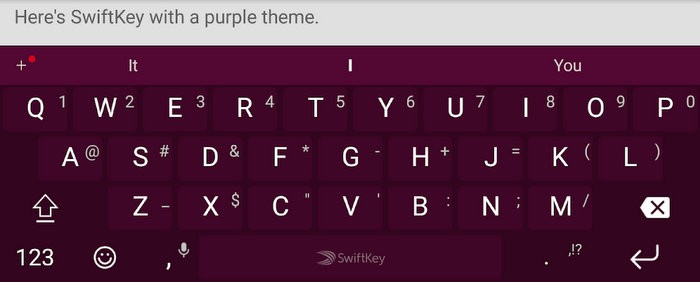



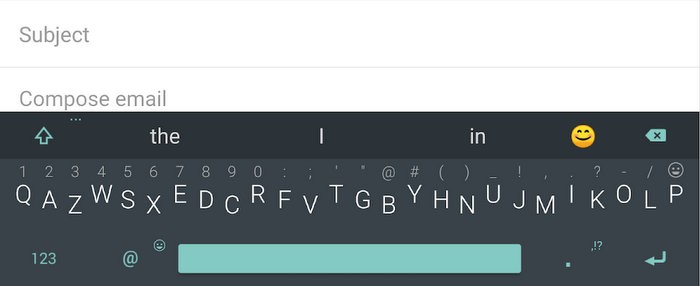














0 Response to "How to install a new keyboard on your Android + 5 great picks - Komando"
Post a Comment