
Q: I having trouble syncing the Google Calendar across three devices, a Dell Windows 10 desktop PC, a Samsung Galaxy Tab A tablet computer and a Samsung Galaxy A50 phone.
A new calendar event entered on the PC or tablet shows up on all the devices, but a new event added on the phone doesn’t show up on the other two. However, a calendar event deleted on the phone is deleted from the other two. What should I do?
Bob Lockwood, New Brighton
A: Syncing the Google Calendar between a PC and two Android devices can be complicated, because the Android settings can interfere. Here are the settings you should check (see tinyurl.com/y2rsbm3b for details):
• There are many calendar apps for Android devices. For proper syncing, make sure you’re using the Google app on both your tablet and phone.
• The Google Calendar app can include calendars for more than one Google account. Be sure sync is enabled for the account you’re using (it can be turned on or off for each one.) In the app’s Settings, click the name of each personal calendar to see if sync is turned on.
• Make sure your device is set up to sync with your Google account. Go to Android Settings, then Accounts, then Google, then “account sync.” Make sure the calendar is turned on.
• Android typically requires that you give individual apps permission to store their information. To make sure you’ve granted permission, go to Android Settings, choose “apps & notifications” and then select “app permissions,” then “storage.” When you see “storage permissions” click the three dots at top right and choose “show system.” Make sure “calendar storage” is turned on.
• Make sure your Android devices have enough available memory to hold an increasing number of calendar entries. You can check how much memory is available by going to Settings and tapping “storage.”
While your device has a limited amount of memory, you can increase the amount of available storage by deleting or moving apps and data. (See tinyurl.com/y6ysmgo7 CQ).
Another way to make more memory available is to empty the Google Calendar’s cache, which contains old data. Go to Android Settings and tap “apps & notifications,” then “calendar,” then “storage,” then “clear cache.”
• If none of these steps makes your calendar sync properly, uninstall the Google Calendar app from the device, then reinstall it.
To uninstall, tap and hold the calendar app, choose uninstall, then click “ok.” To reinstall, go to the Google Play Store and download the calendar app again.
Q: I recently updated my Microsoft Edge browser, and now my PC isn’t being recognized by the websites I regularly visit. I get the message “unrecognized device”; to access the sites I typically have to type in a six-digit code e-mailed to me. Is there a way to correct this?
John Clinton, Metairie, La.
A: Not yet. A programming flaw in the latest version of Edge makes the browser unable to properly handle encrypted connections to websites. As a result, the browser doesn’t save your login details for those websites (see tinyurl.com/y2a29yhv), which means those sites won’t “recognize” you. Microsoft says a future software patch will fix the problem. Until then, try a different browser.
E-mail tech questions to steve.j.alexander@gmail.com or write to Tech Q&A, 650 3rd Av. S., Suite 1300, Minneapolis, MN 55488. Include name, city and telephone number.
"Android" - Google News
October 26, 2020 at 02:03AM
https://ift.tt/37T2afF
Making Google Calendar sync with Android tablet, phone - Minneapolis Star Tribune
"Android" - Google News
https://ift.tt/336ZsND
https://ift.tt/2KSW0PQ
Bagikan Berita Ini















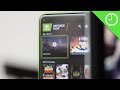
0 Response to "Making Google Calendar sync with Android tablet, phone - Minneapolis Star Tribune"
Post a Comment