
With so many interesting—and free—apps in the Google Play Store, you’re sure to download some that you end up not using. Keeping unused apps on your Android device can affect performance and take up storage space. Here’s how to uninstall Android apps.
Generally speaking, any app or game that you install from the Play Store can be uninstalled. Exceptions to this include some apps that come pre-loaded on your phone or tablet. Sometimes you can “disable” these apps, but not always.
RELATED: What Is the Google Play Store?
Uninstall Android Apps
There are two ways to uninstall an Android app or game: from the Play Store or the home screen/app drawer. We’ll cover the Play Store method first, which works the same way for everyone.
Open the Play Store on your Android smartphone or tablet and tap the hamburger menu icon in the top-left corner.

Select “My Apps & Games” from the menu.

Switch to the “Installed” tab and find the app you want to uninstall.

From the app information page, simply tap the “Uninstall” button.

Confirm that you want to “Uninstall” the app from the pop-up.

That’s it! The app will be uninstalled.
The second method will vary depending on which home screen launcher you use and your device’s skin. In most cases, you can tap and hold an app icon to bring up a contextual menu.

From that menu, tap “Uninstall.”

A confirmation pop-up will ask whether you’re sure. Select “OK” to delete the app.

Some launchers will have you drag the app icon to an “Uninstall” button. Others will have an option for “App Info” in the contextual menu, which takes you to a page in the Settings menu where you can uninstall the app. If you’re not sure how it works with your launcher, just use the Play Store method.
Disable Android Apps
Some Android apps can’t be uninstalled, but they can be disabled. A disabled app is not removed from your device, but it’s not allowed to run in the background or appear in your app drawer.
Disabling is typically available for pre-loaded apps that aren’t essential to the operation of the device. For example, if the Facebook app came pre-loaded, you probably can’t uninstall it, but it can be disabled.
To do this, we’ll first swipe down from the top of the screen (once or twice, depending on your phone or tablet’s manufacturer) and tap the gear icon to open the Settings menu.
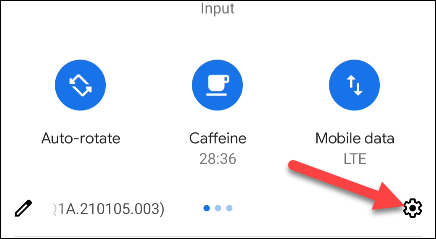
Next, select “Apps & Notifications.”
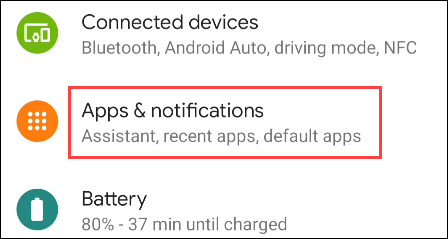
Tap “See All [Number] Apps” for the full list of installed apps.
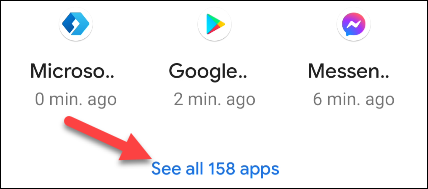
Select the app that you wish to uninstall/disable.

On the app info page, you’ll either see the option to “Uninstall” or “Disable.” Tap it.

A pop-up will ask you to confirm that you want to disable the app. Tap “Disable App” to proceed.

If the app can’t be disabled, the option will be grayed out.

That’s all there is to it. A disabled app will remain on your device and can be reenabled at any time.
"Smartphone" - Google News
February 25, 2021 at 11:23PM
https://ift.tt/2ZMzxLE
How to Uninstall Android Apps From Your Smartphone or Tablet - How-To Geek
"Smartphone" - Google News
https://ift.tt/2QXWyGT
https://ift.tt/2KSW0PQ
Bagikan Berita Ini














0 Response to "How to Uninstall Android Apps From Your Smartphone or Tablet - How-To Geek"
Post a Comment