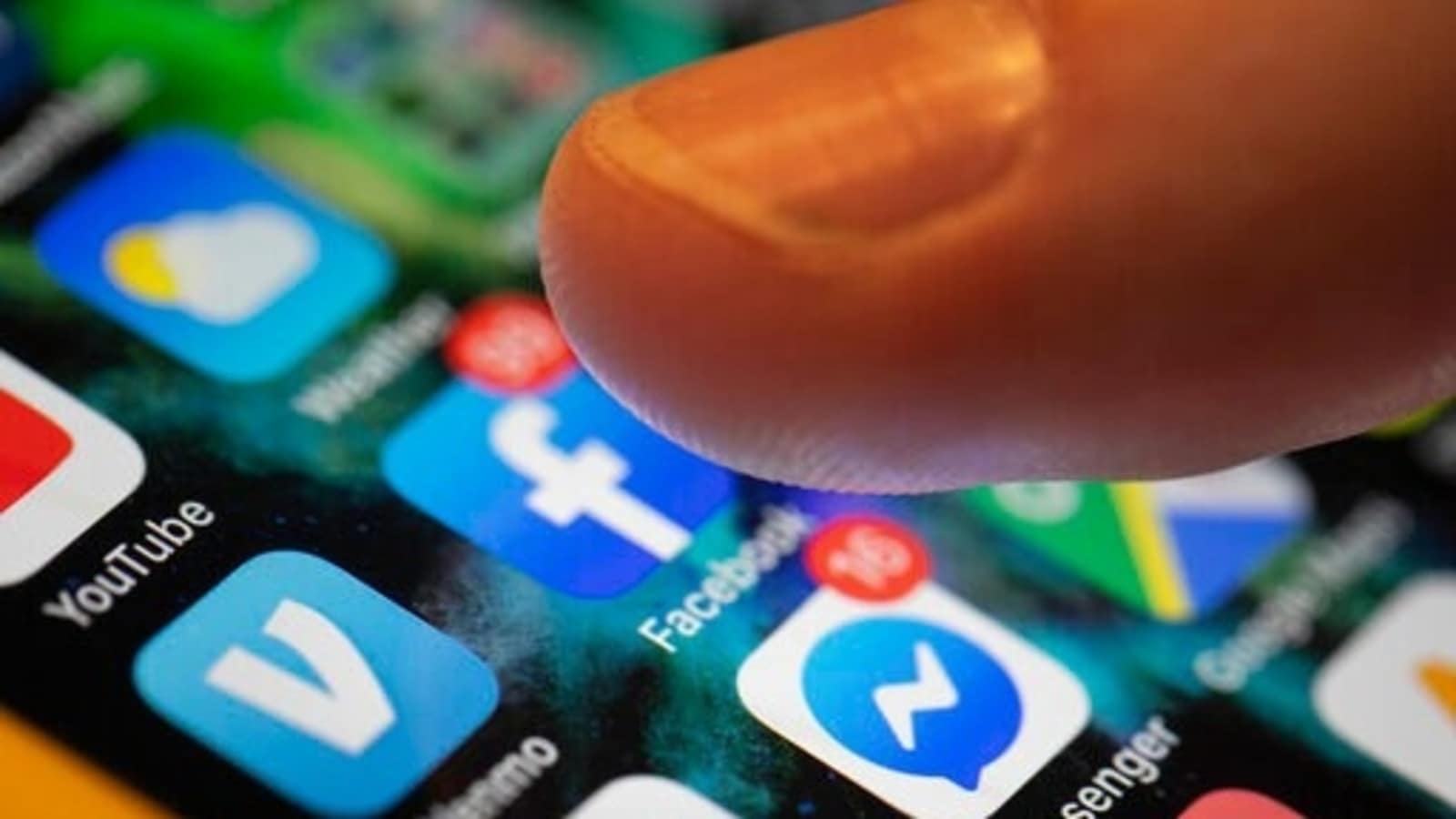
If you are struggling with apps that lag or are slow, just close them this way and speed things up. Here’s how.
Did you know that if you close Android apps on your smartphone, they don't actually stop working? Yes, indeed, those apps just keep running in the background and consume a lot of the power and other resources on the phone. While this fact may give the benefit of a quick start when you want to go back to them again, ultimately, they do slow down the phone. It's basically similar to windows being minimised on the computer. These apps that are running in the background on your Android smartphone can slow down your device and consume battery power at the same time causing stress and frustration and leading to wasted time. You must have noticed some of these negative impacts on your smartphone when it slows down without a reason or sometimes even crashing unexpectedly. The idea is to close them permanently when you are not using these apps. So, how to close them on your Android phone?
Close apps from home screen on Android
The simplest way to close all the apps that are running in the background on your Android phone lies on your homescreen only. What you will need to do is use the Android swipe gesture. Swipe up till the middle of your display, which will show up the list of all the recent apps. Here, you will get the 'Clear all' option, just tap on it to close all the running apps. You can swipe and stop a specific app too. This option is not the same on all Android devices. However, it varies only a little. If the sliding up option is not available on your smartphone, then you can find the small box at the bottom of your screen, simply tap on it which will pop up the same list of running apps in the background, which will allow clearing them all at one tap.
There can be another problem with an app that you may be facing. This deals with the times that an app misbehaves and refuses to work. Solution for this problem is simple. You need to force-close the app. But do note that enabling 'force stop' for an app may sometimes cause it to lose its integrity or function. In that case, you might have to uninstall and reinstall the app if this happens. However, many issues can be resolved simply by forcing the application to stop. And the process is quite simple. Here's how.
How to force close apps on Android
Step 1: To force stop an application, tap and hold that app.
Step 2: This will pop up a menu bar with several options such as Uninstall, remove, and App info. Note that it may vary device to device. You will need to tap on 'App Info'.
Step 3: This will give you all the information about the app. You will find a 'Force stop' option, tap on it. Now it's done!
Step 4: But, if your phone doesn't allow you to force stop an app like this, then there is another way too. You will need to go through the 'Settings' of your phone.
Step 5: Open App Manager or Apps and notification.
Step 6: Here, you will see all your apps available in your phone. If you can't see it, tap on 'See all apps'.
Step 7: Find the app that you want to close, and click on Force Stop.
"Android" - Google News
January 24, 2022 at 09:12PM
https://ift.tt/35cHwYl
How to speed up phone! Just close Android apps this way - HT Tech
"Android" - Google News
https://ift.tt/336ZsND
https://ift.tt/2KSW0PQ
Bagikan Berita Ini















0 Response to "How to speed up phone! Just close Android apps this way - HT Tech"
Post a Comment