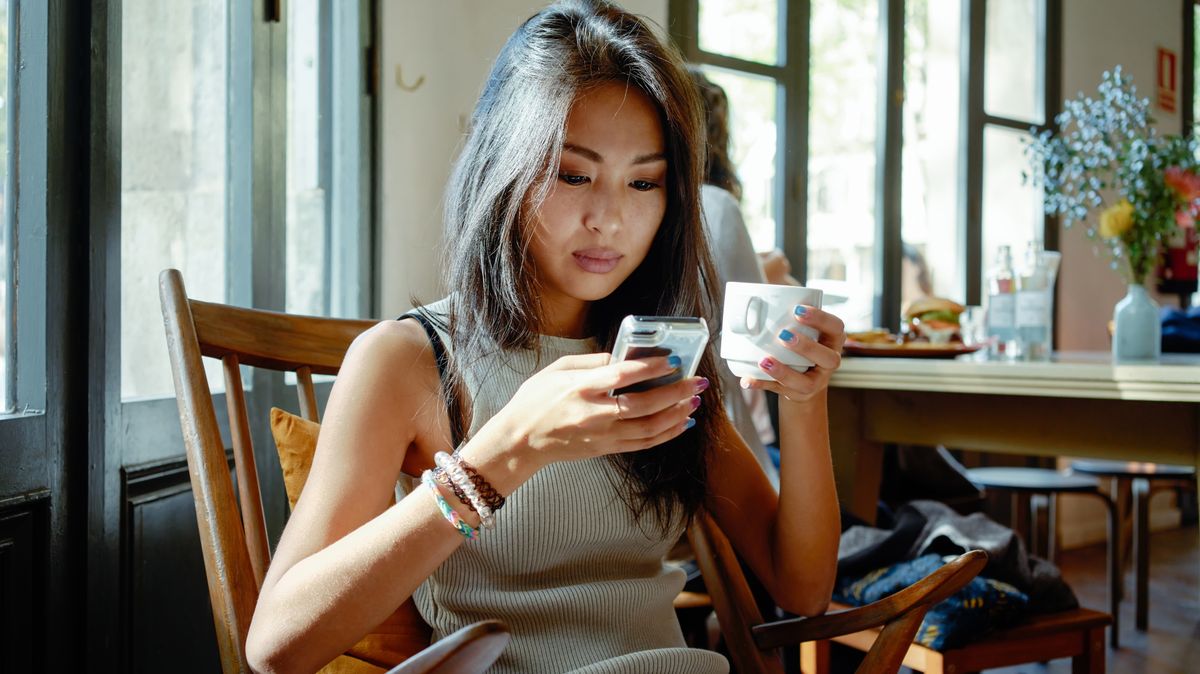
There are two passwords you may use regularly on your Android phone: your lock screen pin or password and your Google Account password.
Your lock screen pin or password grants you access to your phone. If you use a biometric unlocking mechanism, like fingerprint or facial recognition, you may not actually enter your lock screen pin or password very often, but it’s still important to know it.
Your Google Account password is used to log into your Google Account on your phone, enabling you to synchronize your data, access the Google Play store, and more. If you forget your Google Account password or get locked out for some reason, you’ll need to change it to continue accessing all your information.
In this article, we’ll take a look at how to change and reset the passwords you use on your Android, whether for the lock screen or to access your Google Account.
How to change your Android password
To change your Google Account password from your Android device, follow these steps:
- Open your device settings, click on Google, and then Manage your Google Account.
- Tap on Security.
- Under the heading “Signing in to Google,” tap Password. You may be asked to sign in by providing your current password.
- Enter the new password, then tap Change Password.
Your new password will take effect immediately. You’ll be signed out of all your devices, except those that are used to verify your identity when signing in (for so-called two-factor authentication), and certain mobile devices and home devices with third-party apps that have been given access to your account
To change your the pin or password you use on your phone’s lock screen, follow these steps:
- Tap Apps, then Security. If you don’t see any Security menu, double-check on your phone manufacturer’s website for support, as some menu items may be different.
- Select the type of screen lock you’d like to use by tapping Screen lock. If you’ve already set a lock, you’ll be asked to enter your pin, password, or sequence at this point.
- Follow the on-screen instructions to set up your new pin, password, or sequence.
How to reset your Android password
If you’ve lost or forgotten your Google Account password, you’ll need to follow these steps to reset it:
- From your web browser, go to accounts.google.com. If you remember what email address you used for your account, enter it, and then click on Forgot password. If you can’t remember your email, click on Forgot email.
- Google will ask you a series of security questions to confirm it’s you trying to access your account, and then send you an email. Be sure to check your spam or bulk mail folders or search for “noreply@google.com.” If you haven’t received an email after a few minutes, try again.
- A link in the email will give you the opportunity to change your password. Be sure to select a strong password you haven’t used before.
Security enhancements in recent versions of Android hardware, firmware, and software have all made it much more difficult to access an Android phone without the lock screen pin, password, or sequence. There are a few things you can try.
First, if you’ve set up the Smart Lock feature to automatically unlock when it detects your home WiFi, try taking your phone home and it should automatically unlock for you. Otherwise, if you’re using a Samsung device and have registered it with a Samsung account, you can use Samsung’s Find My Mobile website to remotely unlock your phone.
For older Android devices (4.4 KitKat or older), you can enter the incorrect pin, password, or sequence five times to be presented with a Forgot pattern/pin message. You can use your Google Account to reset the lock screen.
If none of these cases apply to you, you’ll have to erase your device and start over. You’ll lose data and files that are stored in it, but everything that’s been synced via your Google Account will be fine.
"Android" - Google News
September 29, 2020 at 05:43AM
https://ift.tt/33b6Bzk
How to change your Android password or reset it - TechRadar
"Android" - Google News
https://ift.tt/336ZsND
https://ift.tt/2KSW0PQ
Bagikan Berita Ini

















0 Response to "How to change your Android password or reset it - TechRadar"
Post a Comment