The Android bubbles interface makes it easy to open conversations, but enabling the feature isn't quite as simple. Jack Wallen shows you how.

Image: iStock/ldprod
With Android 11, the developers brought back the bubble interface for more apps. This interface, started by Facebook Messenger, gives you quick access to those conversations you have configured for the bubble interface.
What a bubble does is appear on your home screen as a small bubble that you can tap to open the associated app. The bubble interface can be applied to any application that includes conversations, such as Facebook Messenger, Android Messages and even Slack. If a conversation can be had in an app, chances are strong it can bubble.
However, out of the box, the bubble interface is only enabled for Facebook Messenger. How do you enable it for other apps? I'm glad you asked, because I'm going to show you how.
SEE: Electronic communication policy (TechRepublic Premium)
What you'll need
To make use of the bubble interface, you'll need a phone running at least Android 11. Although the feature was briefly found in earlier interactions, it was removed. It wasn't until Android 11 that the feature became permanent and system-wide.
How to enable bubbles
I'm not gonna lie, the Android developers didn't make enabling this feature all that easy. It's not impossible, just a bit hidden and (to some) slightly confusing. Let's try to simplify the process.
Open the Settings app and then search for bubble. From the results, tap Bubbles. On the resulting page, tap See All From Last 7 Days (Figure A).
Figure A

Expanding the list of notifications sent to your phone is done here.
From that list, locate the app you want to use the bubbles interface (Figure B).
Figure B
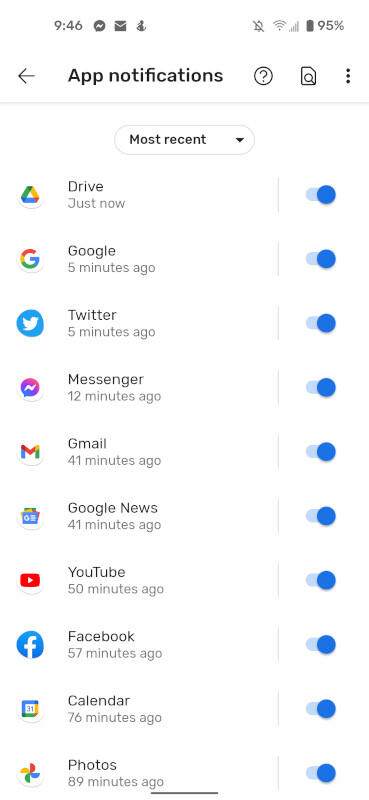
The full list of apps that have sent notifications over the past seven days.
Locate and tap the app in question. In the app notification window, tap Bubbles (Figure C).
Figure C
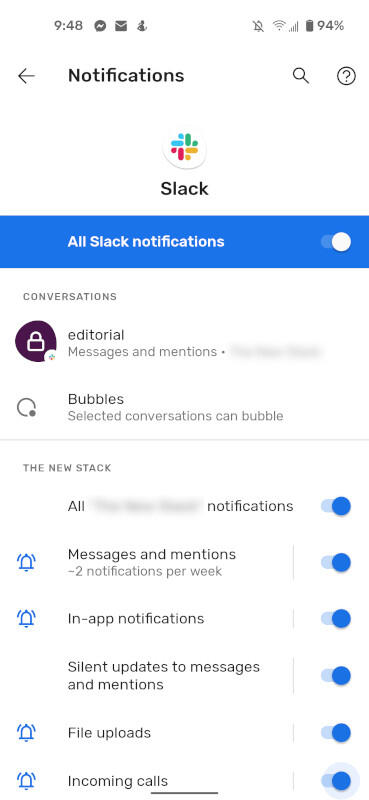
The Slack app notification configuration window.
At this point, you can enable the bubbles interface for the app. You can enable it for all or select conversations (Figure D).
Figure D
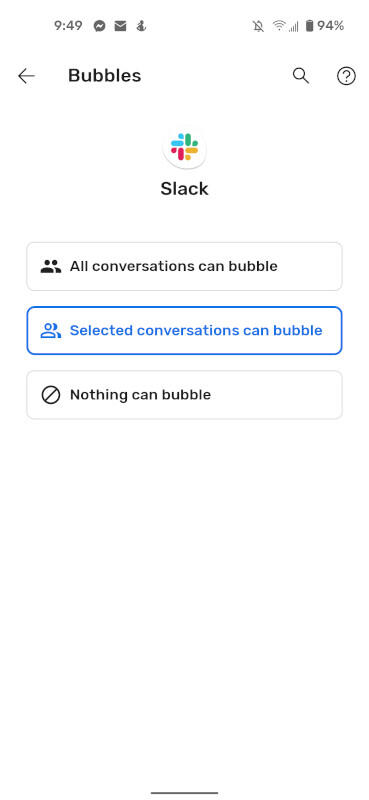
Enabling the bubbles interface for Slack.
If you don't see any conversations listed, you'll then need to go back and tap the conversation under Conversations. In the case of Slack, it might list certain users or channels. Tap the user or channel and then tap the On/Off slider for Bubble This Conversation such that it's in the On position (Figure E).
Figure E
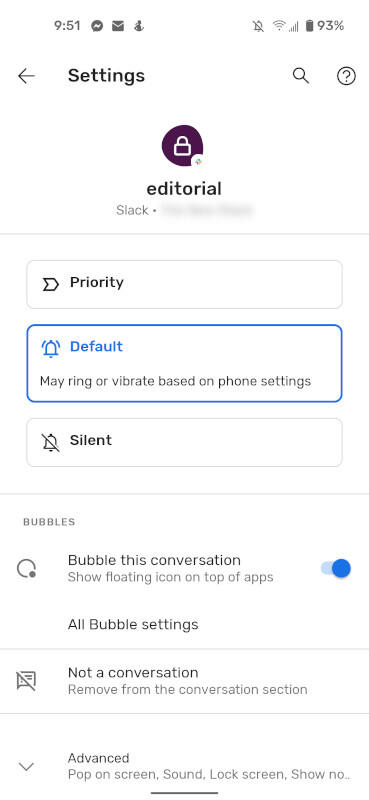
Enabling the bubbles interface for a specific Slack channel.
The next time a notification arrives from that Slack channel, it will appear as a bubble on your Android home screen.
Congratulations, you've just bubbled your first conversation in Android. Now that you understand how to do it, you can apply it to any app or contact you need.
Subscribe to TechRepublic's How To Make Tech Work on YouTube for all the latest tech advice for business pros from Jack Wallen.
Also see
"Android" - Google News
April 21, 2021
https://ift.tt/3tzjH4g
How to enable the bubble interface for Android apps - TechRepublic
"Android" - Google News
https://ift.tt/336ZsND
https://ift.tt/2KSW0PQ
Bagikan Berita Ini

















0 Response to "How to enable the bubble interface for Android apps - TechRepublic"
Post a Comment