Adaptive brightness is a handy feature that controls how dark or bright your screen gets based on your different lighting environments. It uses the ambient light sensor combined with on-device machine learning to make these adjustments for you automatically. When you tweak the brightness slider manually, it will also learn your habits and integrate them into the auto settings for you. The idea of a feature that manages itself sounds like an excellent solution for many; however, adaptive brightness may not always work as intended for everyone.
Since adaptive brightness now relies on machine learning, it takes time to dial in the settings for your device properly. And if it starts messing up randomly, having your screen get too bright in a dark room or too dim outside can quickly become an issue. If you've given it a few days, and it's still not melding with your needs, you could try resetting the settings first. To put adaptive brightness back to its factory default state on your device, you can do the following:
- Open the Settings app, then go to Apps → See all apps.
- Scroll through your app info list and tap on the Device Health Services entry.
- Tap the Storage & cache section.
- Hit the Manage space button.
- Press the Reset adaptive brightness button.
- Select OK to save and confirm your choice, and it'll revert to the factory default settings.
You can think of this as a quick and easy way to recalibrate the adaptive brightness feature when needed. From here, you can let the device learn your lightning environment habits again to see if it works out better this time. It isn't a guaranteed fix; however, it's still worth recalibrating to find out if that improves your experience at all. This setting is sort of hidden away to the average user, so it's good to point out for anyone who wasn't aware that it even existed.
The example screenshots are shown using a Pixel phone; however, most modern Android devices also have an Apps section. Each manufacturer might list it in a slightly different location, but you can do a search in the settings menu for "apps" or "all apps," and you should find it just the same.
Alternatively, you can hit the Clear all data button followed by OK to start fresh if the above method doesn't work for you. Doing so will also wipe everything else in the Device Health Services app, including your battery stats history. You can go this route if all else fails; otherwise, the Reset adaptive brightness option above is the way to go here.
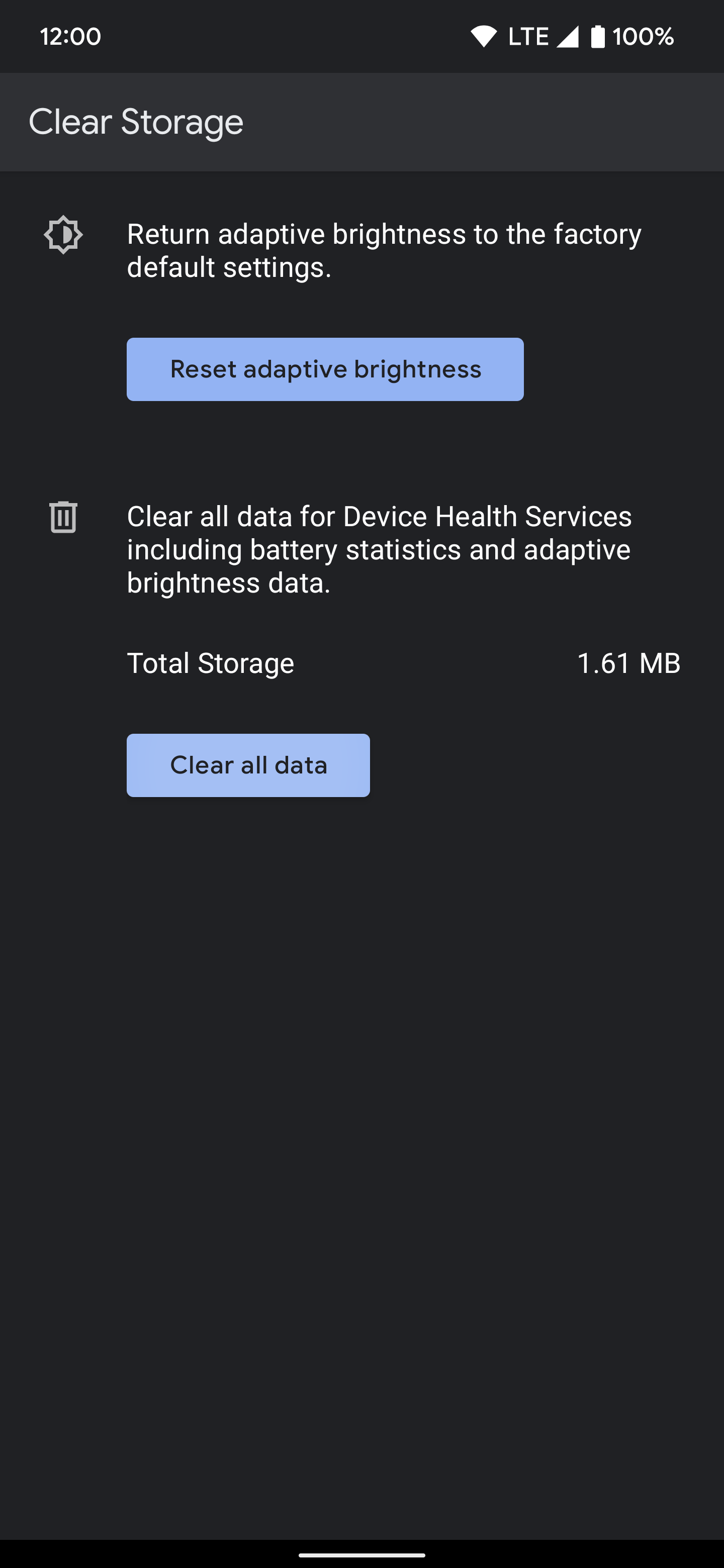
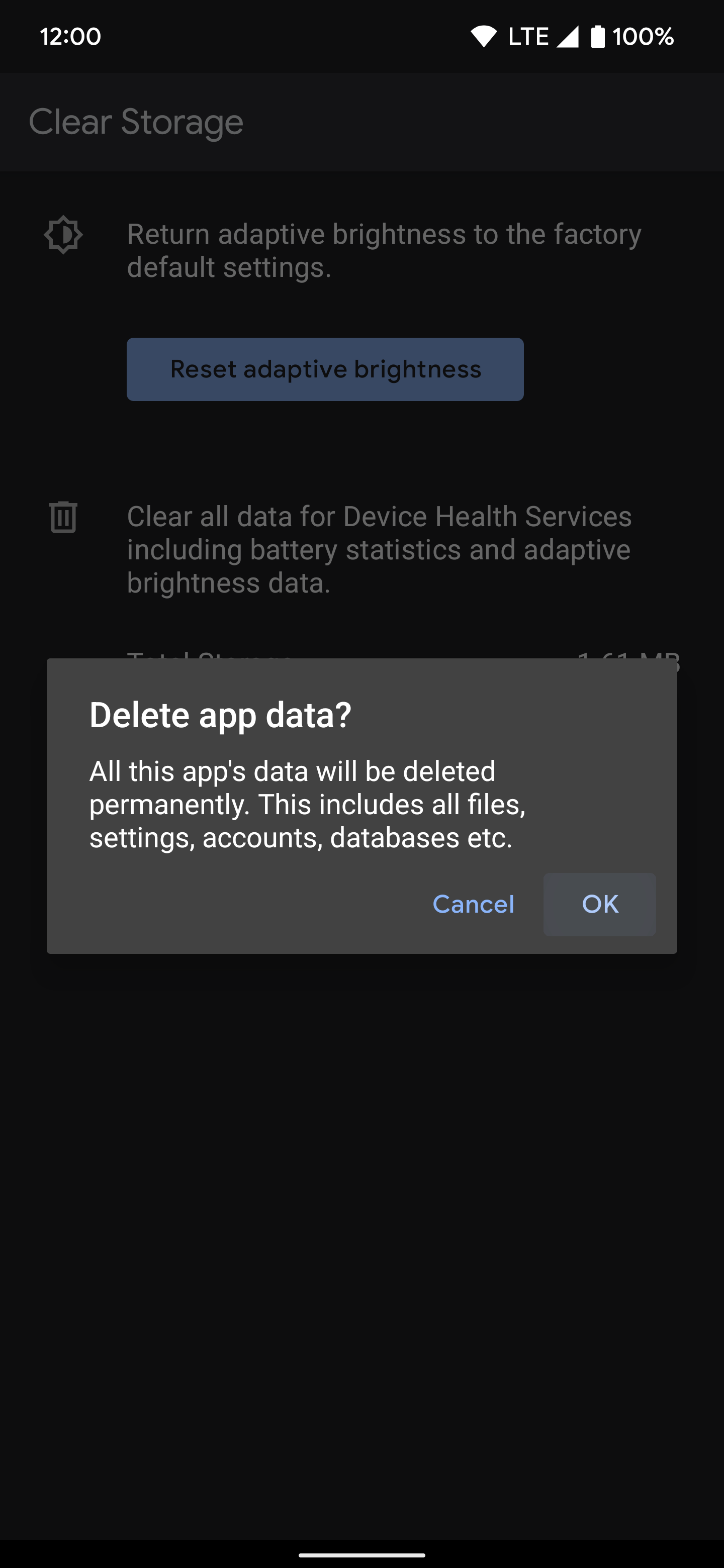
If nothing seems to work for you, you might keep an eye on any system updates that include fixes to the auto-brightness feature. For example, the Pixel 6 has received a few updates to address the reliability of adaptive brightness on those devices. These weird bugs or issues can sometimes cause problems beyond what you can troubleshoot yourself. If that's the case, you'll likely have to wait for an official fix from your device manufacturer, unfortunately.
Adaptive brightness is a great feature to have enabled when it works correctly; however, it can also cause some annoyances if it starts acting up. Instead of turning the feature off and never using it again, you might be able to save your experience by resetting the adaptive brightness settings. It's just one of those things you rarely think about until you absolutely have to, but it might make all the difference for your device going forward.
About The Author"Android" - Google News
March 08, 2022 at 10:00PM
https://ift.tt/Tr03inQ
How to reset Adaptive Brightness settings on your Android phone - Android Police
"Android" - Google News
https://ift.tt/q73VKDk
https://ift.tt/2yjuUl3
Bagikan Berita Ini















0 Response to "How to reset Adaptive Brightness settings on your Android phone - Android Police"
Post a Comment