Android 13 is now available for certain Google Pixel owners to install, but Samsung Galaxy, Motorola and other Android users will have to wait until later this year to get their hands on Google's latest mobile software update. However, there is still a ton to explore on Android 12, which most people are still running on their Android phones.
Read more: How to Download Android 13 Beta 2 on Your Phone Now
Whether you own a Pixel 6 Pro or a Samsung Galaxy S22, you can find a number of hidden settings and features on Android 12 that can completely change how you use your Android device.
In this story we'll show you how to recover accidentally deleted notifications, use your phone with only one hand and more. Check out what Android 12 has to offer below.
If you want to learn more about how you can improve your Android experience, check out these seven tips to improve your Android's performance and how to save battery with Android's built-in dark mode.
Android 12 keeps your notification history a tap away
Do you ever clear out a notification without reading it? I do it all the time. Android has offered device notification history for some time now, but you either had to know where to look, or you had to install a third-party app to see it.
In Android 12, all you have to do is scroll to the bottom of your notification shade, where you'll see a new History button. Tap it, and you'll see recently cleared notifications as well as alerts from the last 24 hours.
If you see Manage instead of History, that's because Notification History isn't turned on. Enable it by tapping on Manage, then select Notification History and slide the switch to the On position.
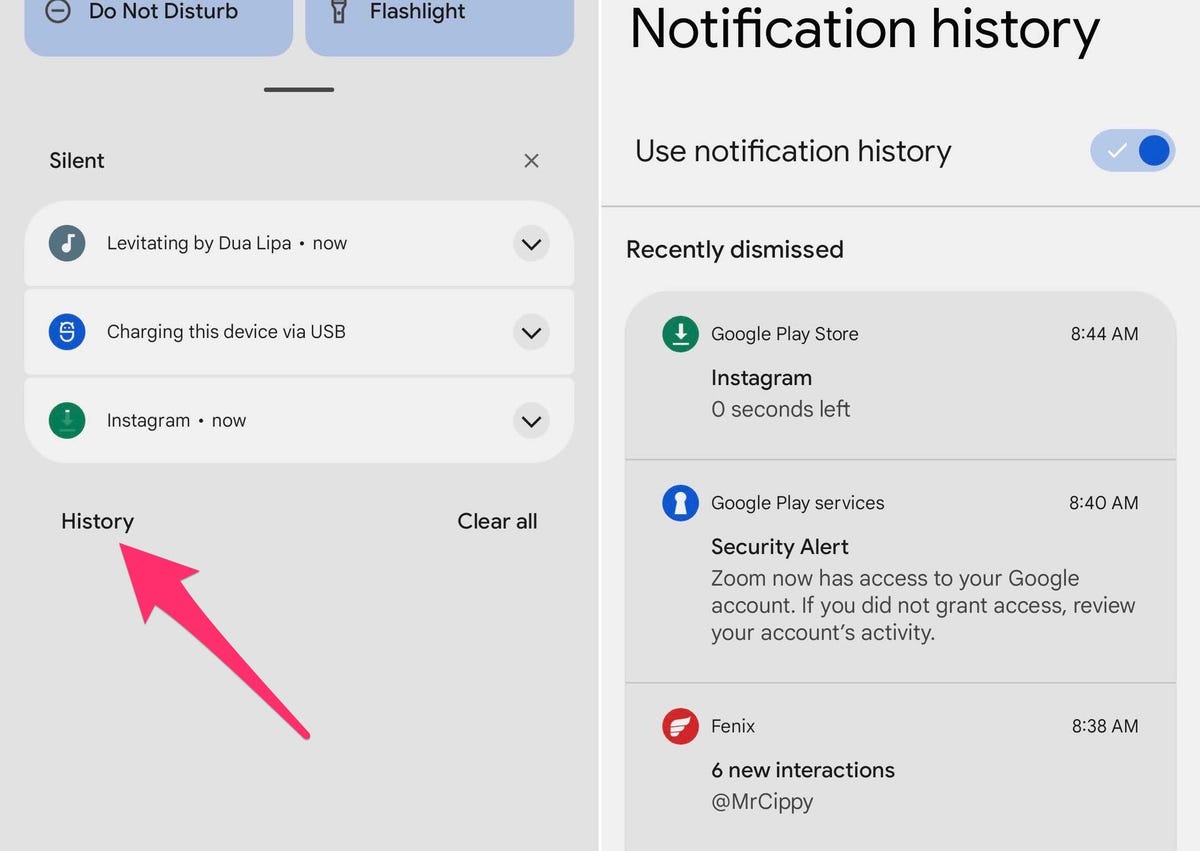
You now have quick access to your past notifications.
Screenshots by Jason Cipriani/CNETAndroid 12 makes big phones feel smaller
A new one-handed mode in Android 12 may not be a headlining feature, but it's one that could make a big difference in how you use your phone. This is especially true if you're using a phone with a big display, like the Galaxy S22 Ultra.
The new one-handed mode moves the top half of whatever's on your screen to the bottom half, making it easier to tap a quick settings tile or a notification. To use it, place a finger on the small bar at the bottom of your phone's screen and swipe down. It may take a few tries, but once you get the gesture figured out, it's easy to reproduce.
Before you can do that, though, you'll need to turn it on: go into the Settings app, type in One-handed mode and toggle the feature on. Depending on which Android phone you have, this feature might have different settings you can toggle off and on.
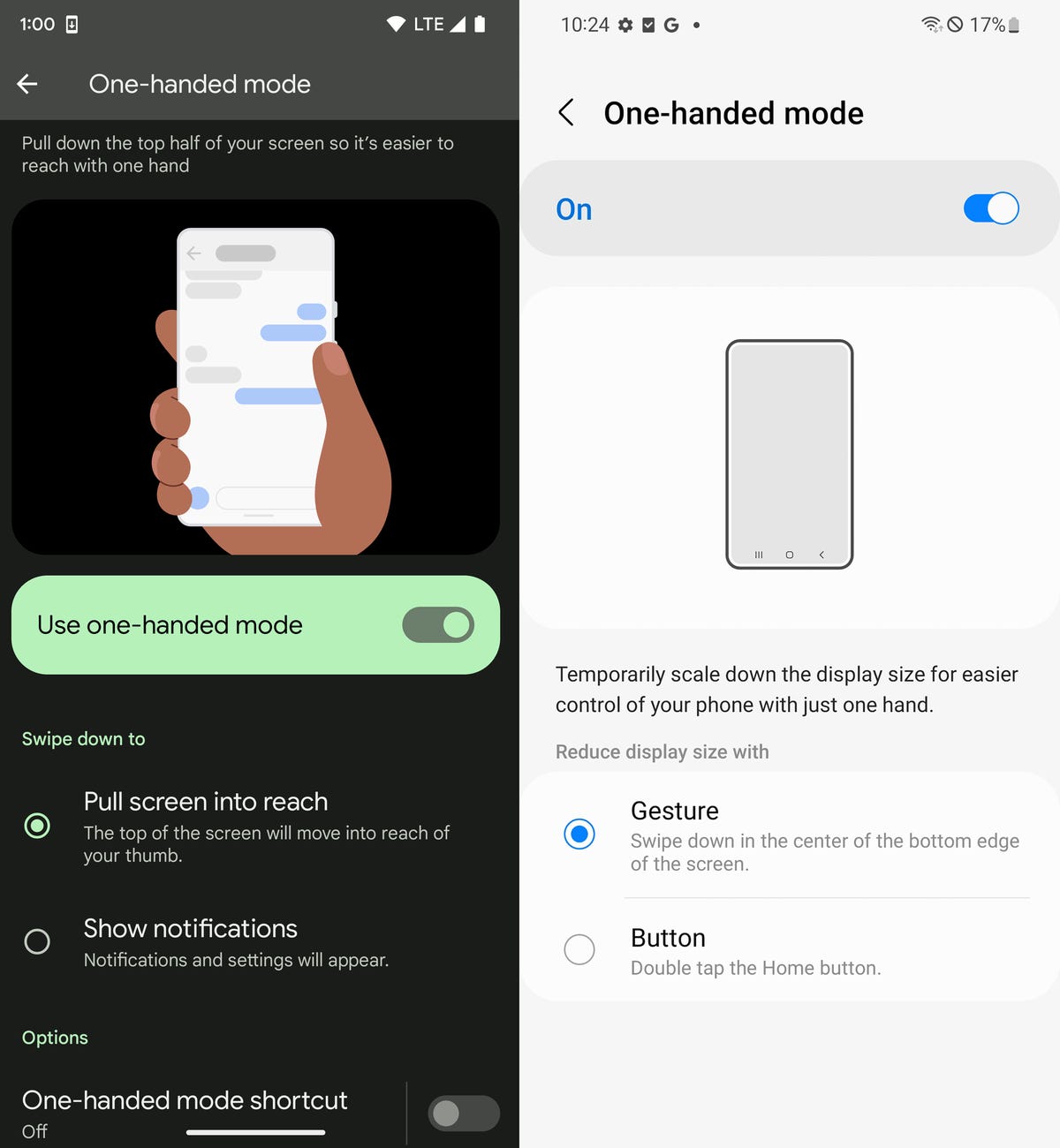
Left: Google Pixel 6 Pro. Right: Samsung Galaxy S22.
Screenshots by Nelson Aguilar/CNETThere's a dedicated gaming mode in Android 12
If you play a lot of games on your Android device, you'll be happy to know that Google added a dedicated gaming mode to Android 12. When it's turned on, your phone will do things like automatically turn on do not disturb when you start playing.
But you'd never know the mode existed if you didn't venture deep into, of all places, your notification settings. More specifically, go to Settings > Notifications > Do Not Disturb > Schedules. Once there, check the box next to Game Mode to turn it on. Next, tap on the Settings gear icon to and toggle both items.
In my experience testing it, game mode doesn't work in every game (looking at you, Asphalt 9). It does work in Call of Duty Mobile, however. When it's active, you can do things like force your phone to optimize itself for gaming in a single-tap or view your device's current frames per second.

Use the new Game Mode in Android 12 to boost performance or live stream on YouTube.
Screenshot by Jason Cipriani/CNETAndroid 12 has a new app layout option
The app grid on your phone's home screen normally ranges for a 4x4, 5x5 or 6x6 grid (or similar combinations). However, in Android 12 on the Pixel, there's a new app grid option that's downright funny at first glance -- 2x2. I assume this is limited to just Pixel phones, but hopefully, other phone-makers adopt it, as it's a huge accessibility feature for those in need of larger app icons.
Switch to the new 2x2 layout with a long-press on your home screen, then select Wallpaper & style > App Grid > 2x2.
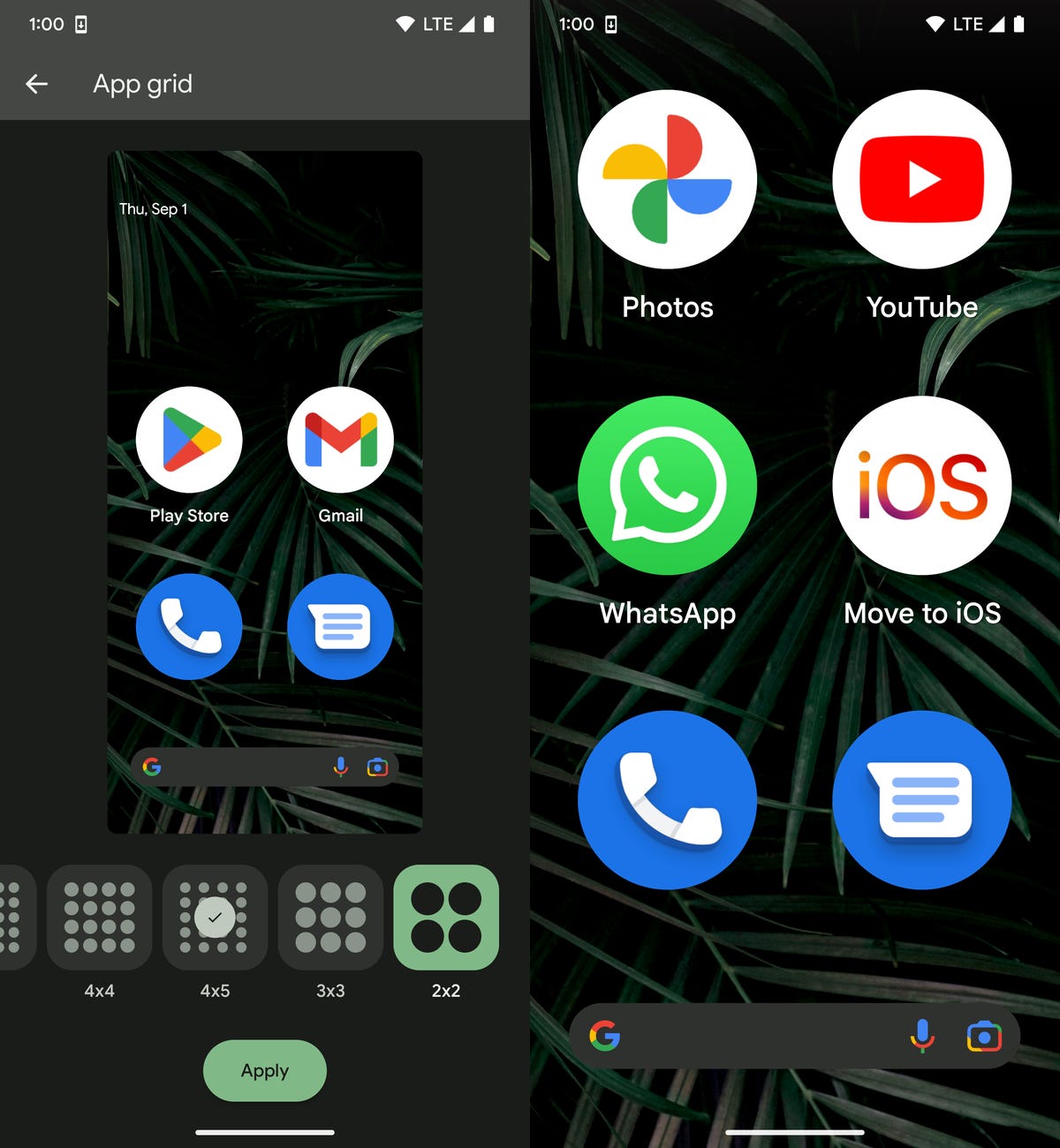
This 2x2 app grid feature is only available on the Google Pixel.
Screenshots by Nelson Aguilar/CNETFor more, check out the best Android phones and Samsung phones to buy in 2022, every reason why you should give Pixel phones another chance and how the Pixel 6 with its Tensor chip is more exciting than the iPhone 13.
"Android" - Google News
September 02, 2022 at 01:15AM
https://ift.tt/85ABP9f
Android 12 Has Some Tricks Up Its Sleeve, But You Have to Know Where to Look - CNET
"Android" - Google News
https://ift.tt/vPsxaNK
https://ift.tt/uQ5HODM
Bagikan Berita Ini















0 Response to "Android 12 Has Some Tricks Up Its Sleeve, But You Have to Know Where to Look - CNET"
Post a Comment