
Google added a new feature to Chrome for Android that will keep your open Incognito mode tabs hidden away unless they’re unlocked with your fingerprint data. This new feature is similar to the “Privacy Screen” option found in the iPhone versions of Google apps like Google Authenticator, Drive, Fi, and the iOS Google App. However, Chrome’s Incognito tab lock on Android works a bit differently than the Privacy Screen in Google’s iOS apps.
The Android version of Chrome lets you authenticate with either your fingerprint or lock screen PIN, while iOS users can also use face recognition to unhide their porn Incognito tabs. The iOS Privacy Screen is also a standard feature, whereas Android users will need to jump through some hoops to use the Chrome feature, at least for now.
The Incognito reauthentication lock will be available to all Android users in a future Chrome app update, but it’s only available at the time of writing as a hidden feature. Unlike some unreleased features, you can try it in the stable version of Chrome if you’ve installed the Chrome version 105 update.
How to enable Chrome Incognito Reauthentication on Android

To enable the experimental flag:
- Open Chrome on your Android device.
- Go to chrome://flags/#incognito-reauthentication-for-android
- Select “Enabled” from the drop-down menu under “Enable device reauthenticate for Incognito.”
- Tap “Relaunch” when prompted. The flag is now enabled.
After Chrome reboots, you need to turn on the feature in the app’s settings:
- Go to Settings > Privacy and Security.
- Turn on “Lock Incognito tabs when you leave Chrome (Use screen lock to see open Incognito tabs).”
- Lastly, verify your fingerprint or lock screen PIN when prompted to enable the feature.
You won’t have to enable the experimental flag once the feature is widely available in future Chrome versions, but for now, this is the way.
The next time you close Chrome with open incognito tabs, your session will be “locked.” If you reopen Chrome, the browser hides those tabs behind a reauthentication screen. Tap “unlock Incognito,” then press your finger to your phone’s fingerprint sensor to regain access, or tap “Use PIN” to unlock your tabs that way. This only affects your incognito tabs; your regular tabs will still be visible whenever you reopen Chrome.
"Android" - Google News
September 17, 2022 at 03:30AM
https://ift.tt/jLMogP1
Android Users Can Now Hide Chrome Incognito Tabs With Their Fingerprint - Lifehacker
"Android" - Google News
https://ift.tt/NCtvrME
https://ift.tt/MHAQOCn
Bagikan Berita Ini

















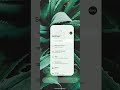
0 Response to "Android Users Can Now Hide Chrome Incognito Tabs With Their Fingerprint - Lifehacker"
Post a Comment