Nothing is 100% secure. Period. If you connect a device to any type of network, you cannot guarantee its security. That's just a fact, and it's only getting worse with each passing day. But you certainly can't disconnect your devices from all networks and expect to accomplish anything.
This means every device user needs to be careful with how they use apps and services. One application that you might think is safe from attacks is Android Messages. In that thinking, however, you would be very wrong, as hackers have many tricks up their sleeves.
I've received countless SMS messages that, on the surface, seemed innocent. Fortunately, I know better than to respond to some random person whose message looks like nothing more than an attempt to contact someone else. Even those "oops, wrong person" missives can lead you down a rather dark rabbit hole.
With that said, what can you do to protect yourself from SMS attacks on Android? Let's find out.
1. Block, block, block
Every time (and I do mean every time) I receive an SMS message from an unknown person, I block and report the number. Yes, that could mean I wind up blocking an innocent bystander. But the truth of the matter is, if the number isn't in my contacts, it's likely either spam or malicious. Because of that, I block and report every unknown sender. In this case, it's better to be safe than sorry.
How do you block a suspicious message? Simple:
-
Open the Messages app.
-
Long-press to select the message in question.
-
Tap the menu button in the upper right corner.
-
Tap Block from the drop-down (Figure 1).
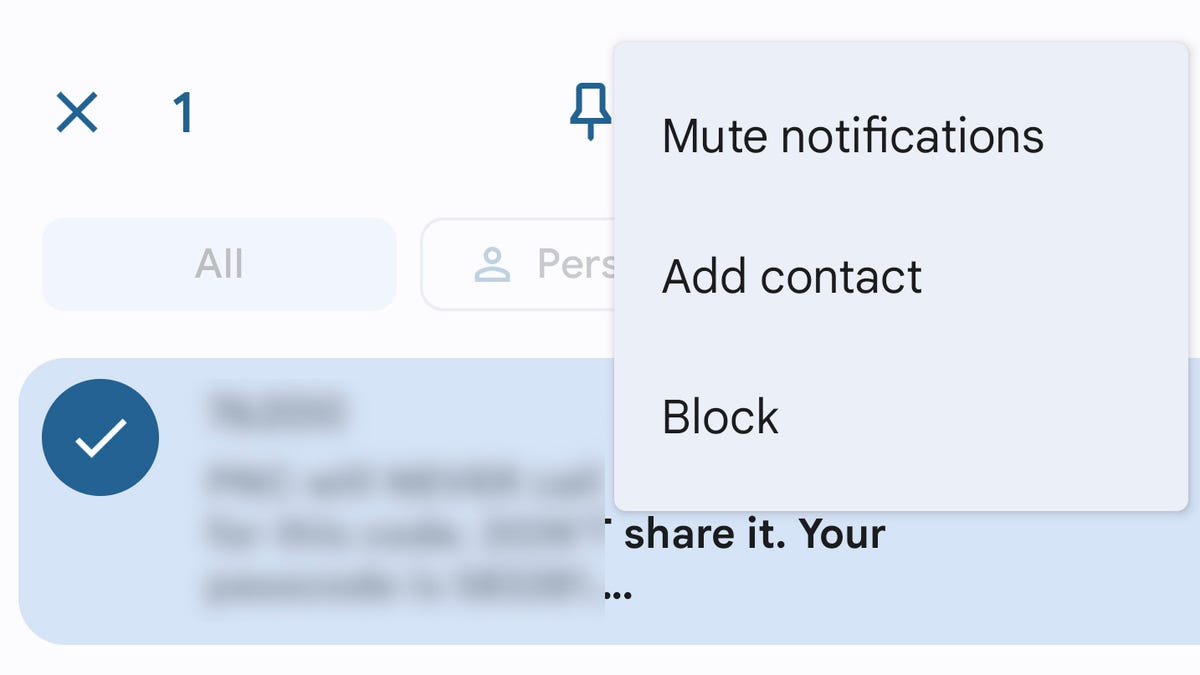
Blocking a suspicious SMS message in Android 12 Messages.
Image: Jack WallenI know it seems harsh to take such an approach to blocking messages, but one wrong tap on a link or image could make you the victim of ransomware.
You don't want that.
2. Enable Verified SMS
Android Messages has a feature that will verify any business that sends you an SMS. If you receive a message from a business that is verified by Google, the sender will be confirmed and will include a verified icon. The one caveat to this feature is that businesses must sign up for it to become verified. Still, this is a helpful way to know if the sender of an SMS message is legit.
To enable Verified SMS, do the following:
-
Open Messages.
-
Tap the menu button in the top right corner.
-
Tap Settings.
-
Scroll down and tap Verified SMS.
-
Tap the ON/OFF slider to enable the feature (Figure 2).
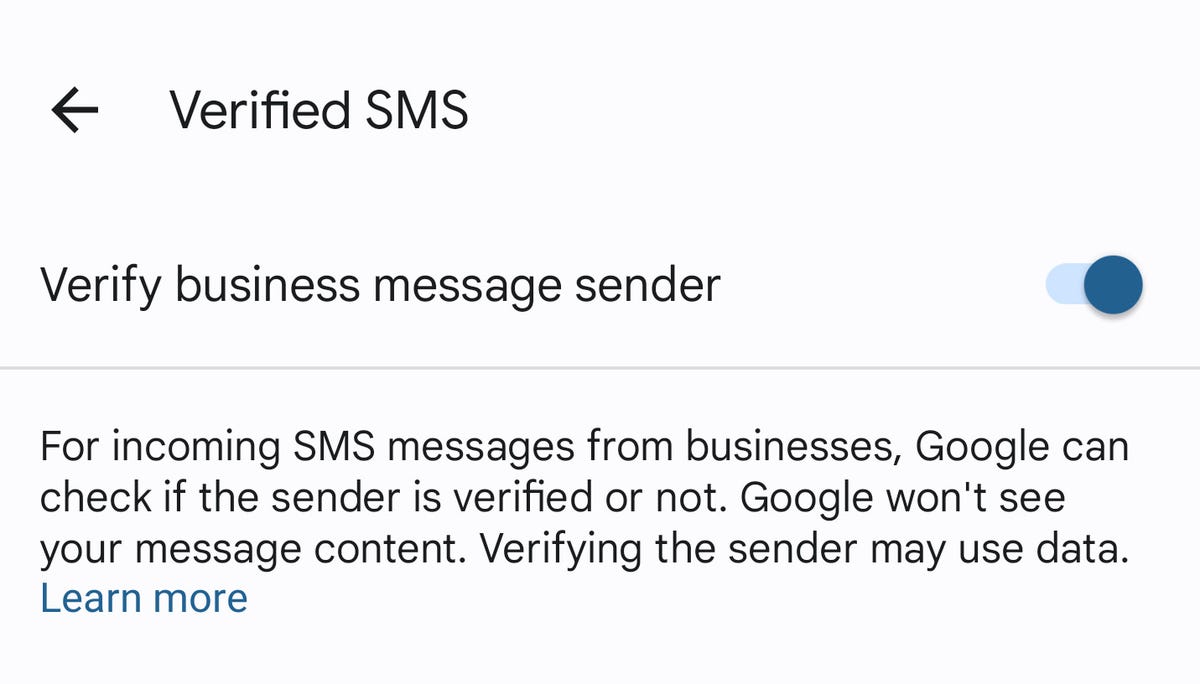
Enabling the Verified SMS feature on Android 12.
Image: Jack Wallen3. Enable Spam Protection
Android also offers real-time spam protection for SMS messages. With this enabled, Messages will attempt to detect suspicious SMS messages as they come in. If Android detects a possible spam message, it will automatically place it in the Messages spam folder. You can then report it as spam and block the number.
To enable the Spam Protection feature, do the following:
-
Open Messages.
-
Tap the menu button in the upper right corner.
-
Tap Settings.
-
Scroll down and tap Spam protection.
-
Tap the ON/OFF slider until it's in the ON position (Figure 3).
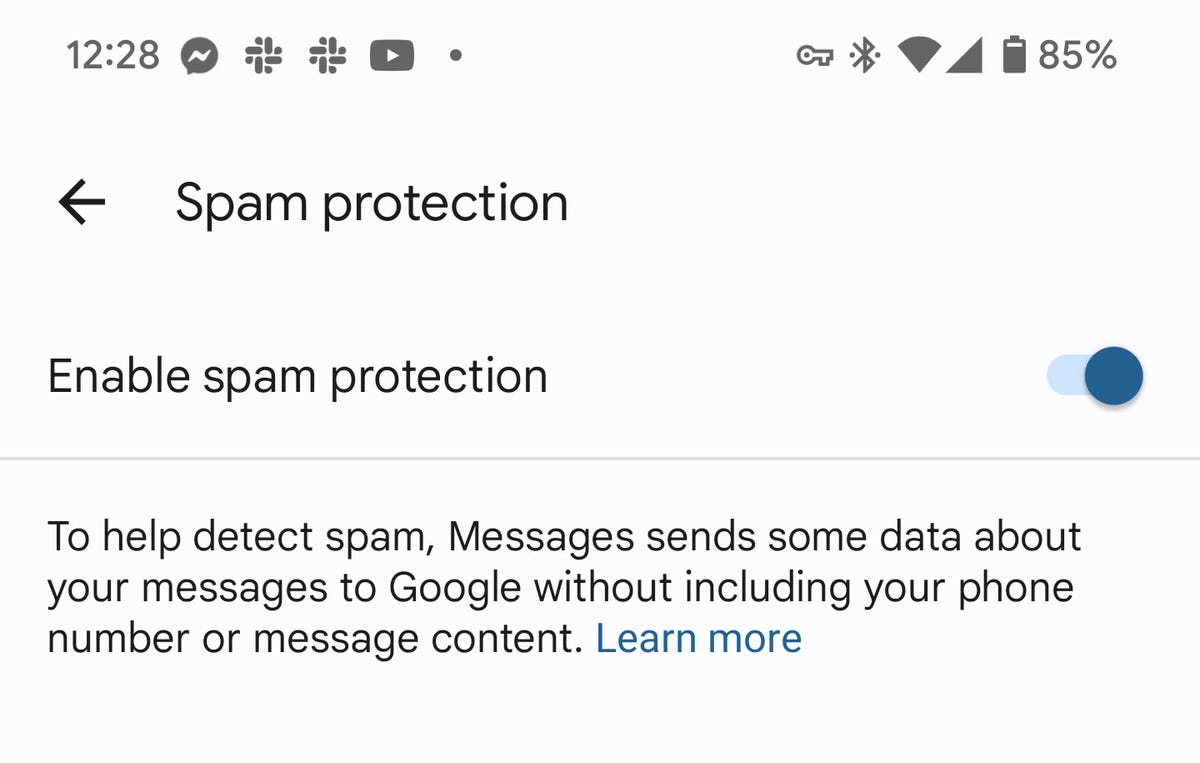
Enabling the Spam protection features in Android 12.
Image: Jack Wallen4. Do not reply
My final piece of advice is to not reply to suspicious SMS messages. Do not even respond with a message informing the sender they have the wrong number. Why? Because some spammers only need confirmation that they sent the message to a real person to act. By ignoring (and blocking/deleting) those suspicious messages, you avoid the possibility of a bad actor confirming you are human and moving on to the next step of the process.
Yes, I do have a hard and fast rule of never responding to messages from numbers not in my contacts. Has it ever been a problem? No. Has it avoided serious issues? Yes.
If you follow these four pieces of advice, you'll find your Android SMS experience to be a bit safer.
"Android" - Google News
May 25, 2022 at 03:22AM
https://ift.tt/IX2k19l
How to get more security out of Android Messages - ZDNet
"Android" - Google News
https://ift.tt/ldwIq8C
https://ift.tt/HcpWTM5
Bagikan Berita Ini

















0 Response to "How to get more security out of Android Messages - ZDNet"
Post a Comment