As you tap away on your smartphone, you see something you want to capture, such as a sentimental text message, a website, recipe, social media post or perhaps a high score on Wordle that you want to keep for posterity.
Fortunately, it’s easy to take a screenshot of what’s on your display, which is like photographing your smartphone screen. It’s also a cinch to share that screenshot — also known as screen grab.
How you go about taking a screenshot varies by the phone you have. And while you can take a screenshot of a photo you want to keep, it’s easier to press and hold on the image, and you should be prompted to download it to your device.
Here’s how to take screenshots on an iPhone and Android devices, as well as how to initiate a screen recording, which is a video version of a screenshot, for when you want to create a little movie based on what you are seeing or doing on your smartphone.
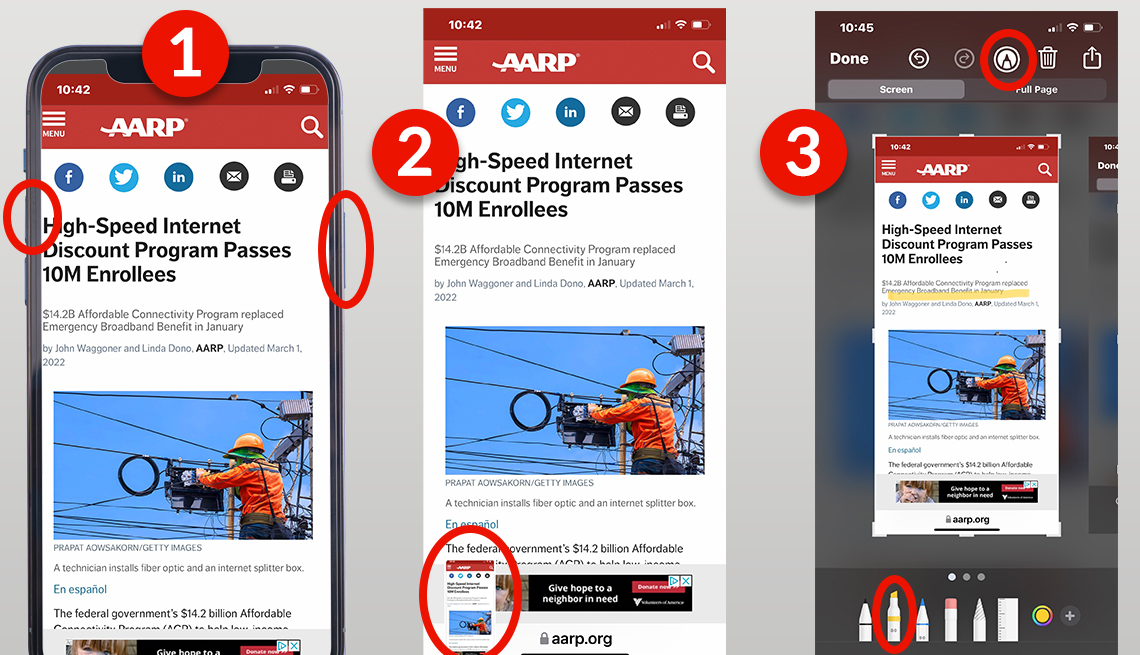
AARP
You can take a screenshot of anything that displays on your phone from an app that’s interesting to one of your phone’s screens to a social media post or a webpage and then mark on it if desired.
Screenshots on iPhones
If you own an iPhone 10 or newer, which has Face ID and no Home button, here’s how to take a screenshot.
1. Press the power off button on the right side and the volume up button on the left side at the same time. The screen will quickly flash and you’ll hear that familiar camera shutter sound.
2. After you take that screenshot, a thumbnail image temporarily appears in the lower-left corner of your screen. Tap the thumbnail to view it full screen.
3. If you tap the thumbnail to make it full screen, you will see options for marking it up, including writing on the screen with your fingertip in various colors and marker styles.
You’ll be able to delete the image by tapping the trash can icon. Tap on the icon that looks like a small up arrow inside a box at the top right of your screen to share the image via email or text message, or upload it to a cloud account. The screenshot will also be in the photo gallery area of your phone at Photos | Albums | Media Types | Screenshots.
To take a screenshot on iPhone models with the center Home button below the screen and a right-side button, such as an iPhone 8, press the side button and the Home button at the same time and quickly release both buttons. Then follow steps 2 and 3 above.
To take a screenshot on iPhone models with the center Home button below the screen and a top button, such as the first-generation iPhone SE, press the top button and Home button at the same time. Quickly release both buttons and follow steps 2 and 3 above.
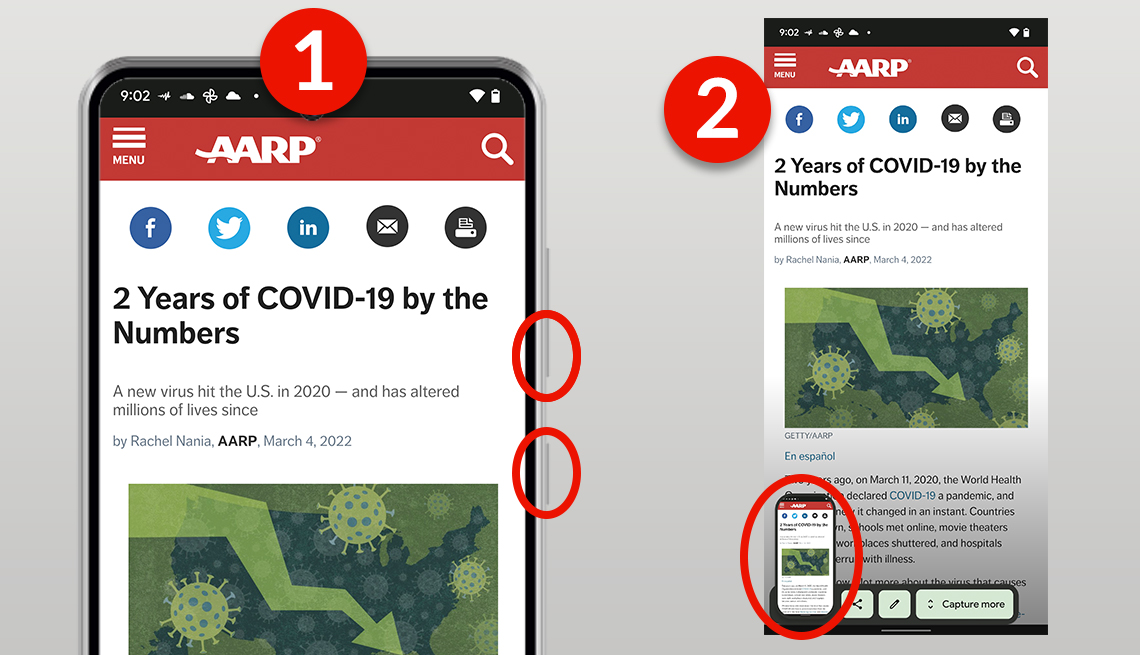
AARP
Newer Android phones take screenshots when you press the power and volume down buttons simultaneously. For most recent Androids, both are on the right side.
Screenshots on Android
Taking a screenshot on an Android phone — such as a Samsung Galaxy or Google Pixel — is straightforward. But how you take a screenshot varies by the kind of Android phone you own.
1. Open the screen that you want to capture.
2. Press the Power and Volume down buttons on the side of the phone at the same time. You will see the screen flash and you’ll hear the camera shutter sound. If that doesn’t work, press and hold the Power button for a few seconds. Then tap Screenshot. If neither of these work, Google — Android’s parent company — suggests going to your phone manufacturer’s support site for help.
3. Find a preview of your screenshot at the bottom left. On some phones, at the top of the screen you’ll find a Screenshot capture notation.
4. Tap the screenshot preview to edit or share it. Learn more details below.
AARP Membership -$12 for your first year when you enroll in automatic renewal
Join today and save 25% off the standard annual rate. Get instant access to discounts, programs, services, and the information you need to benefit every area of your life.
Take a ‘scrolling screenshot’ on an Android
If you’re running Android 12 or later:
1. Open a screen that allows you to scroll down, like a website or news article.
2. Press the Power and Volume down buttons at the same time. You will see the screen flash and you’ll hear the camera shutter sound.
3. Tap Capture more at the bottom. To select the content you want to keep, use the cropping tool.
4. Tap Save.
Pro tip: A little-known screenshot trick on many Samsung devices, such as the Galaxy family of phones, allows you to take a screenshot quickly by swiping the edge of your hand across your phone’s screen — left or right. To visualize this, make it look like you’re going to karate-chop someone by extending your fingers out, then place that edge of your hand on your screen and swipe left or right. You will see the screen flash and you’ll hear the camera shutter sound.
If this doesn’t work on your Samsung phone, go to Settings | Advanced features | Motions and gestures | Palm swipe to capture. Then tap the switch next to Palm swipe to capture to turn it on. If you don’t find this option, your phone doesn’t have this shortcut.
Find, share and edit your Android screenshot
1. Open your phone’s Photos app.
2. Tap Library | Screenshots.
3. Tap the Share icon, which looks like three connected dots, to share a screenshot.
4. To edit a screenshot, tap Edit.
If you don’t have the Photos app, you’re likely running an older version of Android. Open your phone’s Gallery app and tap Album view | Screenshots folder.
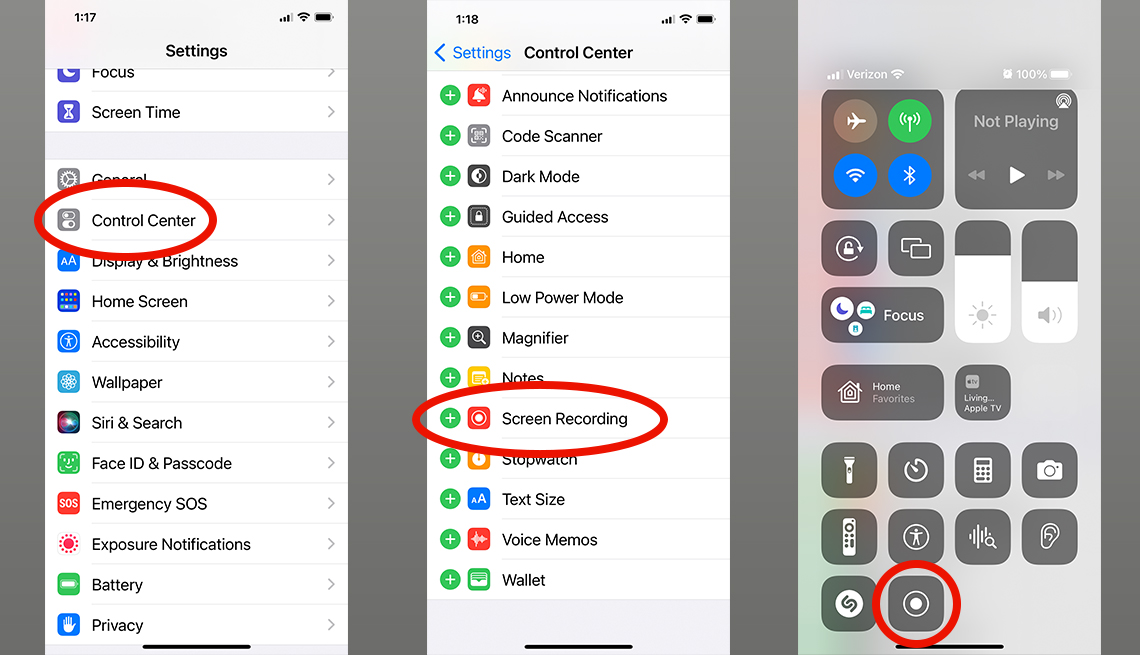
AARP
Recording a video of your iPhone’s screen allows you to record a video call — in some states you must ask permission to do so and everywhere it’s the polite thing to do — of you playing a game on your phone or any other activities you do with your screen.
Screen record on iPhone
Recording your screen requires your phone to have an iOS 14 or newer operating system.
1. Set up your iPhone to screen record first. Go to Settings | Control Center, and then tap the green Add button next to Screen Recording.
2. Open Control Center on your iPhone by swiping down from the top-right corner of your screen.
3. Touch and hold the gray Record button (circle within a circle), and then tap Microphone. This only needs to be done the first time you screen record.
4. Tap Start Recording, then wait for the 3-second countdown. The camera icon will start flashing red.
5. Your phone is now recording, so you can play a game, start a video call or go to a website, and everything will be recorded and saved.
6. To stop recording, open Control Center, then tap the red Record button. Alternatively, tap the red status bar at the top of your screen and tap Stop.
7. Go to the Photos app and select your screen recording to view or share it.
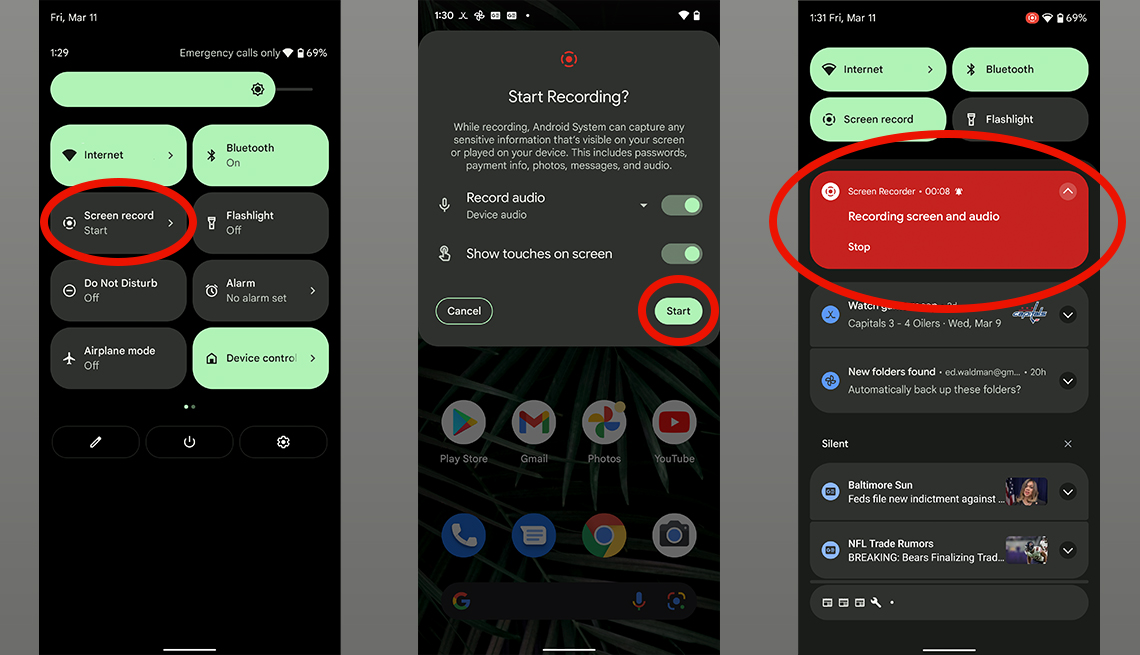
AARP
Android phones also allow you to record your screen actions, but the method to do so is different from Apple phones.
Screen record on Android
To record your phone screen on an Android device:
1. Swipe down twice from the very top of your screen to access Quick Settings.
2. Tap Screen record (or Screen recorder). If you don’t see the option, swipe to the left to go to the second screen of icons. If it’s not there at all, tap Edit and drag the words “Screen record” to your Quick Settings.
3. Choose what you want to record and tap Start. The recording begins after the countdown.
4. To stop recording, swipe down from the top of the screen and tap the Screen recorder notification.
5. To find the screen recordings, open your phone’s Photos app | Library | Movies.
Marc Saltzman is a contributing writer who covers personal technology. His work also appears in USA Today and other national publications. He hosts the podcast series Tech It Out and is the author of several books, including Apple Watch for Dummies and Siri for Dummies.
More in Personal Technology
"Smartphone" - Google News
May 02, 2022 at 11:51PM
https://ift.tt/vIgqkGo
How to Take and Send a Screenshot on Your Smartphone - AARP
"Smartphone" - Google News
https://ift.tt/L5QFGaU
https://ift.tt/1dKgQXi
Bagikan Berita Ini
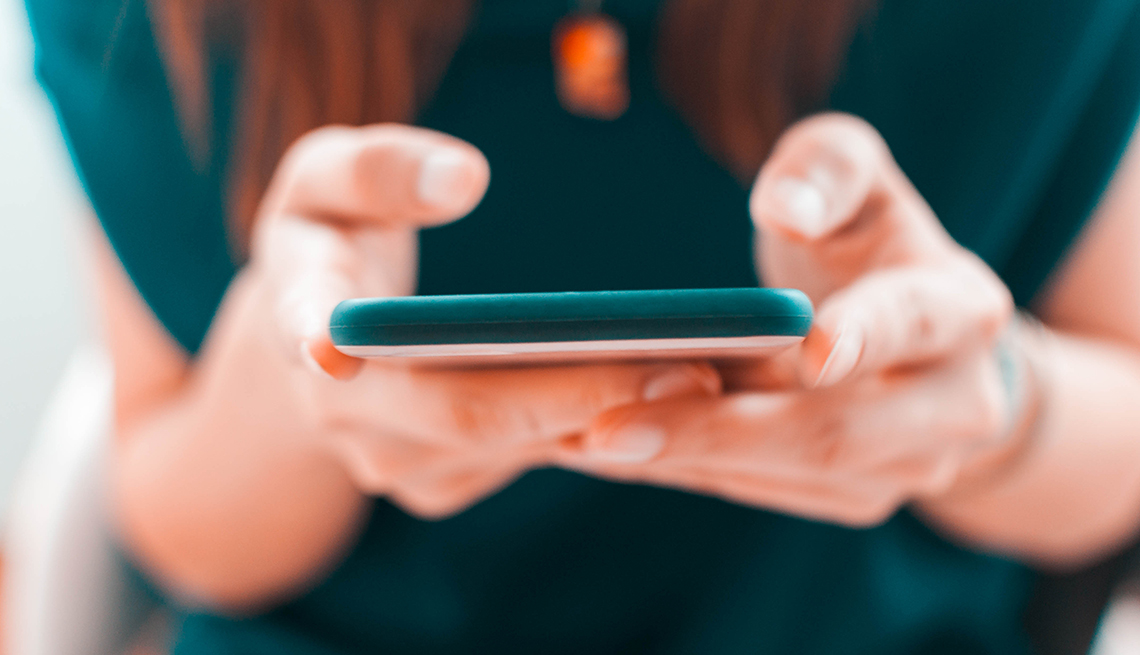















0 Response to "How to Take and Send a Screenshot on Your Smartphone - AARP"
Post a Comment