There’s no denying that your Android phone and tablet can do so much to keep you productive and organized. Whether you need a virtual assistant to remind you of a task or apps that help keep track of your daily work, your Android smartphone and tablet have almost everything you need. But do you know that you can also create location-based reminders on them?
In this article, we will discuss how you can create location-based reminders through Google Assistant, the Google app, and Google Keep and how these reminders work.
How Do Location-Based Reminders Work?
When you set a location-based reminder, you’ll be reminded of a particular task when you reach or leave a specific area. Instead of using time as a trigger for a reminder, it uses the GPS of your Android phone to determine where you are currently located and matches it with the area you set in one of your reminders.
When two locations match, the app sends you a notification of a specific task you need to do.
This means that you need to keep your location services turned on all the time for these reminders to work. Unfortunately, it consumes more battery than your time-based reminders. So if you’re running low on battery and still have many tasks to finish, it’s best to switch to time-based reminders until you fully charge your phone again.
How to Set Up Location-Based Reminders via Google Assistant
With Google Assistant, you can create location-based reminders for you, a member of your Google Family Group, or anyone who is signed in to the same Google Assistant device as you.
Important reminder: Ensure that you have given Google Assistant permission to use your Android phone or tablet’s location. If you assign a location reminder to someone in your family group or devices signed in on the same Google Assistant-enabled device, they must also permit it to use their tablet or phone’s location services.
Create Location-Based Reminders Using Google Assistant
- Ask Google to set up a reminder for you by saying, “Hey Google, set a reminder.” If your Hey Google option is not turned on, you can press and hold the Home button until the assistant appears so that you can set a reminder.
- Google will ask you what the reminder is about. Let Google know what the reminder is about and where you want to be reminded. Once done, tap Save, and you’re all set.
If you are using a voice command to set a reminder, Google sometimes treats it as a time-based reminder and guides you through setting it up using time and date. If this happens, just manually click the Place option found on the top and input the location.
If you can’t speak, you can also set a reminder manually. To do this, follow these steps:
- Launch the Google Assistant app on your phone and tap the Explore icon found at the bottom corner. Next, tap the Plus icon in the bottom right corner and choose Reminder.
- Name the reminder and tap the Add a place button. Here, your home and work addresses are already provided. If you’re not using any of those options, tap Select location instead to choose a place from Google Maps.
- Next, enter the address in the search bar and select the location from the results. Lastly, click Save to create the reminder.
Assign Location-Based Reminders to Someone in Your Family Group
Important reminder: This feature is only available in several languages. At the same time, it won’t work if you or someone you’ll be assigning a reminder to is using a Google Account through work or school.
- Before assigning a location-based reminder, make sure that the person is part of your Google Family Group. If it’s for another device, ensure that it’s signed in to the same Google Assistant-enabled device as you. However, if they don’t fall under these two types of users, you can’t assign them any reminders.
- Next, say your command to your Google Assistant. For example, you can say, “Hey Google, remind Josh to get milk when he’s at the groceries.”
- Once you’ve assigned a reminder to someone, they will get notifications on their device if they are logged in to the Google Assistant app. Both of you can edit or delete this reminder at any time.
How to Set Up Location-Based Reminders Through the Google App
If your Google Assistant is not activated or your phone does not support it, you can use your Google app to create location-based reminders. Here’s how:
- Open the Google app on your phone or tablet.
- On the app, tap your profile photo found on the top right part of your screen. Then select Reminders from the menu.
- Next, press the Create button on the lower right part of the screen. Give your reminder a title and select Place.
- Lastly, choose a location from the drop-down menu and press Save.
The Google app only allows you to create a location-based reminder for your home and work addresses. Unfortunately, it doesn’t give you the option to choose a location from Google Maps. If you want to use a different location, use Google Keep or Google Assistant instead.
How to Set Location-Based Reminders in Google Keep
Google Keep is an excellent note-taking app for Android. But this app also allows you to create location-based reminders, making it a great productivity tool. Follow the steps below to set up location-triggered reminders on Google Keep:
- Open the Google Keep app and create a new note by tapping the Plus button on the bottom right part of the screen. You can also open an existing one if you want to use that note instead. If you are creating a new note, provide a title and description. Then, tap the Bell icon in the top right corner.
- On the pop-up menu, you have different options to get reminded. If you have configured your home and work addresses and would like to get notified when you’re in those areas, tap Home or Work. Otherwise, tap Pick a place. In the next pop-up window, select Edit location.
- Next, type the address on the search bar and select the location from the search results. Then, tap Save. After saving, you should see the location's name and a pin icon at the bottom of the note. This means that the location-based reminder has been set, and you’re good to go.
Make sure that Google Keep has access to your background location so it can send reminders. If it can't access your background location, you won't get notified.
No More Forgetting Important Tasks
With your busy schedule, it’s natural to forget some tasks that you need to do, especially if you don’t need them done at a specific time. Thankfully, you can easily set location-based reminders on your Android phone and tablet, so you’ll get reminded about tasks you need to do in a particular location.
About The Author"Android" - Google News
February 28, 2022 at 10:31PM
https://ift.tt/kuTf84L
3 Ways to Set Location-Based Reminders on Your Android Phone - MUO - MakeUseOf
"Android" - Google News
https://ift.tt/jkiWYFl
https://ift.tt/8VIghdp
Bagikan Berita Ini
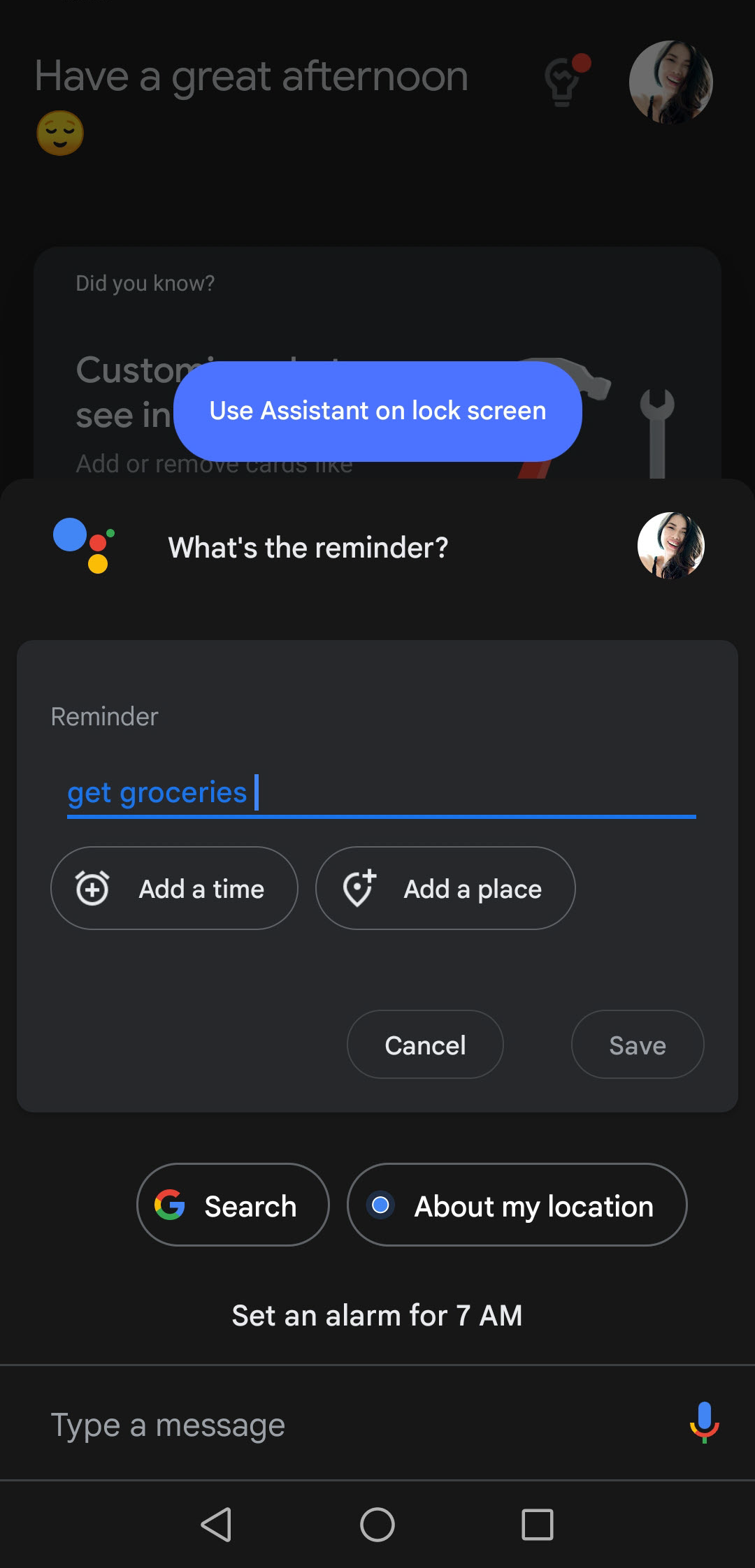
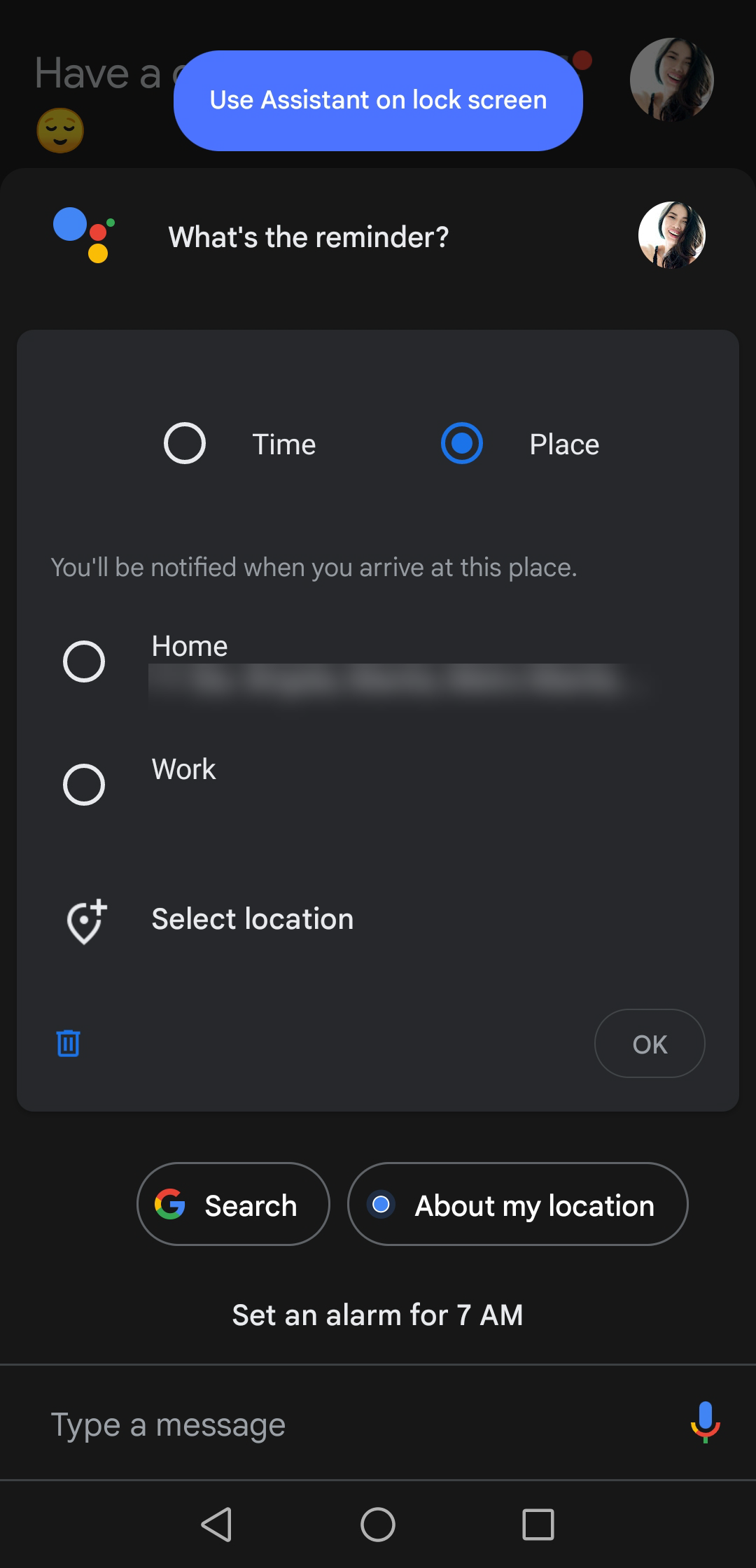
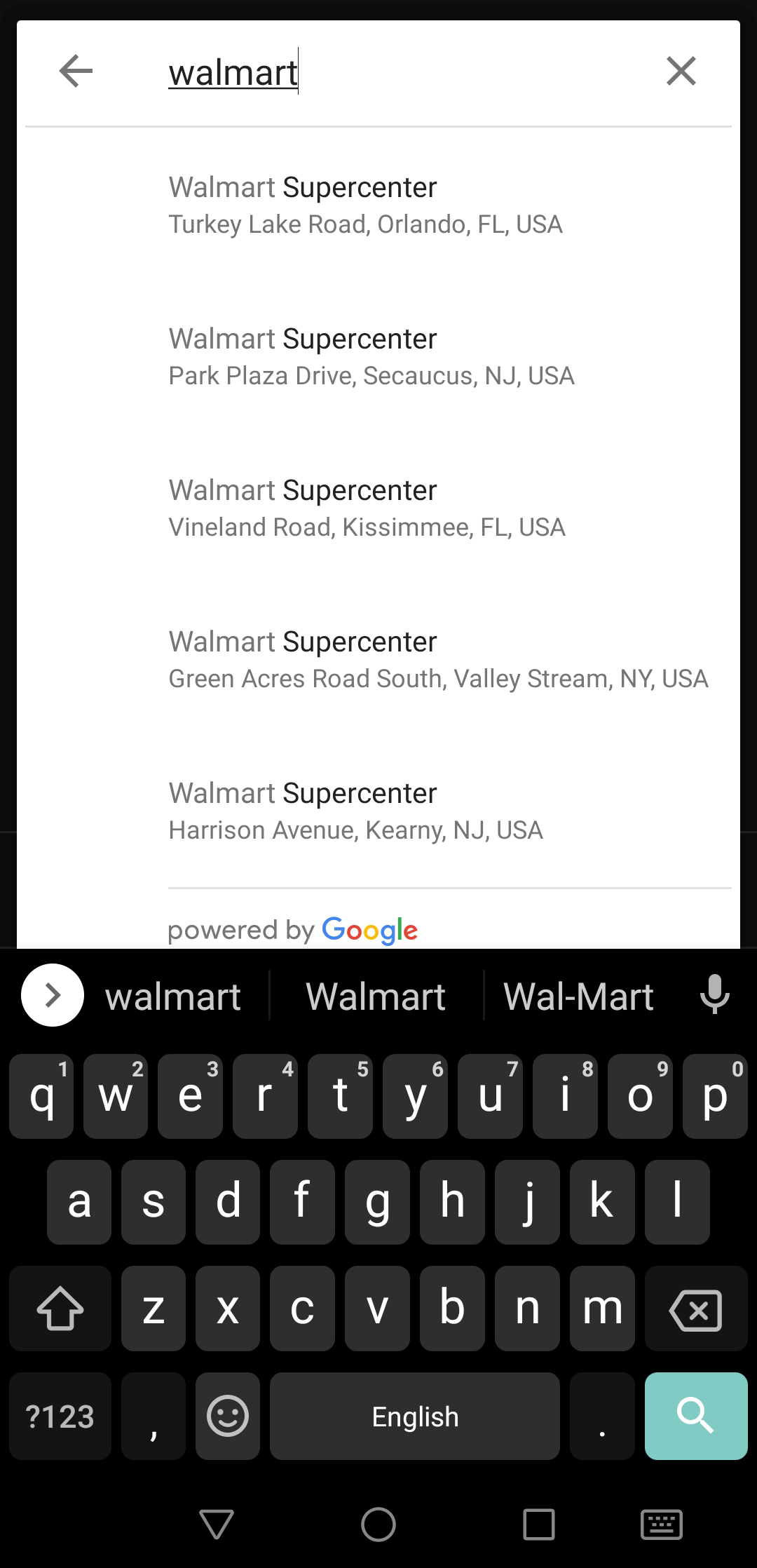
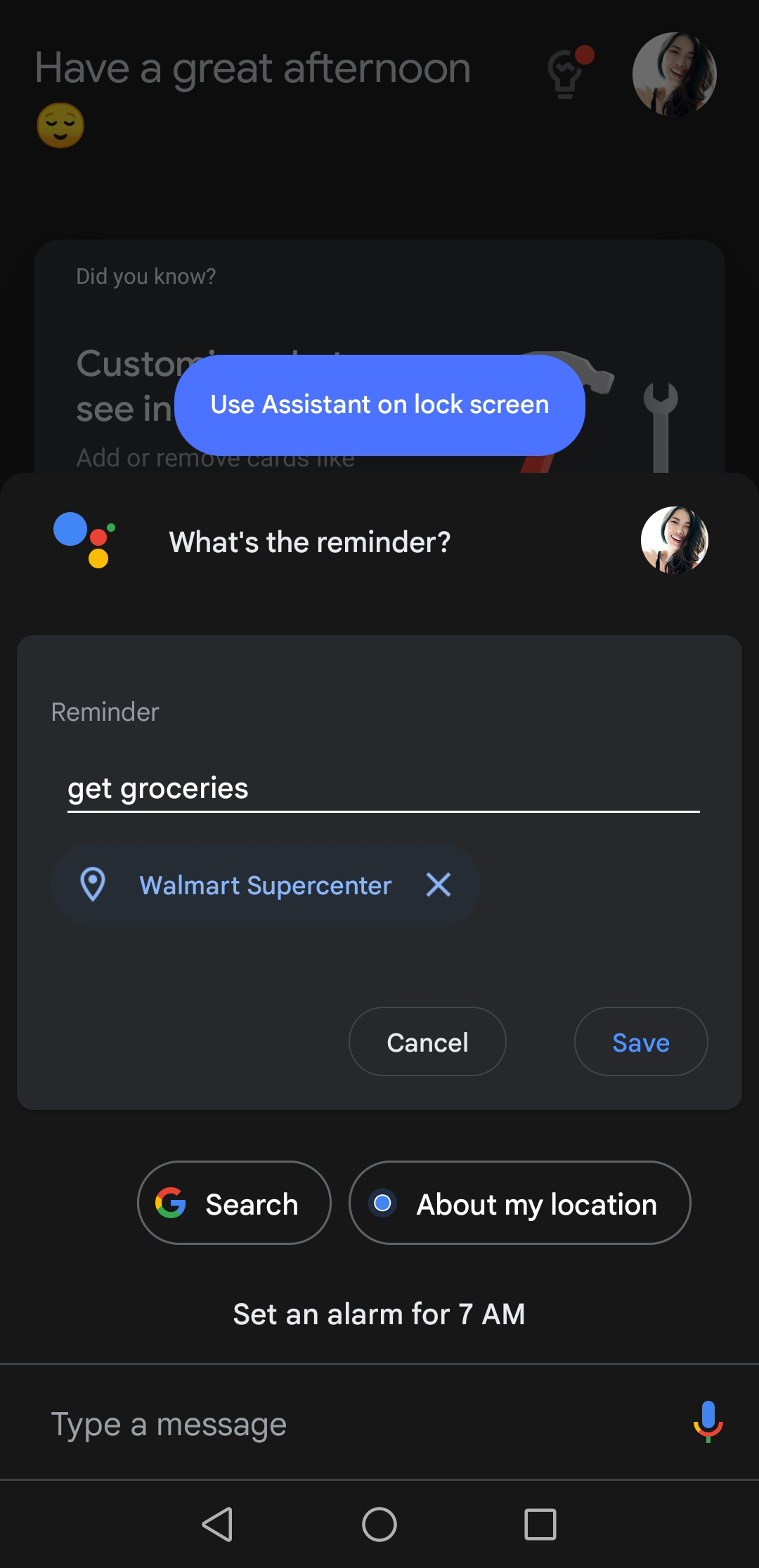
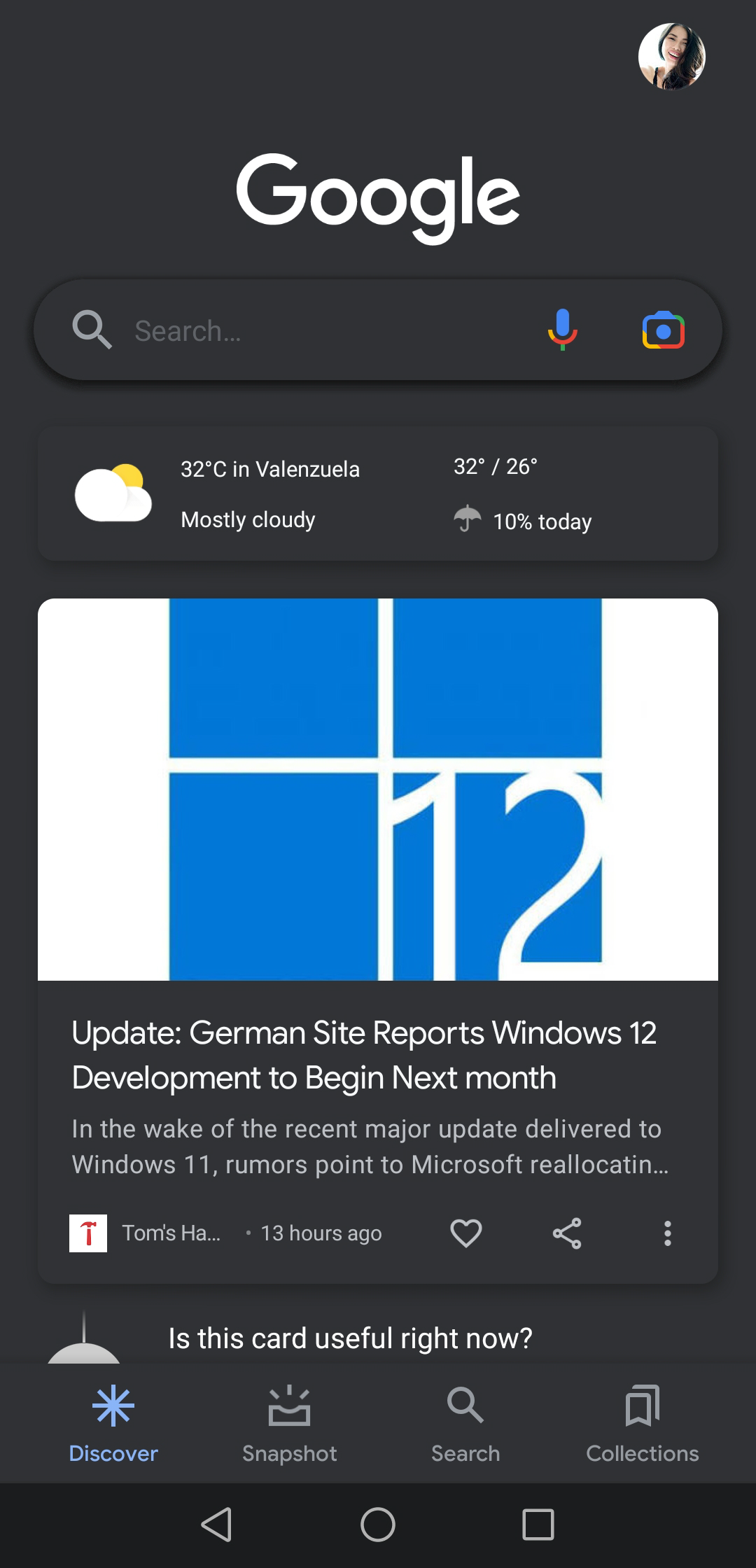
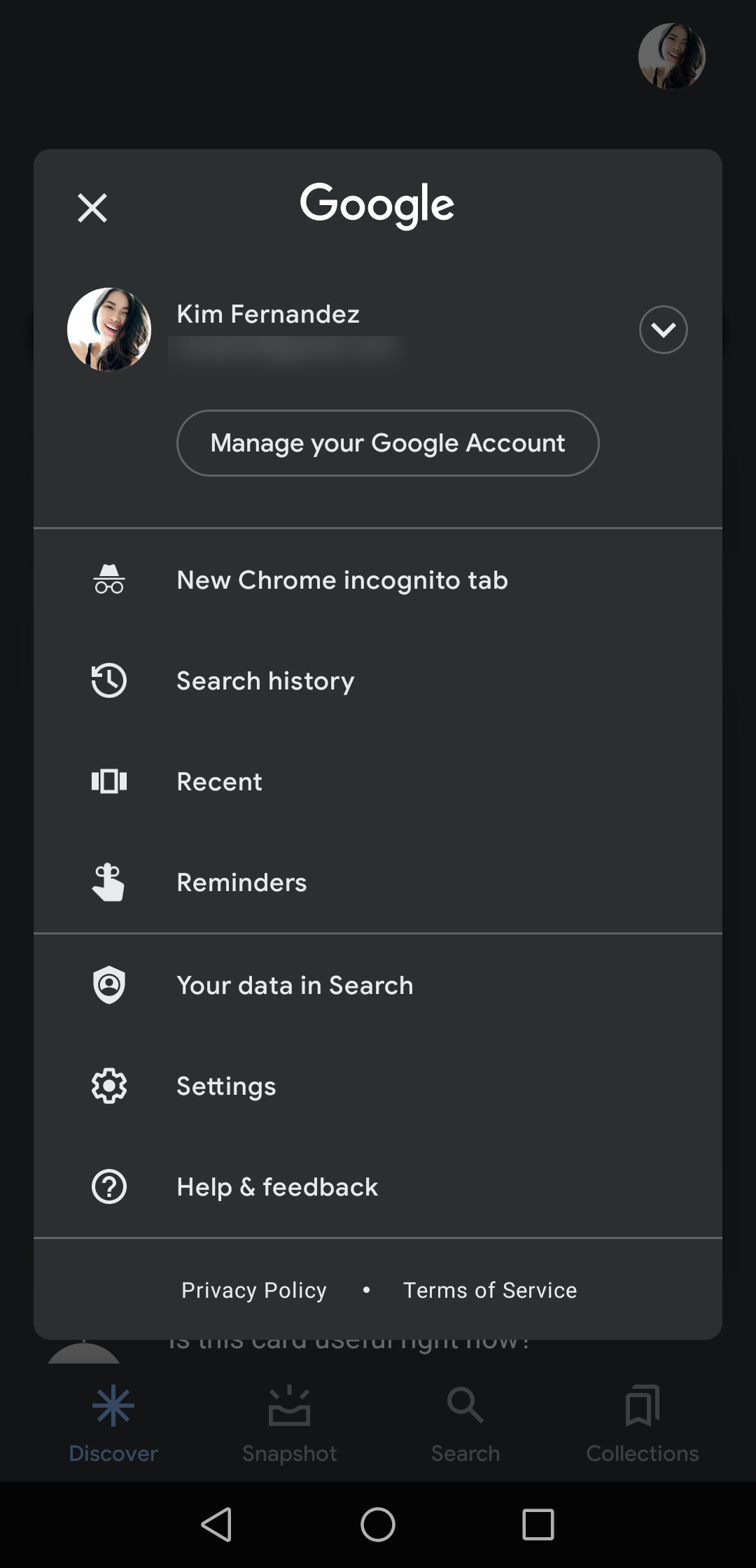
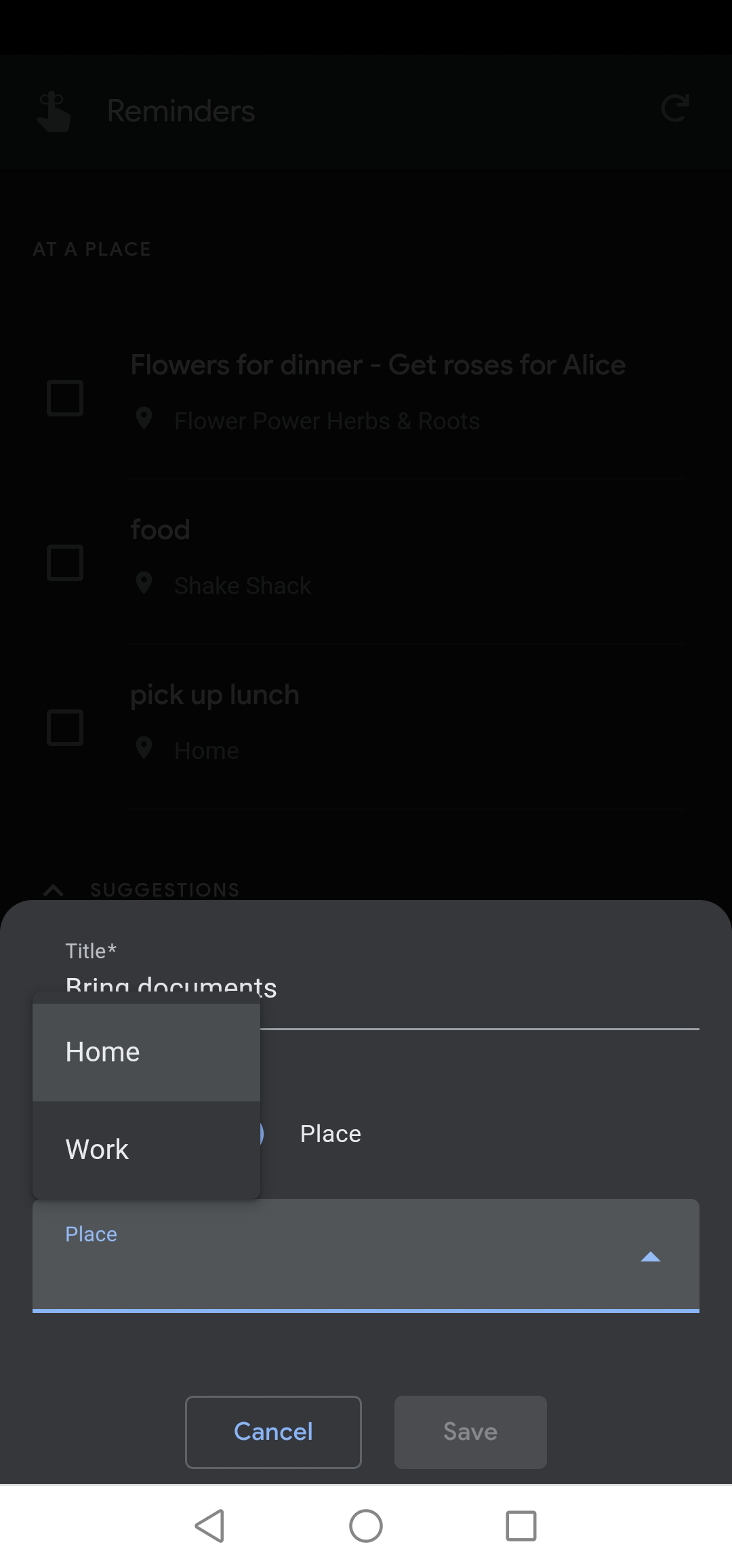
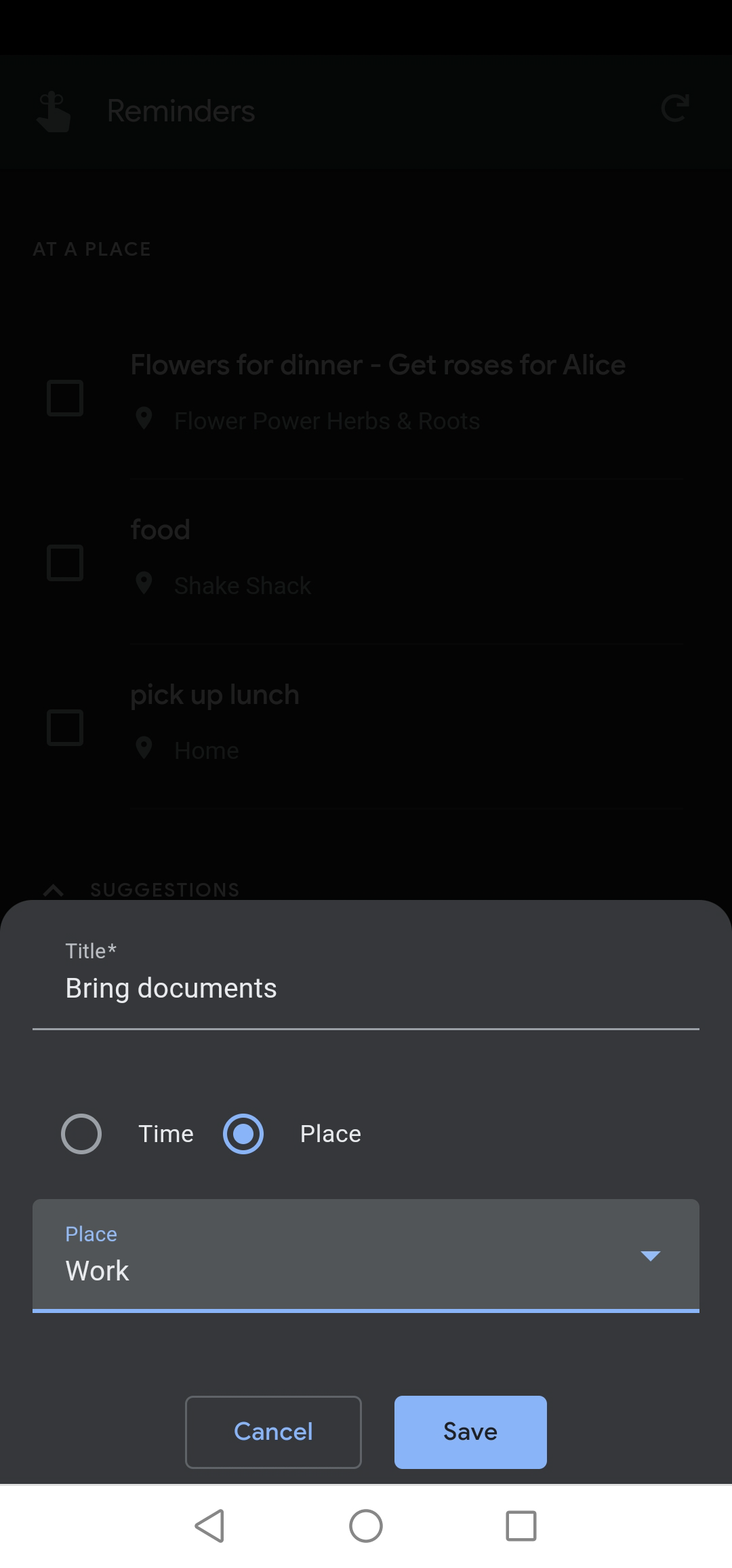
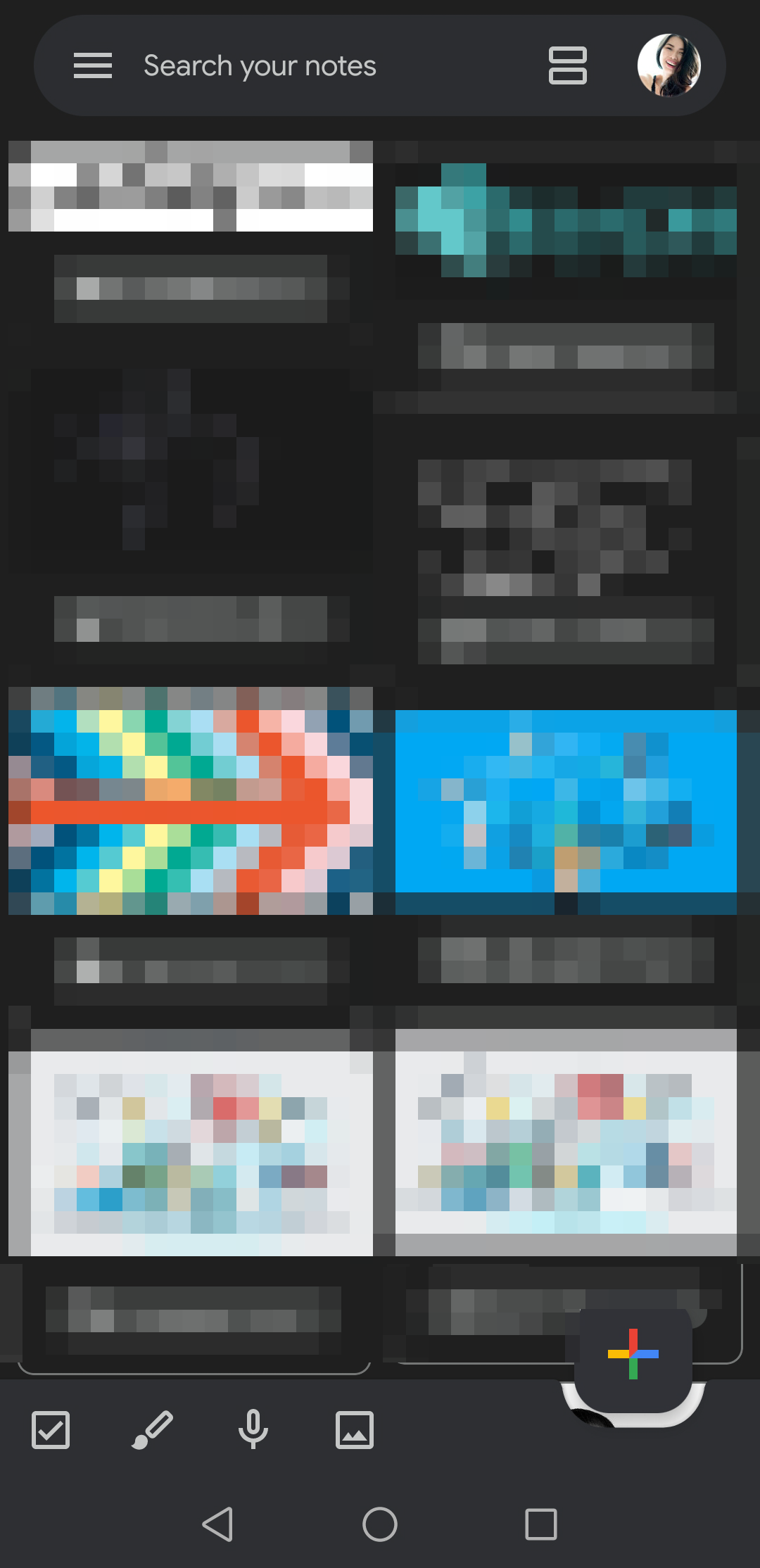
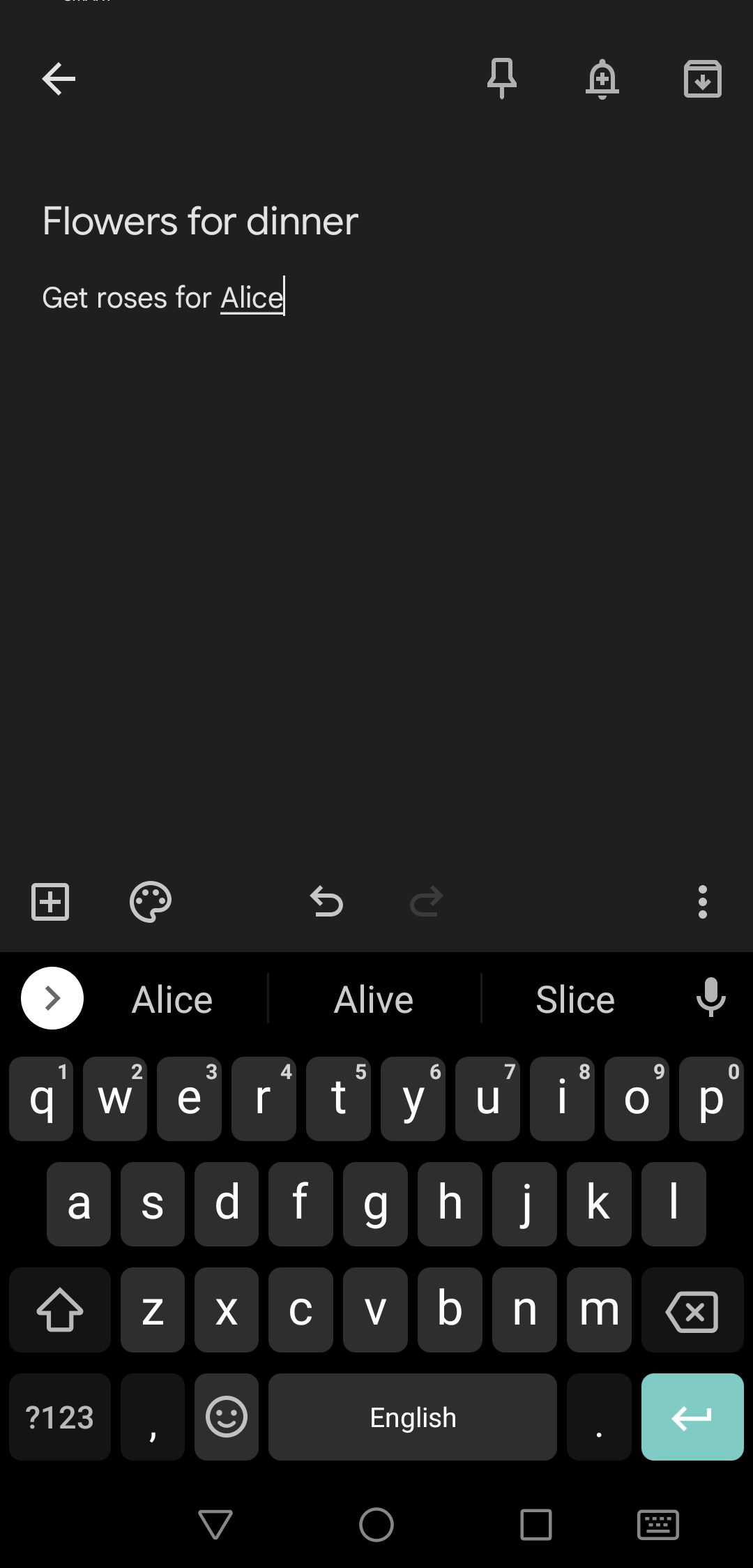
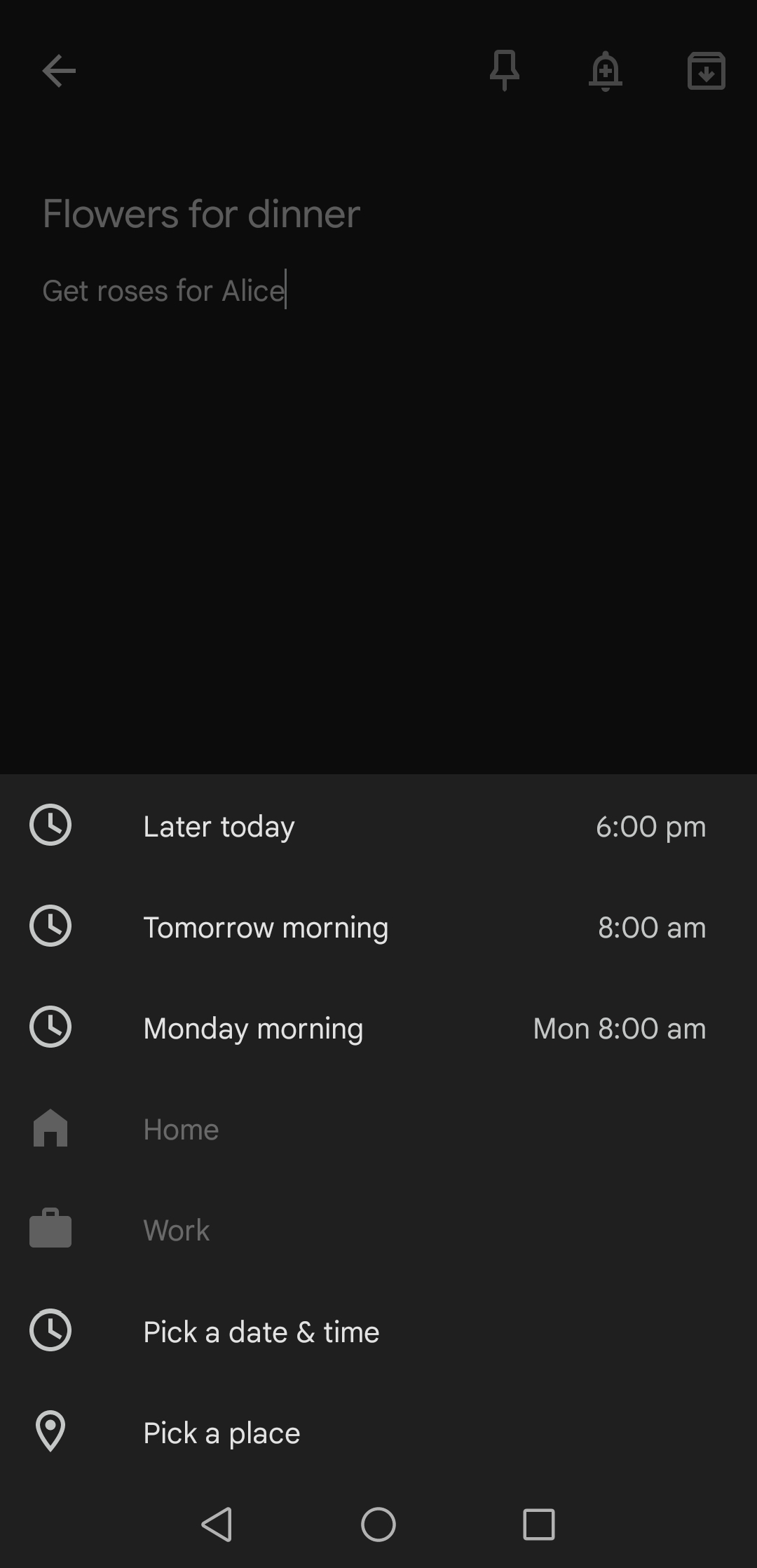
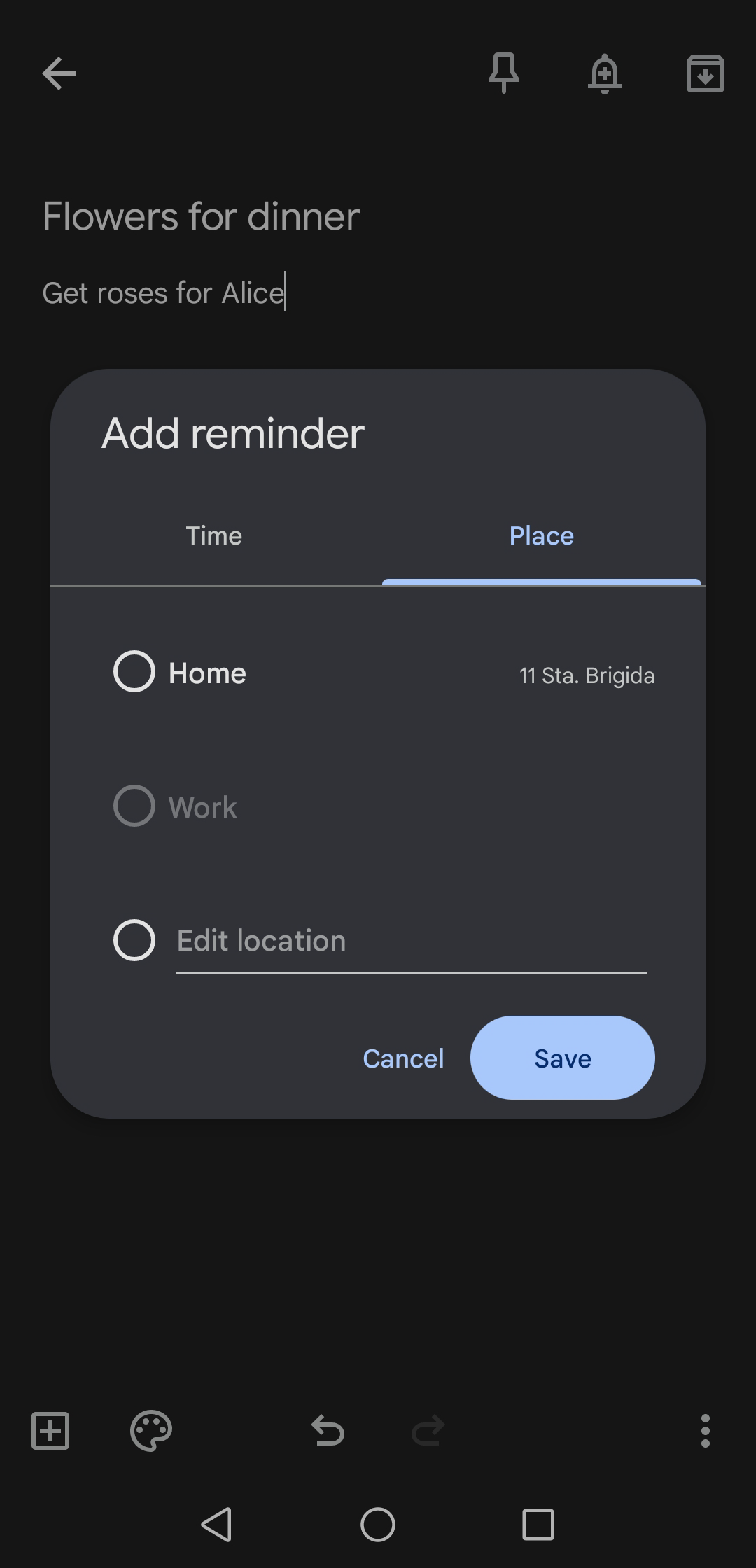















0 Response to "3 Ways to Set Location-Based Reminders on Your Android Phone - MUO - MakeUseOf"
Post a Comment