Using an Android phone without a Google account isn't a great experience. Sure, it's still useful for making calls, taking pictures, and opening any pre-installed apps, but you'll need to sign in with a Google ID if you want to download anything from the Play Store. If you don't have an account, don't worry — it's easy to create and set up a new one on Android.
If you've never set up a Google account, or just want to start fresh, here's how to make a new account on your smartphone.
Requirements for a Google account (free vs. paid services)
In the US, you must be at least 13 years old to sign up for a Google account.
Most Google apps like Gmail, Photos, YouTube, Maps, Chrome, and Drive are free to use. You can add a payment method (credit card) to your account to purchase Play Store apps and subscribe to the company's paid services like Google One and YouTube Premium. It's optional, though, and you are perfectly fine without adding a payment method to your account.
Create a new Google account on Android
The whole process to create a Google account on Android is simple, and it won’t take much of your time. Without further ado, let’s get started.
The screenshots in the steps below refer to Samsung One UI software. Your phone's Settings menu might look slightly different.
- Swipe up from your phone's home screen and open the App drawer. Find the Settings menu with a gear icon and tap on it.
- Scroll down to Accounts and backup. On stock Android, the option is referred to as Passwords & accounts.
- Tap on Manage accounts. The Manage accounts option is only available on Samsung phones. Stock Android or Pixel users will see all the added accounts in the Passwords & accounts menu.
- Find Add account option and tap on it. Select Google from the following menu.
- Your phone will ask for authentication via fingerprint, pattern, or PIN. Verify your identity and select Create account option.
- Google will ask whether you are creating an account for yourself or to manage your business. Select For myself.
- Enter your first and last name and tap on the Next button at the bottom.
- Add your birthday and gender on the following screen.
- Google will suggest email addresses based on your name with radio boxes. You can either choose from the suggestion list or create your unique Gmail address. Select Next.
- Enter a complex and strong password with a mixture of letters, numbers, and symbols.
- Add your phone number to the Google account to receive video calls and messages, and reset your password if you forget it. The step is also necessary when setting up 2FA (two-factor authentication) for your Google account. Both of these are optional, but highly recommended
Read through the terms and conditions, and you are all set to use your new account. Google will sync your new account across all the default apps like the Play Store, Gmail, Photos, Drive, Maps, and Duo.
Protect your Google account with 2FA
It's important to protect your Google account with an extra layer of security. After all, if you're planning on uploading precious memories to Google Photos, storing files to Google Drive, and saving login information to the password manager, it's essential to keep that data safe. Lately, Google has started turning on two-step verification for many personal accounts.
Before you're forced into adding a 2FA (two-factor authentication) to your account, it's better to set it up right now.
- Open the Google app on your phone and tap on the circular account picture at the top.
- Select Manage your Google account and slide to the Security tab.
- Tap on 2-Step Verification, and open Google Account on the web.
- Select Get Started. Enter your Google account password and tap on Next.
Google will ask you to add a phone number to send OTPs (or one-time passwords) via SMS. However, this method isn't foolproof as your text messages aren't encrypted, and you could become victim to a SIM Swap hack.
Tap on Show more options and select Google Prompt. Confirm the devices on which you will get prompt and hit Continue.
From now on, whenever you use your account credentials, Google will send prompts to every phone where you're logged in. Just tap the notification to review and sign in.
You have successfully created, set up, and protected your Google account on Android. We would also recommend using a dedicated password manager on Android to secure your Google account and all other login information from several websites.
"Android" - Google News
April 01, 2022 at 06:30PM
https://ift.tt/jaDgTKh
How to create and set up a new Google account on Android - Android Police
"Android" - Google News
https://ift.tt/hP3OlwV
https://ift.tt/TNj1HWw
Bagikan Berita Ini
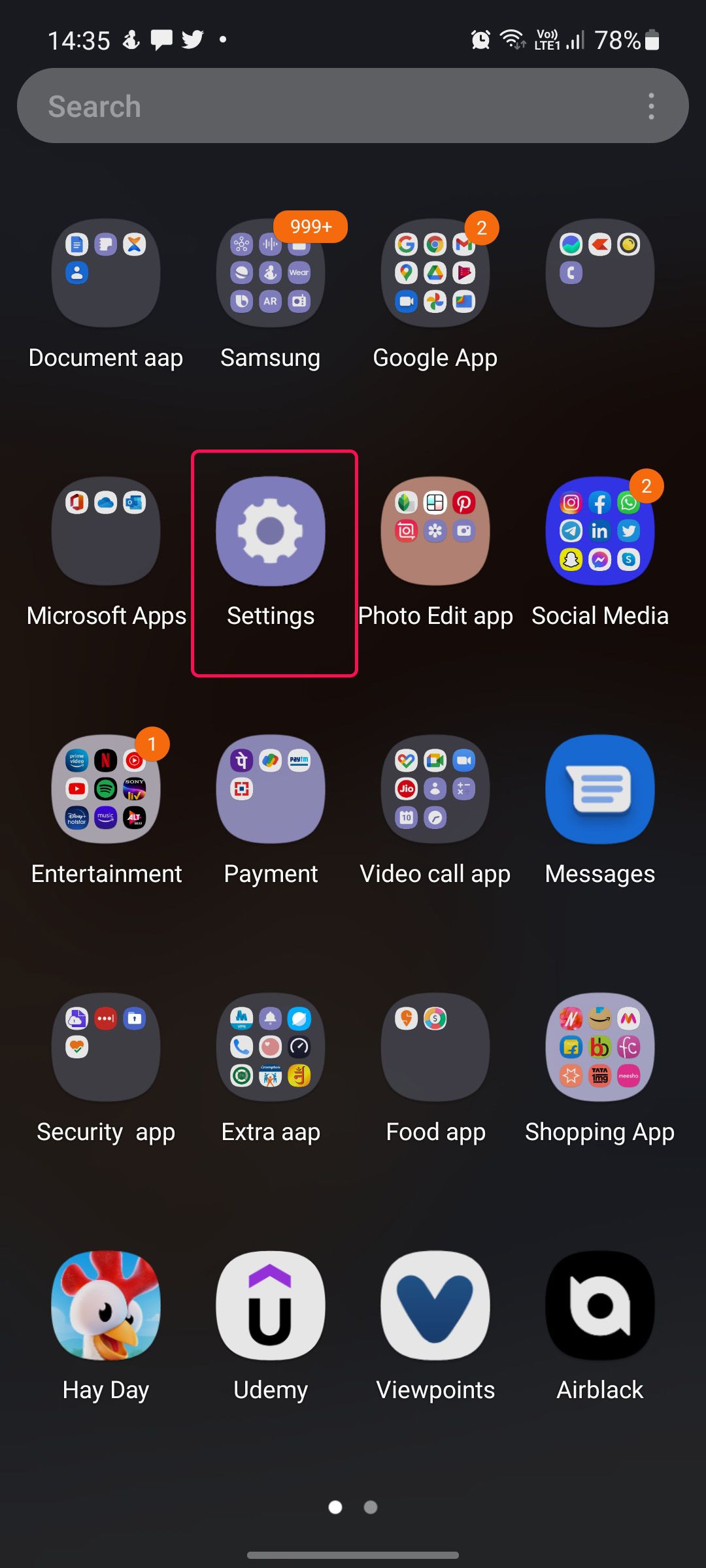
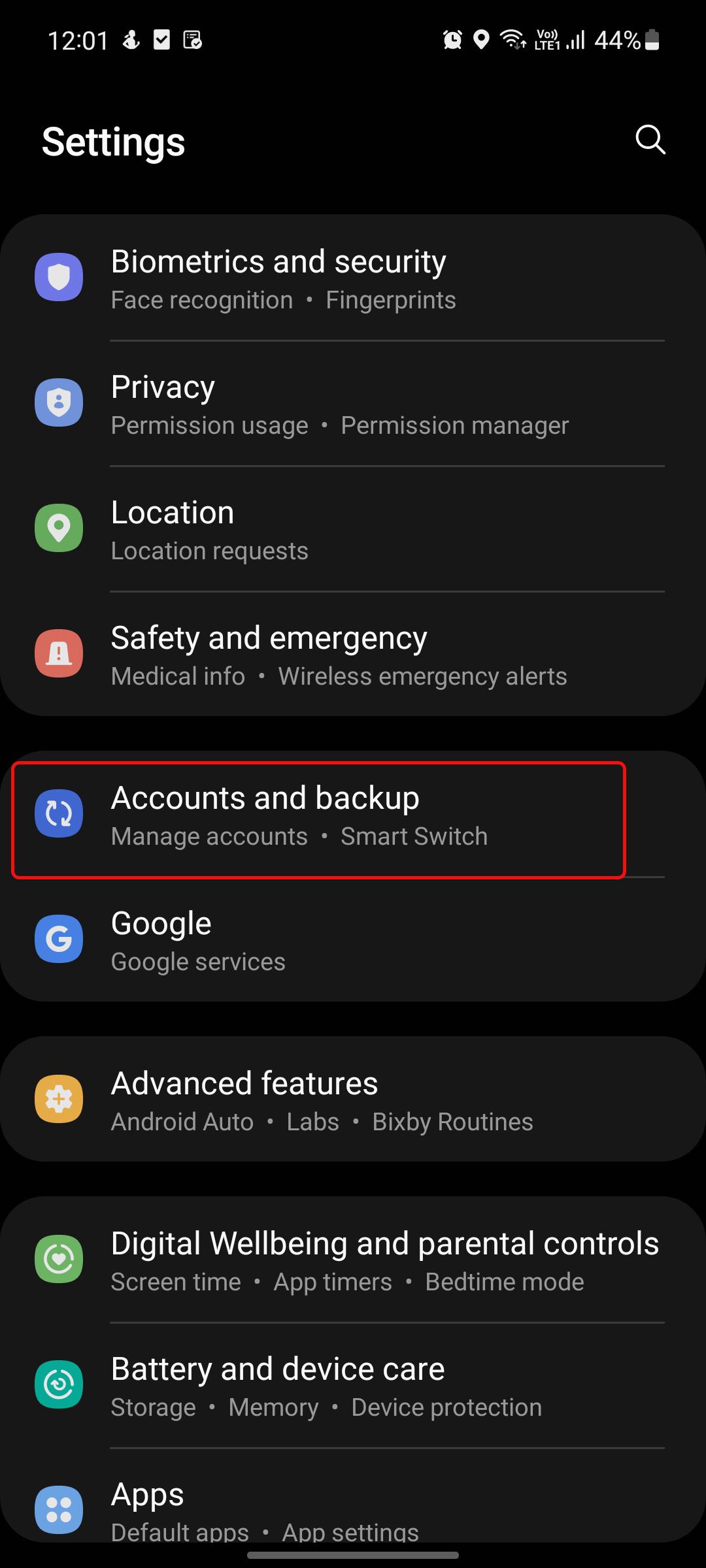
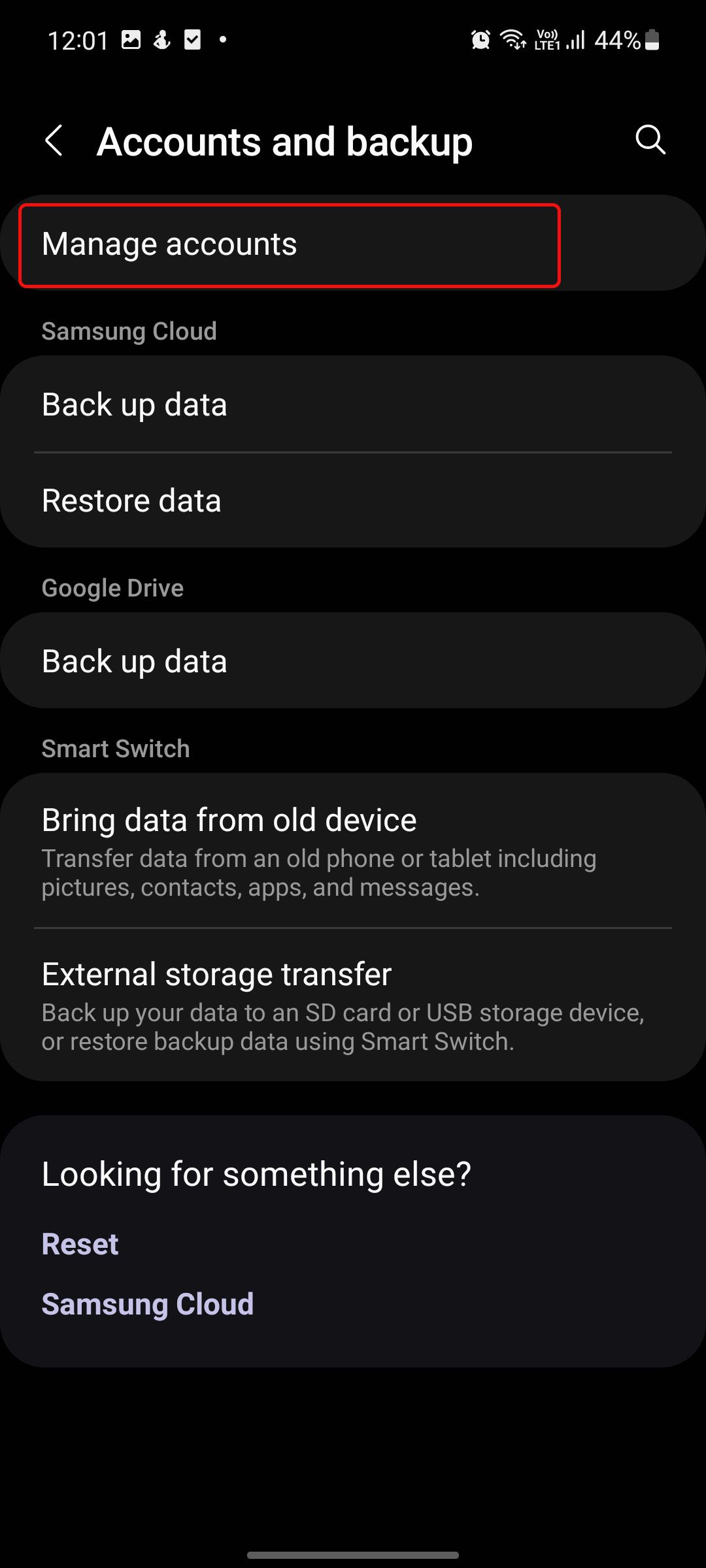
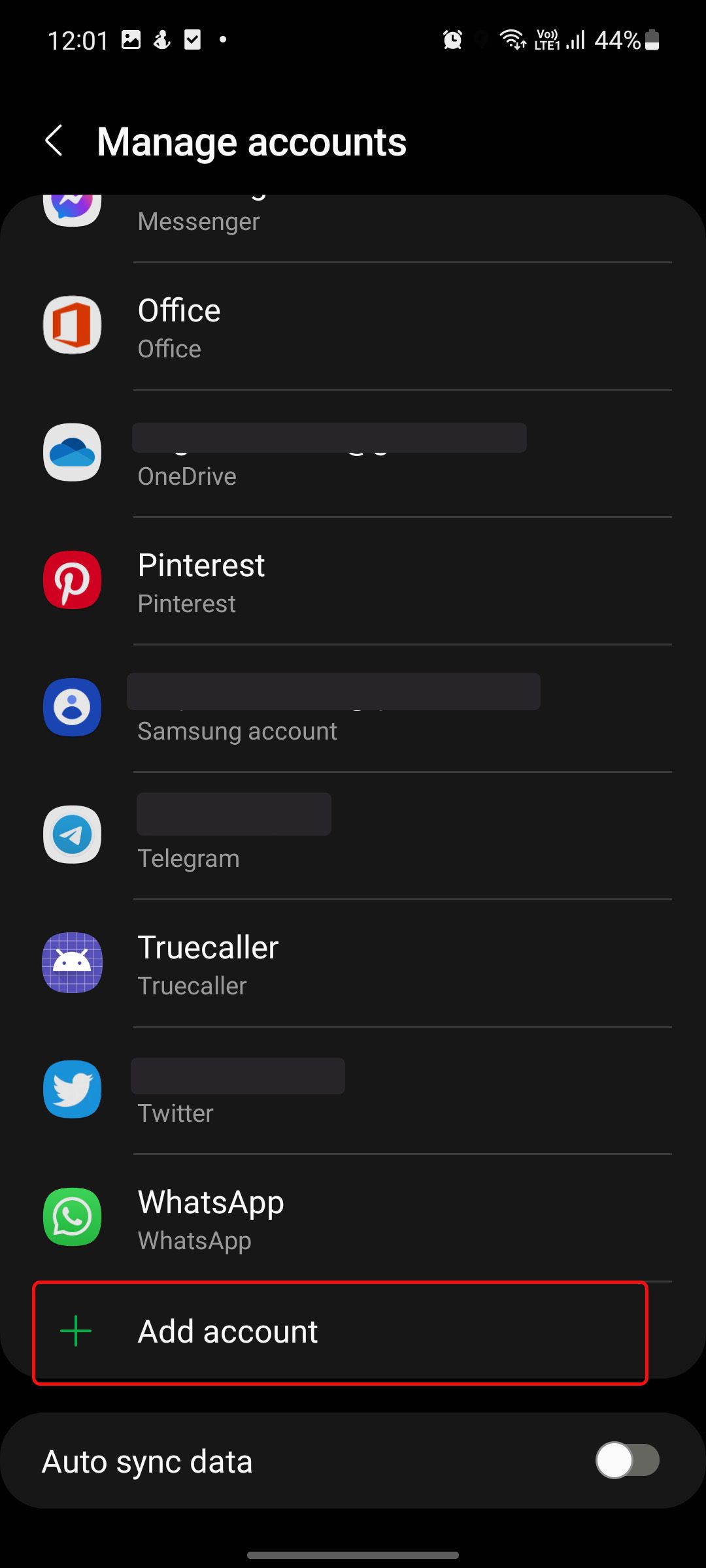

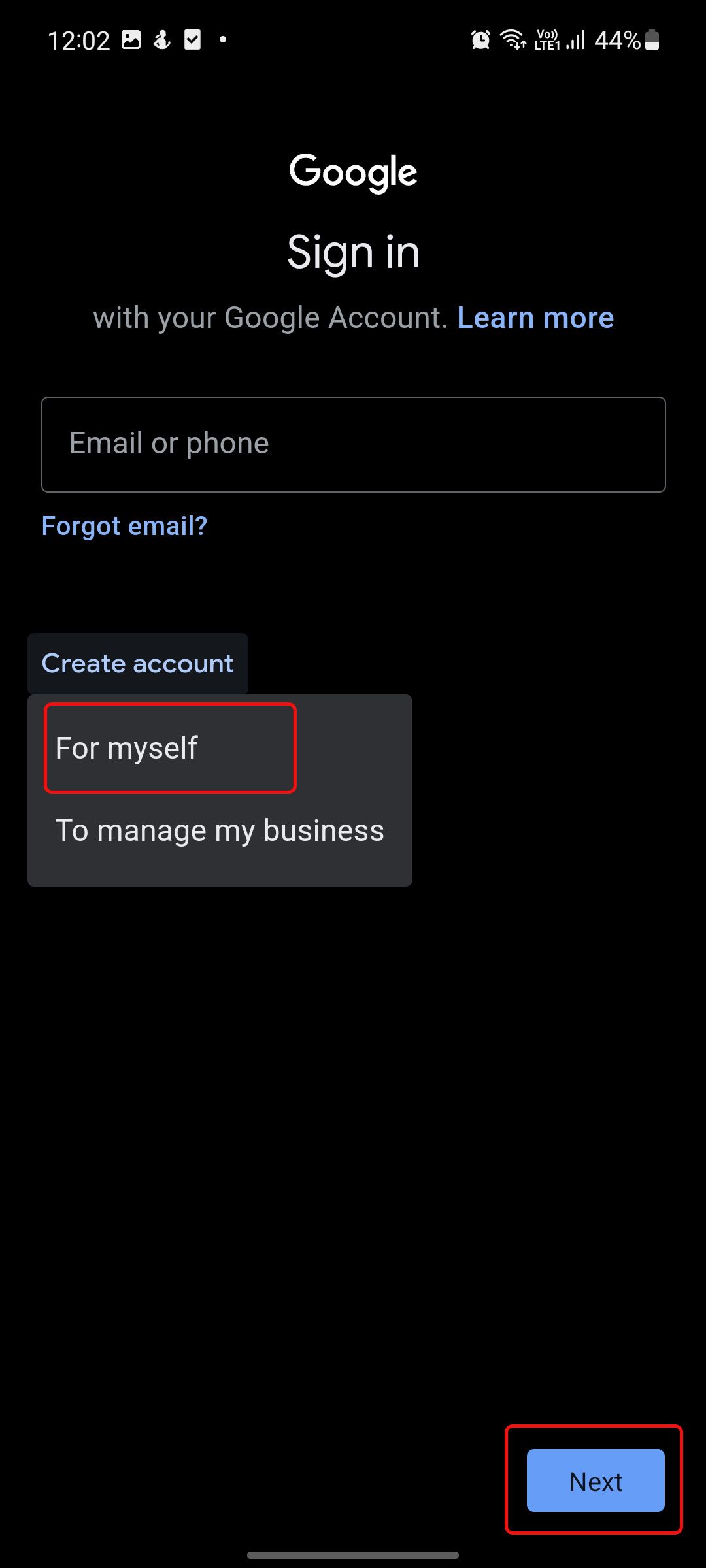

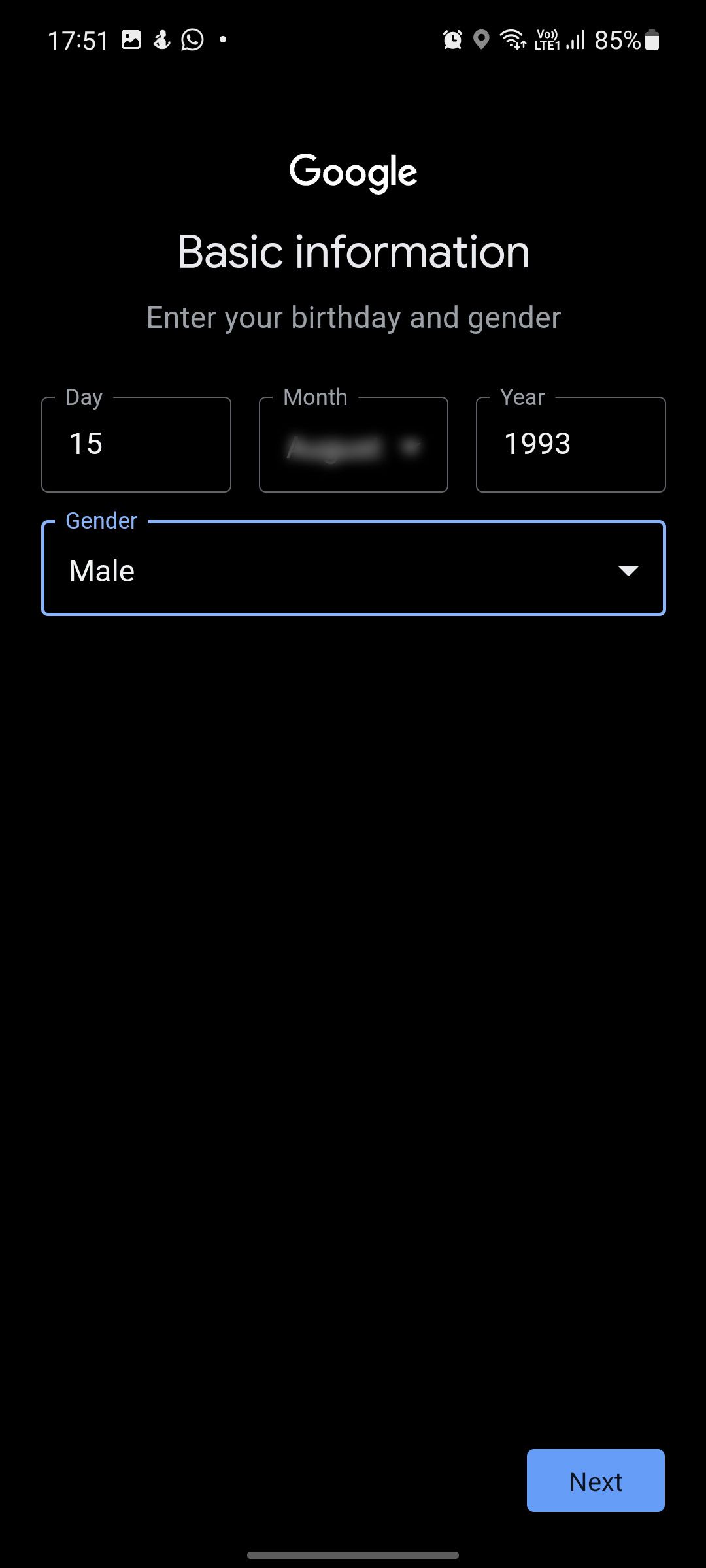
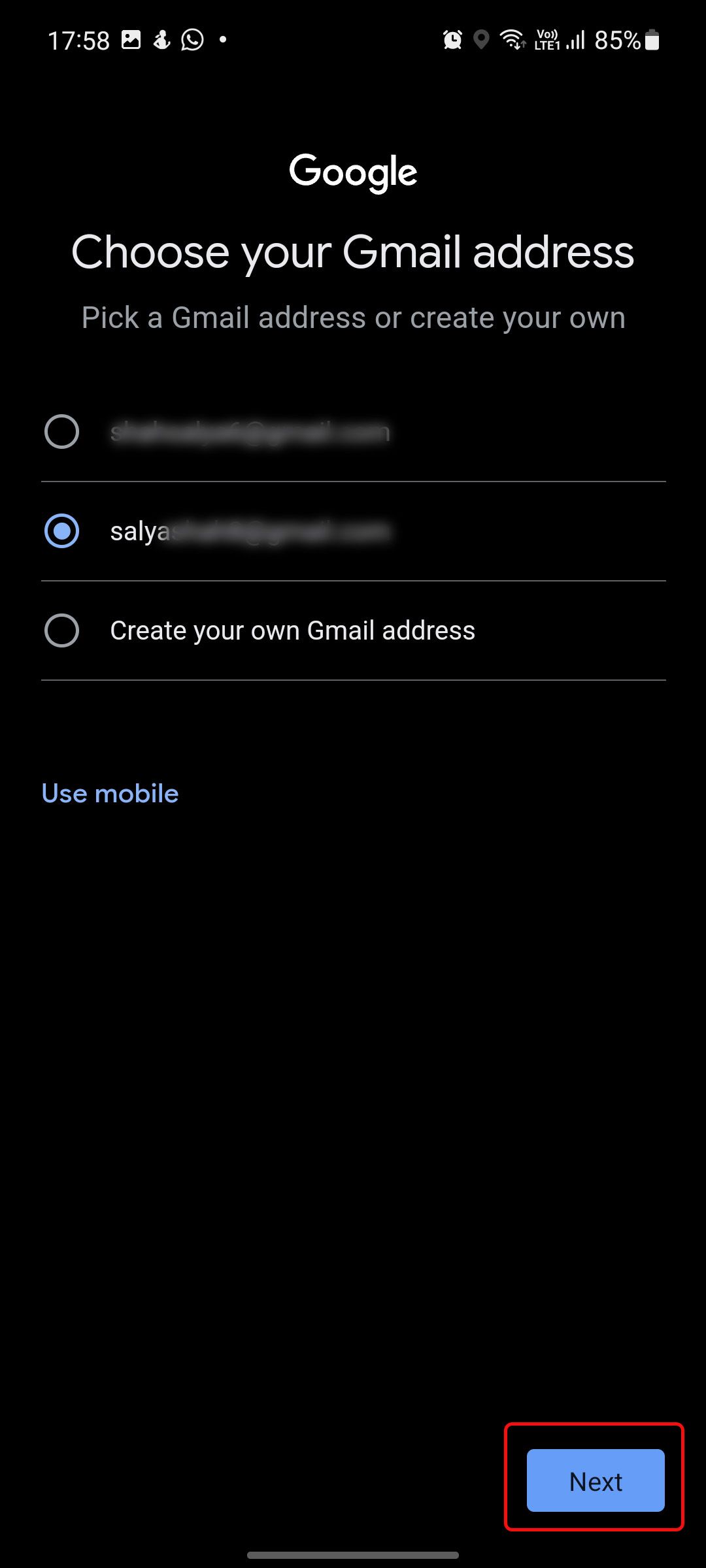
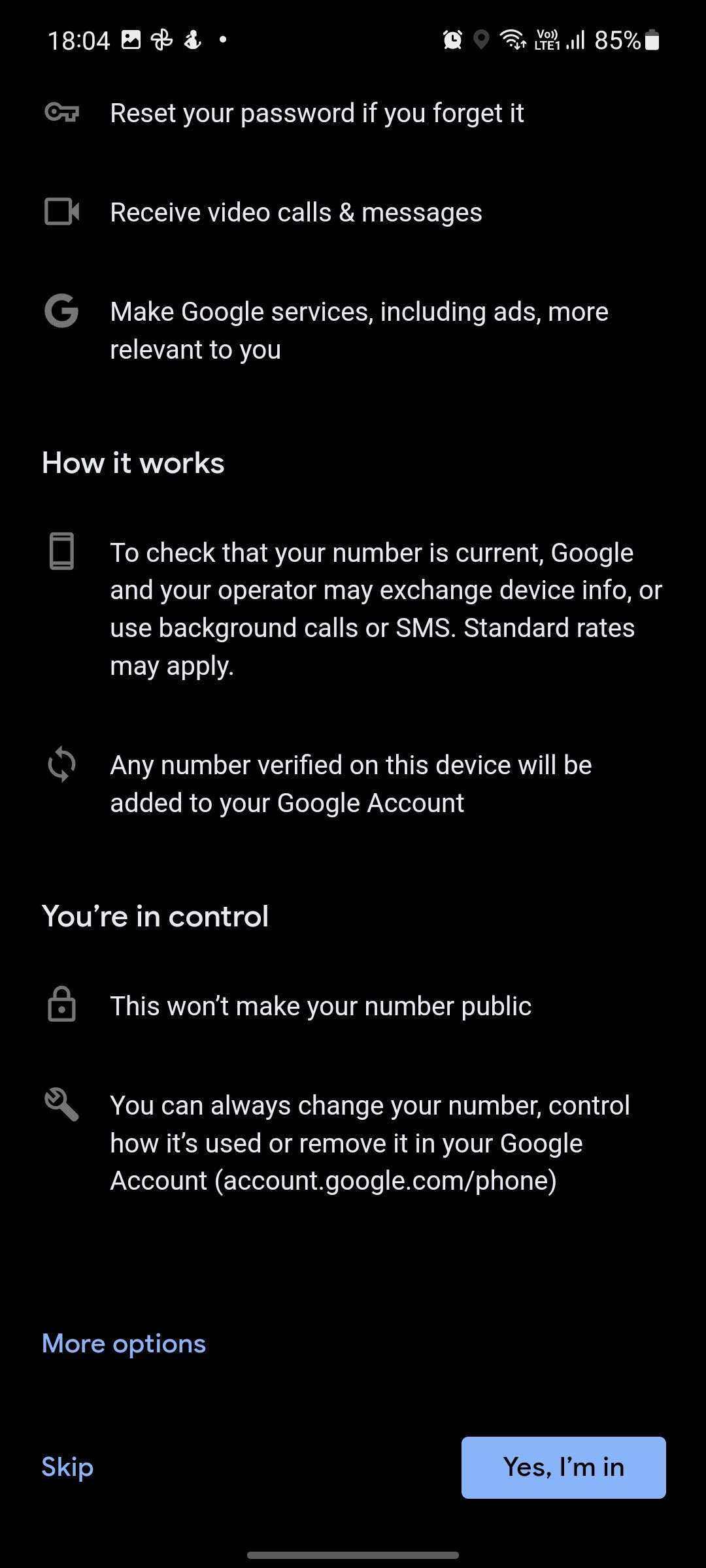
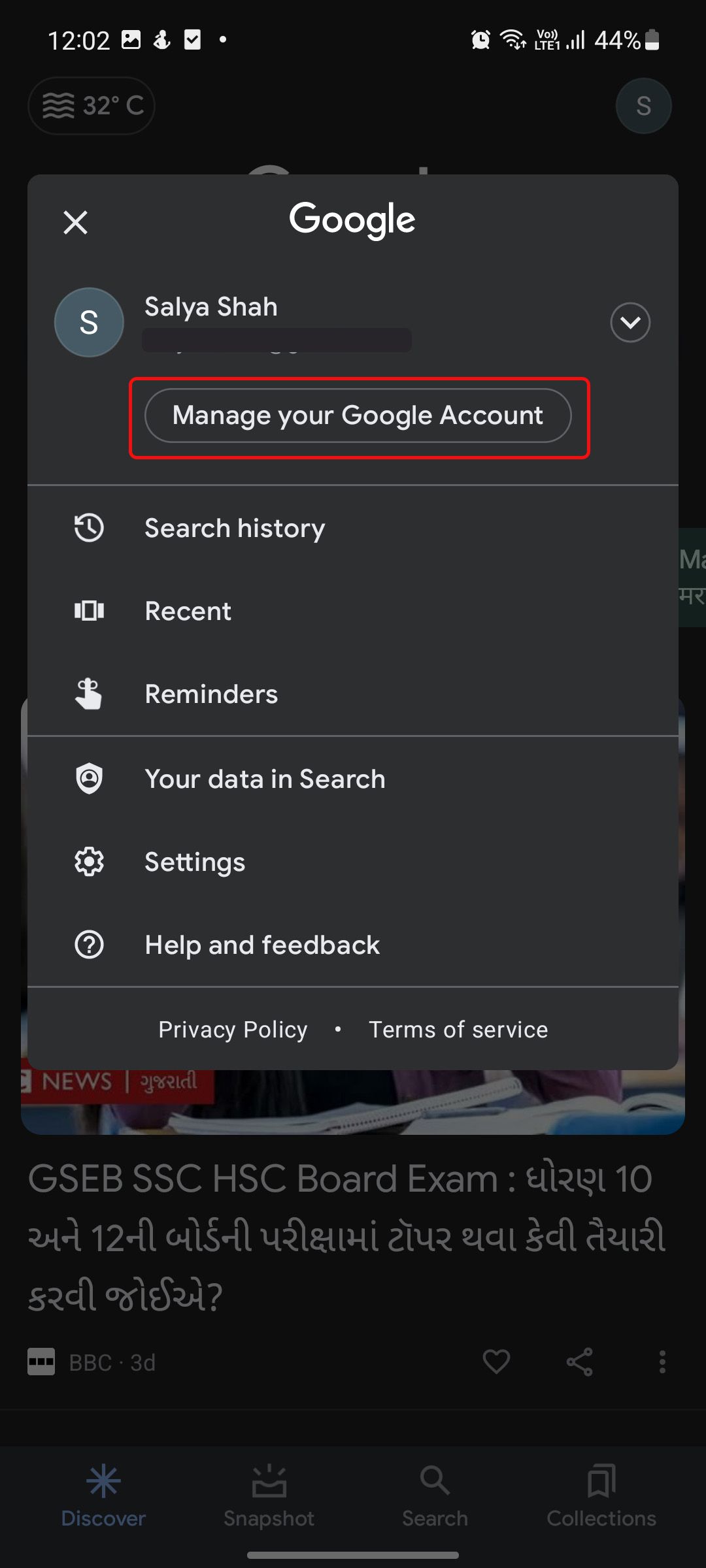
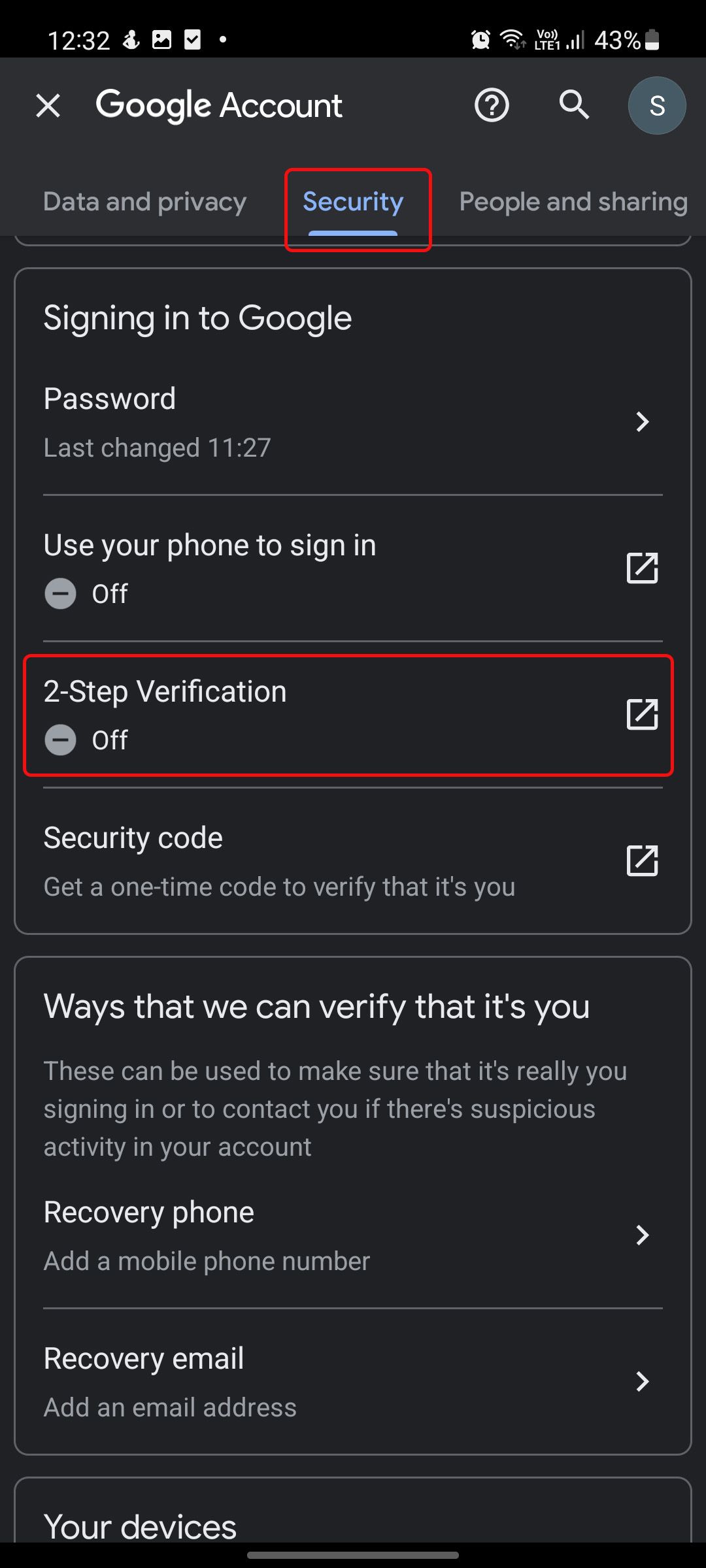
















0 Response to "How to create and set up a new Google account on Android - Android Police"
Post a Comment