
Notifications have been a major part of Android since the beginning. They can be both a blessing and a curse, though. To help you fine-tune your experience, Android has a feature called “Notification Channels.” They make notifications a lot better.
As smartphones and apps have evolved, so have notifications. In the early days, notification controls were pretty basic. You’d install an app and you could turn notifications on or off. As apps got more complex, so did the notifications.
RELATED: How to Pause Notifications on Android
Maybe you only want notifications for one specific thing from an app. Some apps have built-in granular notification controls, but not all of them do. And you’d also have to dig through that app’s settings, which might be organized in an unfamiliar way.
Notification Channels aim to simplify this process and give more control to the users.
What Are Notification Channels on Android?
“Notification Channels” were introduced in 2017 with Android 8.0 Oreo. The idea is that apps can group different types of notifications into “channels.” Each channel can then be turned on or off by the user. This all happens in the Android settings.
Let’s take a look at YouTube, for example. There are quite a few channels available. You have “Subscriptions,” “Livestreams,” and “Comments and Replies,” to name a few. If you only want to know about new videos from your subscriptions, you can turn off everything else.

Since all of these notification options are in the Android settings, the process is the same for every app. You don’t have to find where YouTube buries its notification settings, then go and hunt down the settings in another app, which could put them in a completely different spot.
The other big benefit of Notification Channels is the ability to adjust things as they come in. Say you get a YouTube notification for a live stream and you realize you don’t want to be notified about that. You can disable the “Livestreams” channel right then and there.
Think of it like putting a nozzle on a water hose. Instead of only being able to choose between “On” or “Off,” you have a lot more fine controls.
Turn off Notification Channels from the Android Settings
There are two ways that you can adjust Notification Channels. The first method is proactive, while the second one takes action on notifications as they come in.
For the first method, swipe down from the top of your device’s screen (once or twice, depending on your phone or tablet’s manufacturer) and tap the gear icon to open the Settings menu.
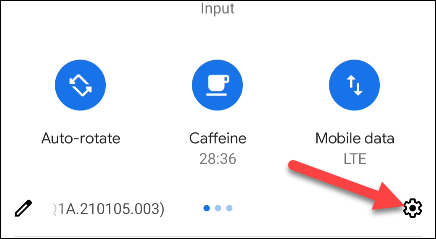
Next, select “Apps & Notifications.”
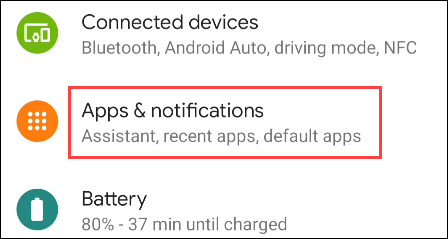
Tap “See All [Number] Apps” for the full list of installed apps.
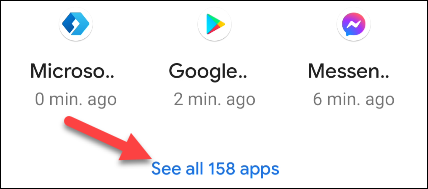
Find the app that you would like to adjust the Notification Channels for.

Now, select “Notifications.”

At the top, you still get the option to turn all notifications on or off.

Underneath that is the list of Notification Channels. Depending on the app, there may be a huge number of channels or none at all. Toggle on or off any of the channels you’d like.

In addition, you can customize how these notifications present themselves. First, tap on the Notifical Channel name.

Here, you can decide whether you want notifications from this channel to ring or vibrate your phone, be silent, or pop up on the screen.

Turn off a Notification Channel from a Notification
For the second method, you need to get a notification. Once you have one, tap and hold it until settings appear.

Now, select “Turn Off Notifications.”

A menu will open and highlight the Notification Channel associated with the notification you just received. Toggle off the switch.

Tap “Done” when you’re finished.

That’s it! Notification Channels make it possible to really dial in how you want notifications to work on your Android smartphone or tablet. It’s a great trick to know if you find yourself getting annoyed by notifications.
"Android" - Google News
March 04, 2021 at 11:23PM
https://ift.tt/3bdqY35
What Are Android Notification Channels? - How-To Geek
"Android" - Google News
https://ift.tt/336ZsND
https://ift.tt/2KSW0PQ
Bagikan Berita Ini














0 Response to "What Are Android Notification Channels? - How-To Geek"
Post a Comment